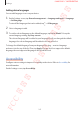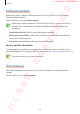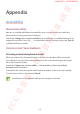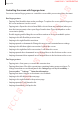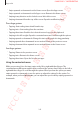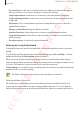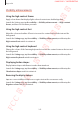User's Manual
Table Of Contents
- Basics
- Read me first
- Device overheating situations and solutions
- Device layout and functions
- Battery
- SIM or USIM card (nano-SIM card)
- Memory card (microSD card)
- Turning the device on and off
- Initial setup
- Samsung account
- Transferring data from your previous device (Smart Switch)
- Understanding the screen
- Notification panel
- Entering text
- Apps and features
- Installing or uninstalling apps
- Bixby
- Bixby Vision
- Bixby Home
- Reminder
- Phone
- Contacts
- Messages
- Internet
- Camera
- Gallery
- AR Emoji
- Always On Display
- Edge screen (Galaxy S10+, Galaxy S10)
- Multi window
- Samsung Pay
- Samsung Health
- Galaxy Wearable
- Samsung Members
- Samsung Notes
- Calendar
- Voice Recorder
- My Files
- Clock
- Calculator
- Game Launcher
- Kids Home
- SmartThings
- Sharing content
- Samsung DeX
- Google apps
- Settings
- Appendix
Settings
242
Software update
Update your device’s software via the firmware over-the-air (FOTA) service. You can also
schedule software updates.
On the Settings screen, tap
Software update
.
If emergency software updates are released for your device’s security and to block
new types of security threats, they will be installed automatically without your
agreement.
•
Download and install
: Check for and install updates manually.
•
Auto download over Wi-Fi
: Set the device to download updates automatically when
connected to a Wi-Fi network.
•
Last update
: View information about the last software update.
Security updates information
Security updates are provided to strengthen the security of your device and protect your
personal information. For security updates for your model, visit security.samsungmobile.com.
The website supports only some languages.
User manual
View help information to learn how to use the device and apps or configure important
settings.
On the Settings screen, tap
User manual
.
FCC 규격용 - 전략제품개발4그룹
SAMSUNG CONFIDENTIAL