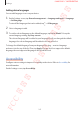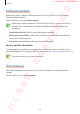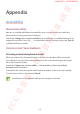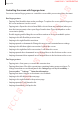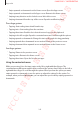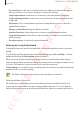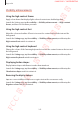User's Manual
Table Of Contents
- Basics
- Read me first
- Device overheating situations and solutions
- Device layout and functions
- Battery
- SIM or USIM card (nano-SIM card)
- Memory card (microSD card)
- Turning the device on and off
- Initial setup
- Samsung account
- Transferring data from your previous device (Smart Switch)
- Understanding the screen
- Notification panel
- Entering text
- Apps and features
- Installing or uninstalling apps
- Bixby
- Bixby Vision
- Bixby Home
- Reminder
- Phone
- Contacts
- Messages
- Internet
- Camera
- Gallery
- AR Emoji
- Always On Display
- Edge screen (Galaxy S10+, Galaxy S10)
- Multi window
- Samsung Pay
- Samsung Health
- Galaxy Wearable
- Samsung Members
- Samsung Notes
- Calendar
- Voice Recorder
- My Files
- Clock
- Calculator
- Game Launcher
- Kids Home
- SmartThings
- Sharing content
- Samsung DeX
- Google apps
- Settings
- Appendix
Appendix
249
Visibility enhancements
Using the high contrast theme
Apply a clear theme that displays light-coloured content on a dark background.
Launch the Settings app, tap
Accessibility
→
Visibility enhancements
→
High contrast
theme
, and then select a theme you want.
Using the high contrast font
Adjust the colour and outline of fonts to increase the contrast between the text and the
background.
Launch the
Settings
app, tap
Accessibility
→
Visibility enhancements
, and then tap the
High contrast fonts
switch to activate it.
Using the high contrast keyboard
Change the colours of the Samsung keyboard to increase the contrast between the text and
the background.
Launch the
Settings
app, tap
Accessibility
→
Visibility enhancements
, and then tap the
High contrast keyboard
switch to activate it.
Displaying button shapes
Display button shapes with frames to make them stand out.
Launch the
Settings
app, tap
Accessibility
→
Visibility enhancements
, and then tap the
Show button shapes
switch to activate it.
Reversing the display colours
Improve screen visibility to help users recognise text on the screen more easily.
Launch the
Settings
app, tap
Accessibility
→
Visibility enhancements
, and then tap the
Negative colours
switch to activate it.
FCC 규격용 - 전략제품개발4그룹
SAMSUNG CONFIDENTIAL