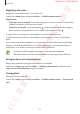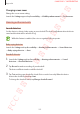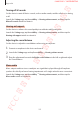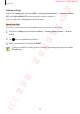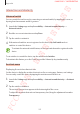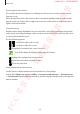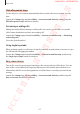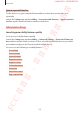User's Manual
Table Of Contents
- Basics
- Read me first
- Device overheating situations and solutions
- Device layout and functions
- Battery
- SIM or USIM card (nano-SIM card)
- Memory card (microSD card)
- Turning the device on and off
- Initial setup
- Samsung account
- Transferring data from your previous device (Smart Switch)
- Understanding the screen
- Notification panel
- Entering text
- Apps and features
- Installing or uninstalling apps
- Bixby
- Bixby Vision
- Bixby Home
- Reminder
- Phone
- Contacts
- Messages
- Internet
- Camera
- Gallery
- AR Emoji
- Always On Display
- Edge screen (Galaxy S10+, Galaxy S10)
- Multi window
- Samsung Pay
- Samsung Health
- Galaxy Wearable
- Samsung Members
- Samsung Notes
- Calendar
- Voice Recorder
- My Files
- Clock
- Calculator
- Game Launcher
- Kids Home
- SmartThings
- Sharing content
- Samsung DeX
- Google apps
- Settings
- Appendix
Appendix
254
Caption settings
Launch the
Settings
app, tap
Accessibility
→
Hearing enhancements
→
Samsung subtitles
(CC)
or
Google subtitles (CC)
, and then tap the switch to activate it.
Select an option for configuring the caption settings.
Speech-to-text
The device records your voice and simultaneously converts it to on-screen text.
1
Launch the
Settings
app and tap
Accessibility
→
Hearing enhancements
→
Speech-
to-text
.
2
Tap and record with the microphone.
3
When you are finished recording, tap
DONE
.
To view recorded files or change the voice memo system language, launch the
Voice
Recorder
app.
FCC 규격용 - 전략제품개발4그룹
SAMSUNG CONFIDENTIAL