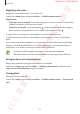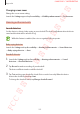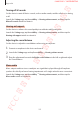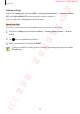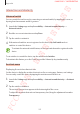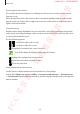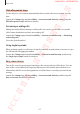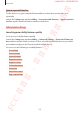User's Manual
Table Of Contents
- Basics
- Read me first
- Device overheating situations and solutions
- Device layout and functions
- Battery
- SIM or USIM card (nano-SIM card)
- Memory card (microSD card)
- Turning the device on and off
- Initial setup
- Samsung account
- Transferring data from your previous device (Smart Switch)
- Understanding the screen
- Notification panel
- Entering text
- Apps and features
- Installing or uninstalling apps
- Bixby
- Bixby Vision
- Bixby Home
- Reminder
- Phone
- Contacts
- Messages
- Internet
- Camera
- Gallery
- AR Emoji
- Always On Display
- Edge screen (Galaxy S10+, Galaxy S10)
- Multi window
- Samsung Pay
- Samsung Health
- Galaxy Wearable
- Samsung Members
- Samsung Notes
- Calendar
- Voice Recorder
- My Files
- Clock
- Calculator
- Game Launcher
- Kids Home
- SmartThings
- Sharing content
- Samsung DeX
- Google apps
- Settings
- Appendix
Appendix
256
Accessing assistive menus
The assistive shortcut icon appears as a floating icon for easy access to the assistive menus
from any screen.
When you tap the assistive shortcut icon, the icon expands slightly and the assistive menus
appear on the icon. Tap the left or right arrow to move to other panels or swipe to the left or
right to select other menus.
Using the cursor
On the assistive menu, tap
Cursor
. You can control the screen using small finger movements
on the touch area. Drag your finger on the touch area to move the cursor. Also, tap the screen
to select items under the cursor.
Use the following options:
•
/ : Scroll left or right on the screen.
•
/ : Scroll up or down the screen.
•
: Magnify the area where the cursor is located.
Turn off the Always On Display before using this feature.
•
: Change the touchpad and cursor settings.
•
: Move the touch area to another location.
•
: Close the touch area.
Using enhanced assistive menus
Set the device to display enhanced assistive menus for selected apps.
Launch the
Settings
app, tap
Accessibility
→
Interaction and dexterity
→
Assistant menu
→
Assistant plus
, tap the switch to activate it, and then tap the switches next to the apps you
want to activate.
FCC 규격용 - 전략제품개발4그룹
SAMSUNG CONFIDENTIAL