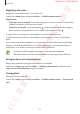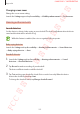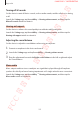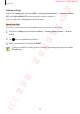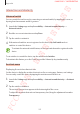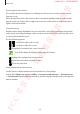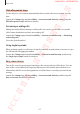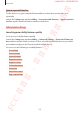User's Manual
Table Of Contents
- Basics
- Read me first
- Device overheating situations and solutions
- Device layout and functions
- Battery
- SIM or USIM card (nano-SIM card)
- Memory card (microSD card)
- Turning the device on and off
- Initial setup
- Samsung account
- Transferring data from your previous device (Smart Switch)
- Understanding the screen
- Notification panel
- Entering text
- Apps and features
- Installing or uninstalling apps
- Bixby
- Bixby Vision
- Bixby Home
- Reminder
- Phone
- Contacts
- Messages
- Internet
- Camera
- Gallery
- AR Emoji
- Always On Display
- Edge screen (Galaxy S10+, Galaxy S10)
- Multi window
- Samsung Pay
- Samsung Health
- Galaxy Wearable
- Samsung Members
- Samsung Notes
- Calendar
- Voice Recorder
- My Files
- Clock
- Calculator
- Game Launcher
- Kids Home
- SmartThings
- Sharing content
- Samsung DeX
- Google apps
- Settings
- Appendix
Appendix
257
Click after pointer stops
Set the device to select an item automatically when you place the mouse pointer over the
item.
Launch the
Settings
app, tap
Accessibility
→
Interaction and dexterity
, and then tap the
Click after pointer stops
switch to activate it.
Answering or ending calls
Change the method for answering or ending calls. You can also set the device to read the
caller’s name aloud when you have an incoming call.
Launch the
Settings
app and tap
Accessibility
→
Interaction and dexterity
→
Answering
and ending calls
.
Select the desired method.
Using single tap mode
When an alarm sounds or a call comes in, tap the button to stop the alarm, or answer or reject
the call instead of dragging the button.
Launch the
Settings
app and tap
Accessibility
→
Interaction and dexterity
, and then tap
the
Single tap to swipe
switch to activate it.
Easy screen turn on
Turn on the screen by moving your hand above the sensor at the top of the device. You can
turn on the screen without pressing a key. When you use this feature, place the device on
a flat surface with the screen facing upwards or hold the device securely to prevent it from
moving.
Launch the
Settings
app, tap
Accessibility
→
Interaction and dexterity
, and then tap the
Easy screen turn on
switch to activate it.
FCC 규격용 - 전략제품개발4그룹
SAMSUNG CONFIDENTIAL