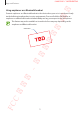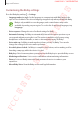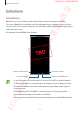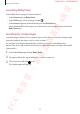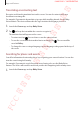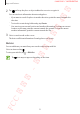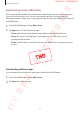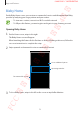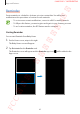User's Manual
Table Of Contents
- Basics
- Read me first
- Device overheating situations and solutions
- Device layout and functions
- Battery
- SIM or USIM card (nano-SIM card)
- Memory card (microSD card)
- Turning the device on and off
- Initial setup
- Samsung account
- Transferring data from your previous device (Smart Switch)
- Understanding the screen
- Notification panel
- Entering text
- Apps and features
- Installing or uninstalling apps
- Bixby
- Bixby Vision
- Bixby Home
- Reminder
- Phone
- Contacts
- Messages
- Internet
- Camera
- Gallery
- AR Emoji
- Always On Display
- Edge screen (Galaxy S10+, Galaxy S10)
- Multi window
- Samsung Pay
- Samsung Health
- Galaxy Wearable
- Samsung Members
- Samsung Notes
- Calendar
- Voice Recorder
- My Files
- Clock
- Calculator
- Game Launcher
- Kids Home
- SmartThings
- Sharing content
- Samsung DeX
- Google apps
- Settings
- Appendix
Apps and features
76
2
Tap and keep the place or object within the screen to recognise it.
You can view basic information about nearby places.
•
If you want to search for places in another direction, point the camera towards the
direction.
•
To view the events being held nearby, tap
Events
.
•
You can view your current location and weather information. To view your current
location on the map, point the camera towards the ground. To view the current
weather information, point the camera towards the sky.
3
Select a search result on the screen.
The device will show information of nearby places and events.
Wish list
You can add items you want from your search results to your wish list.
Select an item and tap
.
To view your wish list, tap
→
Wish list
.
The icon may not appear depending on the item.
FCC 규격용 - 전략제품개발4그룹
SAMSUNG CONFIDENTIAL