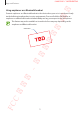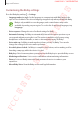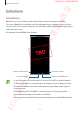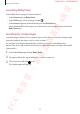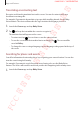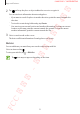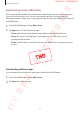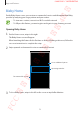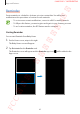User's Manual
Table Of Contents
- Basics
- Read me first
- Device overheating situations and solutions
- Device layout and functions
- Battery
- SIM or USIM card (nano-SIM card)
- Memory card (microSD card)
- Turning the device on and off
- Initial setup
- Samsung account
- Transferring data from your previous device (Smart Switch)
- Understanding the screen
- Notification panel
- Entering text
- Apps and features
- Installing or uninstalling apps
- Bixby
- Bixby Vision
- Bixby Home
- Reminder
- Phone
- Contacts
- Messages
- Internet
- Camera
- Gallery
- AR Emoji
- Always On Display
- Edge screen (Galaxy S10+, Galaxy S10)
- Multi window
- Samsung Pay
- Samsung Health
- Galaxy Wearable
- Samsung Members
- Samsung Notes
- Calendar
- Voice Recorder
- My Files
- Clock
- Calculator
- Game Launcher
- Kids Home
- SmartThings
- Sharing content
- Samsung DeX
- Google apps
- Settings
- Appendix
Apps and features
77
Experiencing various AR features
Various apps include the AR feature, which makes virtual images appear on the background
or person on the preview screen. You can conveniently experience products and view
information without visiting stores or trying them in person. Experience Bixby Vision’s fun and
useful AR feature.
1
Launch the
Camera
app and tap
Bixby Vision
.
2
Tap
Apps
and select the feature you want.
•
Showroom
: Arrange virtual furniture and appliances using the actual room.
•
Fitting
: Try on pairs of virtual glasses and sunglasses. If you like a pair, you can
instantly buy them online.
•
Media
: View the trailers and details of movies after Bixby Vision recognises the movie
posters.
Downloading additional apps
You can download and experience various apps that include the AR feature.
1
Launch the
Camera
app and tap
Bixby Vision
.
2
Tap
Apps
and download apps.
FCC 규격용 - 전략제품개발4그룹
SAMSUNG CONFIDENTIAL