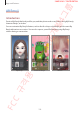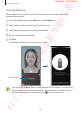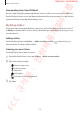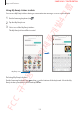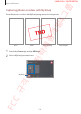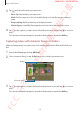S AMS UNG C ONF IDENTIAL 그룹 Apps and features Viewing albums 발4 You can view your images and videos sorted by folders or albums. The movies, animated GIFs, or collages that you have created will also be sorted in your folders on the albums list. Launch the Gallery app, tap Albums, and then select an album. Hiding albums - 전 략제 품개 You can hide albums. You cannot hide albums created by default, such as the Camera and Screenshots albums. 1 2 3 Launch the Gallery app and tap Albums.
S AMS UNG C ONF IDENTIAL 3 4 Enter a title for the story and tap Create. Tick images or videos to include in the story and tap Done. 발4 To add images or videos to a story, select a story and tap → Add. 그룹 Apps and features Deleting stories 1 2 - 전 략제 품개 To remove images or videos from a story, select a story, tap → Edit, tick images or videos to remove, and then tap Remove from story. Launch the Gallery app and tap Stories. Tap and hold a story to delete, and tap Delete.
S AMS UNG C ONF IDENTIAL 그룹 Apps and features AR Emoji 발4 Introduction Create a My Emoji that looks just like you, and take photos and record videos using My Emojis, character Emojis, or stickers. Character Emojis FC C 규격 용 My Emojis - 전 략제 품개 You can customise My Emoji’s features, such as the face shape or hairstyle, and decorate My Emoji with various accessories. You can also express yourself in fun ways using My Emoji stickers during a conversation.
S AMS UNG C ONF IDENTIAL 그룹 Apps and features Creating My Emoji Launch the Camera app and tap AR Emoji → Create My Emoji. Align your face on the screen and tap to take a photo. Select My Emoji’s gender and age range and tap Next. - 전 략제 품개 1 2 3 4 5 발4 Make a My Emoji that looks like you. My Emoji stickers with various expressions will be automatically generated. Decorate a My Emoji and tap Next. Tap Done. 규격 Create My Emoji. 용 The My Emoji and My Emoji stickers are now created.
S AMS UNG C ONF IDENTIAL 그룹 Apps and features Deleting My Emoji 발4 Launch the Camera app and tap AR Emoji. Tap and hold the My Emoji that you want to delete and tap . Customising My Emoji - 전 략제 품개 Edit or decorate a My Emoji on the My Emoji Home screen after downloading various items from AR World. You can also add My Emoji stickers. My Emoji Home screen Launch the Camera app and tap AR Emoji → . My Emoji Home screen will appear. Select a My Emoji to edit. Capture the current screen.
S AMS UNG C ONF IDENTIAL 그룹 Apps and features Downloading items from AR World Decorate a My Emoji after downloading items, such as clothes or accessories, from AR World. 발4 On the My Emoji Home screen, tap Store and download the items you want. You can view the downloaded items on the My Emoji editing screen. My Emoji stickers Adding stickers - 전 략제 품개 Create your own stickers with My Emoji expressions and actions.
S AMS UNG C ONF IDENTIAL 그룹 Apps and features Using My Emoji stickers in chats You can use My Emoji stickers during a conversation via messages or on a social network. . 발4 On the Samsung keyboard, tap Tap the My Emoji icon. Select one of the My Emoji stickers. - 전 략제 품개 1 2 3 The My Emoji sticker will be inserted. 용 My Emoji icon Deleting My Emoji stickers FC C 규격 On the Samsung keyboard, tap and tap at the bottom of the keyboard.
S AMS UNG C ONF IDENTIAL Capturing photos or videos with My Emoji 그룹 Apps and features - 전 략제 품개 발4 Create fun photos or videos with My Emoji using various shooting modes. Basic Body tracking Launch the Camera app and tap AR Emoji. Select a My Emoji you want to use.
S AMS UNG C ONF IDENTIAL 3 Tap 그룹 Apps and features and select the mode you want to use. • Basic: My Emoji mimics your expressions. 발4 • Mask: Your face appears as the selected My Emoji so it looks like you are wearing a mask. • Body tracking: My Emoji mimics your body movements. • Motion figure: A small My Emoji appears and reacts when you touch the screen. Tap to take a photo, or swipe to the left on the preview screen and tap video.
S AMS UNG C ONF IDENTIAL 그룹 Apps and features Always On Display 발4 You can view information, such as the clock or calendar, or control music playback on the screen when it is turned off. You can also check notifications for new messages or missed calls. - 전 략제 품개 The brightness of the Always On Display may change automatically depending on the lighting conditions. Setting how to display the Always On Display You can select how to display the Always On Display.
S AMS UNG C ONF IDENTIAL 그룹 Apps and features Opening notifications on the Always On Display - 전 략제 품개 발4 When you receive message, missed call, or app notifications, notification icons will appear on the Always On Display. Double-tap a notification icon to view its notification. If the screen is locked, you must unlock it to view notifications. Controlling music playback on the Always On Display 용 You can control music playback on the Always On Display.
S AMS UNG C ONF IDENTIAL Displaying an image to the Always On Display 그룹 Apps and features You can display an image on the Always On Display. You can also display an animated GIF. 발4 Launch the Settings app → Lock screen → Clock style → Always On Display. Drag the types list to the left and select the type with an image on it. Tap and select an image. - 전 략제 품개 1 2 3 To insert an animated GIF, tap GIF and select a file. 4 Tap Done.
S AMS UNG C ONF IDENTIAL 그룹 Apps and features Introduction 발4 Edge screen (Galaxy S10+, Galaxy S10) You can quickly access your favourite apps and features from the Edge panels. Using the Edge panels - 전 략제 품개 Drag the Edge panel handle towards the centre of the screen. If the Edge panel handle is not visible, launch the Settings app, tap Display → Edge screen, and then tap the Edge panels switch to activate it.
S AMS UNG C ONF IDENTIAL Editing the Edge panels Select panels to display on the Edge screen or edit them. Tap to open the Edge panel settings screen. Tick Edge panels to display. 발4 Drag the Edge panel handle towards the centre of the screen. - 전 략제 품개 1 2 3 그룹 Apps and features • To edit a panel, tap Edit. • To download additional panels, tap → Galaxy Store. • To rearrange the panels, tap → Reorder and drag to another location.
S AMS UNG C ONF IDENTIAL 그룹 Apps and features Adding app pairs Drag the Edge panel handle towards the centre of the screen. On the Apps edge panel, tap → Create App pair. - 전 략제 품개 1 2 3 발4 Add two frequently used apps, such as a video player and a messenger app, to the Apps edge panel to launch them together in the split screen view with a single tap. For more information about the split screen view, refer to Split screen view. Select two apps from the list.
S AMS UNG C ONF IDENTIAL Viewing notifications via the pop-up window 그룹 Apps and features 발4 When you receive a notification with edge lighting, you can quickly view its content and perform available actions by opening the pop-up window. For example, if you receive a message while watching a video or playing a game, you can view the message and reply to it without switching the screen. - 전 략제 품개 When you receive a notification with edge lighting while using an app, drag the notification downwards.
S AMS UNG C ONF IDENTIAL 그룹 Apps and features Introduction 발4 Multi window Multi window lets you run two apps at the same time in the split screen view. You can also run multiple apps at the same time in the pop-up view. - 전 략제 품개 Some apps may not support this feature. Split screen view Split screen view Tap the Recents button to open the list of recently used apps. 용 1 2 Pop-up view Swipe to the left or right, tap an app’s icon, and then tap Open in split screen view.
S AMS UNG C ONF IDENTIAL 3 그룹 Apps and features On the lower window, swipe left or right to select another app to launch. - 전 략제 품개 발4 To launch apps not on the list of recently used apps, tap the Home button or Back button and select an app. Adjusting the window size Drag the bar between the app windows up or down to adjust the size of the windows. FC C 규격 용 When you drag the bar between the app windows to the top or bottom edge of the screen, the window will be maximised.
S AMS UNG C ONF IDENTIAL Pop-up view Tap the Recents button to open the list of recently used apps. 발4 1 2 그룹 Apps and features Swipe to the left or right, tap an app’s icon, and then tap Open in pop-up view. - 전 략제 품개 The app screen will appear in the pop-up view. Minimise the window. Maximise the window. Close the app. Adjust the transparency level. 용 Moving pop-up windows FC C 규격 To move a pop-up window, tap the window’s toolbar and drag it to a new location.
S AMS UNG C ONF IDENTIAL 그룹 Apps and features Samsung Pay 발4 Introduction Register frequently used cards to Samsung Pay, a mobile payment service, to make payments quickly and securely. Samsung Pay supports magnetic secure transmission (MST) as well as near field communication (NFC) to allow payment through standard credit card readers. - 전 략제 품개 You can view more information, such as cards that support this feature at www.samsung.com/samsungpay.
S AMS UNG C ONF IDENTIAL 그룹 Apps and features Setting up Samsung Pay Launch the Samsung Pay app. Sign in to your Samsung account. Read and agree to the terms and conditions. - 전 략제 품개 1 2 3 4 5 발4 When running this app for the first time or restart it after performing a data reset, follow the on-screen instructions to complete the initial setup. Register your fingerprint to use when making payments. Create a PIN to use when making payments.
S AMS UNG C ONF IDENTIAL 그룹 Apps and features Making payments Tap and hold a card image at the bottom of the screen and drag it upwards. On the cards list, swipe to the left or right and select a card to use. FC C 규격 용 2 - 전 략제 품개 Alternatively, launch the Samsung Pay app.
S AMS UNG C ONF IDENTIAL 3 그룹 Apps and features Scan your fingerprint. 4 Touch the back of your device to the card reader. 발4 Alternatively, enter the payment PIN you set when setting up the Samsung Pay. When the card reader recognises the card information, the payment will be processed. • Payments may not be processed depending on your network connection. Cancelling payments - 전 략제 품개 • The verification method for payments may vary depending on the card readers.
S AMS UNG C ONF IDENTIAL 그룹 Apps and features - 전 략제 품개 발4 To add items to the Samsung Health home screen, tap → Manage items, and then select items. View and manage trackers. View health tips. Monitor your health and fitness. Compare your step count records with other Samsung Health users or compete with your friends. Together 용 Together allows you to set up step count goals and compete with your friends.
S AMS UNG C ONF IDENTIAL 그룹 Apps and features Steps The device counts the number of steps you take and measures the distance travelled. 발4 On the Samsung Health home screen, tap the steps tracker. Current step total - 전 략제 품개 Target • You may experience a brief delay while the steps tracker monitors your steps and then displays your step count. You may also experience a brief delay before the pop-up window indicates that your goal has been reached.
S AMS UNG C ONF IDENTIAL Heart rate (Galaxy S10+, Galaxy S10) Measure and record your heart rate. 그룹 Apps and features 발4 The heart rate tracker is intended for fitness and informational purposes only and is not intended for use in the diagnosis of disease or other conditions, or in the cure, mitigation, treatment, or prevention of disease. Be aware of following conditions before measuring your heart rate: - 전 략제 품개 • Rest for 5 minutes before taking measurements.
S AMS UNG C ONF IDENTIAL 그룹 Apps and features On the Samsung Health home screen, tap Measure on the heart rate tracker to start measuring your heart rate. 2 Place your finger on the heart rate sensor on the back of the device. 3 After a moment, your current heart rate will be displayed on the screen. Remove your finger from the sensor.
S AMS UNG C ONF IDENTIAL 그룹 Apps and features Additional information 발4 • Samsung Health is intended for fitness and wellness purposes only and is not intended for use in the diagnosis of disease or other conditions, or in the cure, mitigation, treatment, or prevention of disease. • The available functions, features and addable applications for Samsung Health may vary from country to country due to different local laws and regulations.
S AMS UNG C ONF IDENTIAL 그룹 Apps and features Galaxy Wearable 발4 Galaxy Wearable is an app that allows you to manage your wearable devices. When you connect your device to the wearable device, you can customise the wearable device’s settings and apps. Open the Samsung folder and launch the Galaxy Wearable app. - 전 략제 품개 Tap START THE JOURNEY to connect your device to the wearable device. Follow the on-screen instructions to finish the setup.
S AMS UNG C ONF IDENTIAL 그룹 Apps and features Samsung Notes Creating notes Launch the Samsung Notes app and tap . - 전 략제 품개 1 2 발4 Create notes by entering text from the keyboard or by handwriting or drawing on the screen. You can also insert images or voice recordings into your notes. Select an input method from the toolbar at the top of the screen and compose a note. Enter text using the keyboard. Insert an image or a voice recording. Write or draw with pens. Paint with brushes.
S AMS UNG C ONF IDENTIAL 그룹 Apps and features Calendar 발4 Manage your schedule by entering upcoming events or tasks in your planner. Creating events 1 Launch the Calendar app and tap or double-tap a date. 2 Enter event details. - 전 략제 품개 If the date already has saved events or tasks in it, tap the date and tap . Select a sticker to display with the event. Enter a title. Change the event's colour. Set the duration. Select a calendar to save the event to. Set an alarm. Enter the location.
S AMS UNG C ONF IDENTIAL Creating tasks → Reminder. The 발4 You can create tasks as reminders. Launch the Calendar app and tap Reminder app will launch. Refer to Reminder for more information. 그룹 Apps and features Syncing events with your accounts Launch the Settings app, tap Accounts and backup → Accounts and select the account to sync with. 2 Tap Sync account and tap the Calendar switch to activate it.
S AMS UNG C ONF IDENTIAL 2 Tap to start recording. Speak into the microphone. • Tap to pause recording. 그룹 Apps and features 발4 • While making a voice recording, tap BOOKMARK to insert a bookmark. - 전 략제 품개 Change the recording mode. Start recording. Tap to finish recording. Enter a file name and tap Save.
S AMS UNG C ONF IDENTIAL Changing the recording mode Open the Samsung folder and launch the Voice Recorder app. • Standard: This is the normal recording mode. 발4 Select a mode from the top of the voice recorder screen. 그룹 Apps and features • Interview: The device records sound from the top and the bottom of the device at a high volume while reducing the volume of sound from the sides. - 전 략제 품개 • Speech-to-text: The device records your voice and simultaneously converts it to on-screen text.
S AMS UNG C ONF IDENTIAL 그룹 Apps and features My Files Open the Samsung folder and launch the My Files app. View files that are stored in each storage. 발4 Access and manage various files stored in the device or in other locations, such as cloud storage services. To check for unnecessary data and free up the device’s storage, tap → Storage analysis. Clock Introduction .
S AMS UNG C ONF IDENTIAL Deleting alarms Tap and hold an alarm, tick alarms to delete, and then tap Delete. 발4 World Clock Launch the Clock app and tap World Clock. - 전 략제 품개 Creating clocks Tap , enter a city name or select a city from the map, and then tap Add. To use the time zone converter, tap → Time zone converter. Deleting clocks Tap and hold a clock, tick clocks to delete, and then tap Delete. Stopwatch 1 2 Launch the Clock app and tap Stopwatch. Tap Start to time an event.
S AMS UNG C ONF IDENTIAL 그룹 Apps and features Timer Launch the Clock app and tap Timer. To add a frequently used timer, tap 2 , set the duration and name, and then tap Add. 발4 1 Set the duration, and then tap Start. 3 - 전 략제 품개 To open the keypad to enter the duration, tap the duration input field. Tap Dismiss when the timer goes off. Calculator Perform simple or complex calculations. Launch the Calculator app. • : Display the scientific calculator. : View the calculation history.
S AMS UNG C ONF IDENTIAL 그룹 Apps and features Game Launcher 발4 Introduction Game Launcher gathers your games downloaded from Play Store and Galaxy Store into one place for easy access. You can set the device to game mode to play games more easily. - 전 략제 품개 Access additional options. Downloaded apps View your gameplay information. View tips. Open games with or without sound. Change the performance mode. FC C 규격 용 View more games and install them.
S AMS UNG C ONF IDENTIAL 그룹 Apps and features Using Game Launcher 1 Launch the Game Launcher app. 2 Tap a game from the games list. - 전 략제 품개 To find more games, drag the screen upwards. 발4 If Game Launcher does not appear, launch the Settings app, tap Advanced features, and then tap the Game Launcher switch to activate it. Games downloaded from Play Store and Galaxy Store will be automatically shown on the game launcher screen. If you cannot see your games, tap → Add apps.
S AMS UNG C ONF IDENTIAL 그룹 Apps and features Using Game Tools Available options may vary depending on the game. 발4 You can use various options on the Game Tools panel while playing a game. To open the on the navigation bar. If the navigation bar is hidden, drag upwards Game Tools panel, tap from the bottom of the screen to show it. - 전 략제 품개 • Call and notifications: Set how to display incoming calls and notifications during games.
S AMS UNG C ONF IDENTIAL 그룹 Apps and features Launching apps in pop-up windows while playing games You can launch apps in pop-up windows while playing a game. and select an app from the apps list. 발4 Tap To edit the apps list, tap . Introduction - 전 략제 품개 Kids Home You can restrict children’s access to certain apps, set their usage times, and configure settings to provide a fun and safe environment for children when they use the device.
S AMS UNG C ONF IDENTIAL 그룹 Apps and features Using Kids Home On the Kids Home screen, select the app you want to use. 발4 Open the notification panel, swipe downwards on the notification panel, and then tap (Kids Home) to activate it. The Kids Home screen will appear. - 전 략제 품개 Access additional options. Available apps Kids Phone Kids Gallery Kids Camera Using parental control features You can configure the settings for Kids Home and view the usage history.
S AMS UNG C ONF IDENTIAL 그룹 Apps and features Closing Kids Home 발4 To close Kids Home, tap the Back button or tap → Close Kids Home, and then enter your unlock code. Introduction - 전 략제 품개 SmartThings Connect to nearby devices, such as Bluetooth headsets or other smartphones, easily and quickly. You can also control and manage TVs, home appliances, and Internet of Things (IoT) products with your smartphone. You can add and manage devices by location and room.
S AMS UNG C ONF IDENTIAL 발4 Open the Samsung folder and launch the SmartThings app. 그룹 Apps and features Access additional options. - 전 략제 품개 Manage the location. Add devices, scenes, automations, or rooms. • To use SmartThings, your smartphone and other devices must be connected to a Wi-Fi or mobile network. • To fully use SmartThings, you must register and sign in to your Samsung account. • The devices you can connect may vary depending on the region or service provider.
S AMS UNG C ONF IDENTIAL 그룹 Apps and features Connecting to nearby devices Connect to nearby devices, such as Bluetooth headsets, easily and quickly. Open the Samsung folder and launch the SmartThings app. Tap → Add devices. - 전 략제 품개 1 2 3 발4 Connection methods may vary depending on the type of connected devices or the shared content. Select a device from the list and connect to it by following the on-screen instructions.
S AMS UNG C ONF IDENTIAL 그룹 Apps and features Viewing and controlling connected devices 1 Open the Samsung folder and launch the SmartThings app. The list of connected devices will appear. View the status of devices on the list. - 전 략제 품개 2 발4 You can view and control the devices. For example, you can check the ingredients in your refrigerator or adjust the TV volume. To control the devices, select a device.
S AMS UNG C ONF IDENTIAL 그룹 Apps and features Adding scenes Open the Samsung folder and launch the SmartThings app. Tap → Tap → Add scenes. and select a location. Enter the scene name. - 전 략제 품개 1 2 3 4 5 6 발4 Add a scene and register devices to it to control multiple devices at the same time with a single tap of a button or with a voice command. Tap Add actions to add actions to perform. Tap Save.
S AMS UNG C ONF IDENTIAL 그룹 Apps and features Sharing content 발4 Share content by using various sharing options. The following actions are an example of sharing images. You may incur additional charges when sharing files via the mobile network. Launch the Gallery app and select an image. Tap - 전 략제 품개 1 2 and select a sharing method, such as message and email. FC C 규격 용 When you have a communication or sharing history, the people you contacted will appear on the sharing options panel.
S AMS UNG C ONF IDENTIAL 그룹 Apps and features Using additional features 발4 • Share large files: Share large files. Upload files to the Samsung storage server and share them with others via a Web link or a code. To use this feature, your phone number must be verified. - 전 략제 품개 • Smart Play: Share content with nearby devices via Wi-Fi Direct or Bluetooth, or with SmartThings supported devices.
S AMS UNG C ONF IDENTIAL 그룹 Apps and features - 전 략제 품개 발4 You can connect your smartphone to an external display using an HDMI adaptor (USB Type-C to HDMI), DeX Pad, or DeX Station. The following content is about how to use the HDMI adaptor. HDMI adaptor (USB Type-C to HDMI) DeX Pad • All accessories are sold separately. FC C 규격 용 • Use only official Samsung DeX supported accessories that are provided by Samsung.
S AMS UNG C ONF IDENTIAL 1 2 3 Connect an HDMI adaptor to your smartphone. 발4 Connecting devices and starting Samsung DeX 그룹 Apps and features Connect an HDMI cable to the HDMI adaptor and to a TV or monitor’s HDMI port. On your smartphone’s screen, tap Continue → Start. FC C 규격 HDMI adaptor (USB Type-C to HDMI) 용 - 전 략제 품개 Without changing your smartphone’s screen, the Samsung DeX screen will appear on the connected TV or monitor.
S AMS UNG C ONF IDENTIAL Controlling the Samsung DeX screen Controlling with an external keyboard and mouse 그룹 Apps and features 발4 You can use a wireless keyboard/mouse. Refer to the respective device’s manual for more information. - 전 략제 품개 • You can set the mouse pointer to flow from the external display to the smartphone’s screen. Launch the Settings app, select Samsung DeX → Mouse/ trackpad, and then select the Flow pointer to phone screen switch to activate it.
S AMS UNG C ONF IDENTIAL Orienting the touchpad 그룹 Apps and features When you are using your smartphone as a touchpad, you can use it in either the horizontal or vertical alignment. Using your smartphone while using the touchpad . 발4 To rotate the touchpad, rotate the smartphone or double-tap You can use apps on your smartphone even while it is being used as a touchpad. - 전 략제 품개 On your smartphone, drag upwards from the bottom of the screen to show the navigation bar.
S AMS UNG C ONF IDENTIAL 그룹 Apps and features Using Samsung DeX Apps button Taskbar - 전 략제 품개 Favourite apps 발4 Use your smartphone’s features in an interface environment similar to a computer. You can multitask by running multiple apps simultaneously. You can also check your smartphone’s notifications and status. Samsung DeX home screen Quick access toolbar Status bar • When starting or ending Samsung DeX, running apps may be closed.
S AMS UNG C ONF IDENTIAL 그룹 Apps and features Using the external display and smartphone simultaneously While using Samsung DeX, you can use separate apps on the external display and your smartphone simultaneously. 발4 For example, while watching a video on the connected TV or monitor, you can create a note on your smartphone. - 전 략제 품개 On the connected TV or monitor, launch an app to run on the Samsung DeX screen. Then, launch another app on your smartphone.
S AMS UNG C ONF IDENTIAL 그룹 Apps and features Google apps To view more app information, access each app’s help menu. 발4 Google provides entertainment, social network, and business apps. You may require a Google account to access some apps. Chrome - 전 략제 품개 Some apps may not be available or may be labelled differently depending on the region or service provider. Search for information and browse webpages. Gmail Send or receive emails via the Google Mail service.
S AMS UNG C ONF IDENTIAL Watch or create videos and share them with others. Google Search quickly for items on the Internet or your device. FC C 규격 용 Make a simple video call.
그룹 S AMS UNG C ONF IDENTIAL 발4 Settings Introduction Launch the Settings app. - 전 략제 품개 Customise device settings. You can make your device more personalised by configuring various setting options. To search for settings by entering keywords, tap Connections Options . Change settings for various connections, such as the Wi-Fi feature and Bluetooth. On the Settings screen, tap Connections.
S AMS UNG C ONF IDENTIAL 그룹 Settings • Flight mode: Set the device to disable all wireless functions on your device. You can use only non-network services. 발4 Follow the regulations provided by the airline and the instructions of aircraft personnel. In cases where it is allowed to use the device, always use it in flight mode. • Mobile networks: Configure your mobile network settings. - 전 략제 품개 • Data usage: Keep track of your data usage amount and customise the settings for the limitation.
S AMS UNG C ONF IDENTIAL 그룹 Settings Connecting to a Wi-Fi network On the Settings screen, tap Connections → Wi-Fi, and then tap the switch to activate it. Select a network from the Wi-Fi networks list. 발4 1 2 Networks that require a password appear with a lock icon. Enter the password and tap Connect. - 전 략제 품개 • Once the device connects to a Wi-Fi network, the device will reconnect to that network each time it is available without requiring a password.
S AMS UNG C ONF IDENTIAL 그룹 Settings Sending and receiving data Launch the Gallery app and select an image. Tap → Wi-Fi Direct and select a device to transfer the image to. Accept the Wi-Fi Direct connection request on the other device. - 전 략제 품개 1 2 3 발4 You can share data, such as contacts or media files, with other devices. The following actions are an example of sending an image to another device.
S AMS UNG C ONF IDENTIAL 그룹 Settings Bluetooth Use Bluetooth to exchange data or media files with other Bluetooth-enabled devices. 발4 • Samsung is not responsible for the loss, interception, or misuse of data sent or received via Bluetooth. • Always ensure that you share and receive data with devices that are trusted and properly secured. If there are obstacles between the devices, the operating distance may be reduced.
S AMS UNG C ONF IDENTIAL 그룹 Settings Sending and receiving data Launch the Gallery app and select an image. Tap → Bluetooth, and then select a device to transfer the image to. - 전 략제 품개 1 2 발4 Many apps support data transfer via Bluetooth. You can share data, such as contacts or media files, with other Bluetooth devices. The following actions are an example of sending an image to another device.
S AMS UNG C ONF IDENTIAL 3 그룹 Settings Select a device to pair with. Tap next to the connected device and tap the Media audio switch to activate it. Select another device from the list and activate its Media audio feature. - 전 략제 품개 4 5 발4 If the device you want to pair with is not in the list, turn on its visibility option or enter Bluetooth pairing mode on the device. Refer to the device’s user manuals for more information.
S AMS UNG C ONF IDENTIAL 그룹 Settings Reading information from NFC tags 발4 Use the NFC feature to send images or contacts to other devices, and read product information from NFC tags. On the Settings screen, tap Connections and tap the NFC and payment switch to activate it. 2 Place the NFC antenna area on the back of your device near an NFC tag. - 전 략제 품개 1 The information from the tag appears. FC C 규격 용 Ensure that the device’s screen is turned on and unlocked.
S AMS UNG C ONF IDENTIAL Making payments with the NFC feature 그룹 Settings 발4 Before you can use the NFC feature to make payments, you must register for the mobile payment service. To register or get more information about the service, contact your service provider. On the Settings screen, tap Connections and tap the NFC and payment switch to activate it. 2 Touch the NFC antenna area on the back of your device to the NFC card reader.
S AMS UNG C ONF IDENTIAL 4 그룹 Settings When Touch to beam. appears on the screen, tap your device’s screen to send the item. Data saver - 전 략제 품개 발4 If both devices try to send data simultaneously, the file transfer may fail. Reduce your data usage by preventing some apps running in the background from sending or receiving data. On the Settings screen, tap Connections → Data usage → Data saver and tap the switch to activate it. icon will appear on the status bar.
S AMS UNG C ONF IDENTIAL 그룹 Settings Mobile data only apps 발4 Select apps to always use the mobile data even when your device is connected to a Wi-Fi network. For example, you can set the device to use only mobile data for apps that you want to keep secure or streaming apps that can be disconnected. Even if you do not deactivate the Wi-Fi feature, the apps will launch using the mobile data.
S AMS UNG C ONF IDENTIAL 그룹 Settings Mobile Hotspot and Tethering 발4 Use the device as a mobile hotspot to share the device’s mobile data connection with other devices when the network connection is not available. Connections can be made via Wi-Fi, USB, or Bluetooth. On the Settings screen, tap Connections → Mobile Hotspot and Tethering. - 전 략제 품개 You may incur additional charges when using this feature.
S AMS UNG C ONF IDENTIAL 3 그룹 Settings On the other device’s screen, search for and select your device from the Wi-Fi networks list. 발4 • If the mobile hotspot is not found, on your device, tap → Configure Mobile Hotspot, tick Show advanced options, and then deselect Hide my device and Use 5 GHz band when available. 4 - 전 략제 품개 • If the other device cannot connect to the mobile hotspot, on your device, tap → Allowed devices and tap the Allowed devices only switch to deactivate it.
S AMS UNG C ONF IDENTIAL 그룹 Settings More connection settings Customise settings to control other connection features. 발4 On the Settings screen, tap Connections → More connection settings. • Nearby device scanning: Set the device to scan for nearby devices to connect to. - 전 략제 품개 • Printing: Configure settings for printer plug-ins installed on the device. You can search for available printers or add one manually to print files. Refer to Printing for more information.
S AMS UNG C ONF IDENTIAL Adding printer plug-ins Add printer plug-ins for printers you want to connect the device to. 그룹 Settings On the Settings screen, tap Connections → More connection settings → Printing → Download plugin. 2 3 4 Search for a printer plug-in in Play Store. 발4 1 - 전 략제 품개 Select a printer plug-in and install it. Select the installed printer plug-in. The device will automatically search for printers that are connected to the same Wi-Fi network as your device.
S AMS UNG C ONF IDENTIAL 그룹 Settings Connecting your device to a vehicle via MirrorLink 1 Pair your device with a vehicle via Bluetooth. 발4 When using this feature for the first time, connect the device to a Wi-Fi or mobile network. Refer to Pairing with other Bluetooth devices for more information. 2 Connect your device to the vehicle using a USB cable. - 전 략제 품개 When they are connected, access your device’s MirrorLink apps on the head unit monitor.
S AMS UNG C ONF IDENTIAL 그룹 Settings Options Change settings for various sounds on the device. On the Settings screen, tap Sounds and vibration. 발4 Sounds and vibration • Sound mode: Set the device to use sound mode, vibration mode, or silent mode. - 전 략제 품개 • Vibrate while ringing: Set the device to vibrate and play a ringtone for incoming calls. • Ringtone: Change the call ringtone. • Vibration pattern: Select a vibration pattern. • Notification sounds: Change the notification sound.
S AMS UNG C ONF IDENTIAL 그룹 Settings Separate app sound 발4 Set the device to play media sound from a specific app on the connected Bluetooth speaker or headset separate from the sound of other apps. For example, you can listen to the Navigation app through your device’s speaker while listening to playback from the Music app through the vehicle’s Bluetooth speaker. On the Settings screen, tap Sounds and vibration → Advanced sound settings → Separate app sound and tap the switch to activate it.
S AMS UNG C ONF IDENTIAL Display Options Change the display and the Home screen settings. On the Settings screen, tap Display. • Brightness: Adjust the brightness of the display. 발4 그룹 Settings - 전 략제 품개 • Adaptive brightness: Set the device to keep track of your brightness adjustments and apply them automatically in similar lighting conditions. • Blue light filter: Activate the blue light filter and change the filter settings. Refer to Blue light filter for more information.
S AMS UNG C ONF IDENTIAL 그룹 Settings • Easy mode: Switch to easy mode to display larger icons and apply a simpler layout to the Home screen. 발4 • Navigation bar: Change the navigation bar settings. Refer to Navigation bar (soft buttons) for more information. • Accidental touch protection: Set the device to prevent the screen from detecting touch input when it is in a dark place, such as a pocket or bag.
S AMS UNG C ONF IDENTIAL 그룹 Settings Night mode The dark theme may not be applied in some apps. 발4 Reduce eye strain by applying the dark theme when using the device at night or in a dark place. On the Settings screen, tap Display → Night mode and tap the Turn on now switch to activate it. 2 To set the schedule to apply night mode to the screen, tap the Turn on as scheduled switch to activate it and select an option.
S AMS UNG C ONF IDENTIAL 그룹 Settings Optimising the full screen colour balance Optimise the display colour by adjusting the colour tones to your preference. On the Settings screen, tap Display → Screen mode → Vivid. Tap . - 전 략제 품개 1 2 3 발4 When you drag the colour adjustment bar towards Cool, the blue colour tone will increase. When you drag the bar towards Warm, the red colour tone will increase. Adjust the colour adjustment bar under Full screen colour balance.
S AMS UNG C ONF IDENTIAL 그룹 Settings Screen resolution 1 2 발4 Change the screen resolution. It is set to FHD+ by default. Higher resolutions make the display more vivid, however they will consume more battery power. On the Settings screen, tap Display → Screen resolution. Select a resolution option and tap Apply. Screensaver - 전 략제 품개 Some currently running apps may close when you change the resolution. You can set to display images as a screensaver when the screen turns off automatically.
S AMS UNG C ONF IDENTIAL 그룹 Settings Wallpapers and themes On the Settings screen, tap Wallpapers and themes. 발4 Change the wallpaper settings for the Home screen and the locked screen or apply various themes to the device. • Wallpapers: Change the wallpaper settings for the Home screen and the locked screen. • Themes: Change the device’s theme. - 전 략제 품개 • Icons: Change the icon style. • AODs: Select an image to display on the Always On Display.
S AMS UNG C ONF IDENTIAL 그룹 Settings • FaceWidgets: Change the settings of the items displayed on the locked screen. • Contact information: Set the device to show contact information, such as your email address, on the locked screen. 발4 • Notifications: Set how to show notifications on the locked screen. • App shortcuts: Select apps to display shortcuts to them on the locked screen. Smart Lock - 전 략제 품개 • About Lock screen: View the Locked screen version and legal information.
S AMS UNG C ONF IDENTIAL 그룹 Settings Options Change the settings for securing the device. On the Settings screen, tap Biometrics and security. 발4 Biometrics and security - 전 략제 품개 • Face recognition: Set the device to unlock the screen by recognising your face. Refer to Face recognition for more information. • Fingerprints: Register your fingerprints to unlock the screen. Refer to Fingerprint recognition for more information. • Biometrics preferences: Change the settings for biometric data.
S AMS UNG C ONF IDENTIAL • Other security settings: Configure additional security settings. • Location: Change settings for location information permissions. 그룹 Settings 발4 • App permissions: View the list of features and apps that have permission to use them. You can also edit the permission settings. • Send diagnostic data: Set the device to automatically send the device’s diagnostic and usage information to Samsung.
S AMS UNG C ONF IDENTIAL 그룹 Settings Registering your face For better face registration, register your face indoors and out of direct sunlight. On the Settings screen, tap Biometrics and security → Face recognition. Unlock the screen using the preset screen lock method. If you have not set a screen lock method, create one. 발4 1 2 Select whether you are wearing glasses or not and tap Continue. 6 Position your face inside the frame on the screen.
S AMS UNG C ONF IDENTIAL Deleting the registered face data You can delete face data that you have registered. Unlock the screen using the preset screen lock method. Tap Remove face data → Remove. 발4 On the Settings screen, tap Biometrics and security → Face recognition. - 전 략제 품개 1 2 3 그룹 Settings Once the registered face is deleted, all the related features will also be deactivated.
S AMS UNG C ONF IDENTIAL 그룹 Settings Fingerprint recognition 발4 In order for fingerprint recognition to function, your fingerprint information needs to be registered and stored in your device. After registering, you can set the device to use your fingerprint for the features below: • Screen lock • Secure Folder - 전 략제 품개 • This feature may not be available depending on the region or service provider.
S AMS UNG C ONF IDENTIAL 그룹 Settings For better fingerprint recognition When you scan your fingerprints on the device, be aware of the following conditions that may affect the feature’s performance: 발4 • Ensure that the fingerprint recognition sensor is not scratched or damaged by metal objects, such as coins, keys, and necklaces. - 전 략제 품개 • Covering the fingerprint recognition sensor with protective films, stickers, or other accessories may decrease the fingerprint recognition rate.
S AMS UNG C ONF IDENTIAL 3 그룹 Settings Register your fingerprint. - 전 략제 품개 발4 ► Galaxy S10+, Galaxy S10: Place your finger on the fingerprint recognition sensor at the bottom of the screen. After the device detects your finger, lift it up and place it on the fingerprint recognition sensor again. ► Galaxy S10e: Place your finger on the Power key. After the device detects your finger, lift it up and place it on the Power key again. Repeat this action until the fingerprint is registered.
S AMS UNG C ONF IDENTIAL 그룹 Settings Checking registered fingerprints On the Settings screen, tap Biometrics and security → Fingerprints. Unlock the screen using the preset screen lock method. Tap Check added fingerprints. - 전 략제 품개 1 2 3 4 발4 You can check whether your fingerprint is registered by placing your finger on the fingerprint recognition sensor. Place your finger on the fingerprint recognition sensor. The recognition result will be displayed.
S AMS UNG C ONF IDENTIAL 그룹 Settings Changing the fingerprint recognition icon setting (Galaxy S10+, Galaxy S10) On the Settings screen, tap Biometrics and security → Fingerprints. Unlock the screen using the preset screen lock method. - 전 략제 품개 1 2 3 발4 Set the device to show or hide the fingerprint recognition icon when you pick up your device or tap on the screen while the screen is turned off. Tap the Adaptive icon switch to activate or deactivate it.
S AMS UNG C ONF IDENTIAL 그룹 Settings Registering Samsung Pass Before using Samsung Pass, register your biometric data to Samsung Pass. Read the on-screen instructions and tap Sign-in. 발4 On the Settings screen, tap Biometrics and security → Samsung Pass. Enter your Samsung account ID and password and tap Sign in. - 전 략제 품개 1 2 3 4 5 6 Agree to the terms and conditions of Samsung Pass. Enter your Samsung account password and tap OK. Tap Register fingerprints and register your fingerprints.
S AMS UNG C ONF IDENTIAL Using Samsung Pass to sign in to websites 그룹 Settings Open a website that you want to sign in to. Enter your user name and password, and then tap the website’s sign in button. When a pop-up window asking whether you want to save the sign-in information appears, tick Sign in using fingerprints via Samsung Pass and tap Remember. - 전 략제 품개 1 2 3 발4 You can use Samsung Pass to easily sign in to websites that support ID and password autofill.
S AMS UNG C ONF IDENTIAL 그룹 Settings Managing sign-in information On the Settings screen, tap Biometrics and security → Samsung Pass. Unlock the screen using the preset screen lock method. Tap Sign-in and select a website or app from the list. - 전 략제 품개 1 2 3 4 발4 View the list of websites and apps you have set to use Samsung Pass and manage your sign-in information. Tap → Edit and modify your ID, password, and the website’s or app’s name. To delete the website or app, tap → Delete.
S AMS UNG C ONF IDENTIAL Entering your personal information automatically 그룹 Settings On the Settings screen, tap Biometrics and security → Samsung Pass. Unlock the screen using the preset screen lock method. Tap Autofill forms and select Add address or Add card. - 전 략제 품개 1 2 3 4 발4 You can use Samsung Pass to easily enter your address or payment card information on apps that support autofilling personal information. Enter the information and tap Save.
S AMS UNG C ONF IDENTIAL 그룹 Settings Secure Folder - 전 략제 품개 발4 Secure Folder protects your private content and apps, such as photos and contacts, from being accessed by others. You can keep your private content and apps secure even when the device is unlocked. FC C 규격 용 Secure Folder is a separate, secured storage area. The data in Secure Folder cannot be transferred to other devices via unapproved sharing methods, such as USB or Wi-Fi Direct.
S AMS UNG C ONF IDENTIAL 그룹 Settings Setting up Secure Folder 발4 Launch the Settings app and tap Biometrics and security → Secure Folder. Tap Continue. Enter your Samsung account ID and password and tap Sign in. Select a lock method to use for Secure Folder and follow the on-screen instructions to complete the setup. - 전 략제 품개 1 2 3 4 To change the name or icon colour of Secure Folder, tap → Customise icon.
S AMS UNG C ONF IDENTIAL 그룹 Settings Moving content to Secure Folder Launch the Secure Folder app and tap Add files. Tap Images, tick images to move, and then tap Done. Tap Move. - 전 략제 품개 1 2 3 발4 Move content, such as photos and contacts, to Secure Folder. The following actions are an example of moving an image from the default storage to Secure Folder. The selected items will be deleted from the original folder and moved to Secure Folder. To copy items, tap Copy.
S AMS UNG C ONF IDENTIAL 그룹 Settings Adding apps 1 2 Launch the Secure Folder app and tap Add apps. 발4 Add an app to use in Secure Folder. Tick one or more apps installed on the device and tap Add. - 전 략제 품개 To install apps from Play Store or Galaxy Store, tap Download from Play Store or Download from Galaxy Store. Removing apps from Secure Folder Tap and hold an app to delete, and tap Uninstall.
S AMS UNG C ONF IDENTIAL 그룹 Settings Backing up and restoring Secure Folder Backing up data Launch the Secure Folder app and tap → Settings → Backup and restore. Tap Add account and sign in to your Samsung account. - 전 략제 품개 1 2 3 4 발4 Back up content and apps in Secure Folder to Samsung Cloud using your Samsung account and restore them later. Tap Back up Secure Folder data. Tick items you want to back up and tap Back up now. Data will be backed up to Samsung Cloud.
S AMS UNG C ONF IDENTIAL Accounts and backup Options 발4 그룹 Settings Sync, back up, or restore your device’s data using Samsung Cloud. You can also register and manage accounts, such as your Samsung account or Google account, or transfer data to or from other devices via Smart Switch. - 전 략제 품개 On the Settings screen, tap Accounts and backup. • Accounts: Add your Samsung and Google accounts, or other accounts, to sync with.
S AMS UNG C ONF IDENTIAL 그룹 Settings Samsung Cloud - 전 략제 품개 발4 Sync the data saved in your device, such as images and videos, with Samsung Cloud and view the data you have saved on Samsung Cloud. You can also back up your device’s data to Samsung Cloud and restore it later. To use Samsung Cloud, you must register and sign in to your Samsung account. Syncing data You can sync data saved in your device, such as images, videos, and events, with Samsung Cloud and access it from other devices.
S AMS UNG C ONF IDENTIAL 그룹 Settings Backing up data You can back up your device’s data to Samsung Cloud. On the Settings screen, tap Accounts and backup → Samsung Cloud → Back up this phone. 2 3 Tick items you want to back up and tap Back up. - 전 략제 품개 Tap Done. 발4 1 • Some data will not be backed up. To check which data will be backed up, on the Settings screen, tap Accounts and backup → Samsung Cloud → Back up this phone.
S AMS UNG C ONF IDENTIAL Advanced features Options 발4 그룹 Settings Activate advanced features and change the settings that control them. On the Settings screen, tap Advanced features. - 전 략제 품개 Excessive shaking or an impact to the device may cause an unintended input for some features using sensors. • Bixby Routines: Add routines to automate settings that you use repeatedly. The device also suggests useful routines according to your frequent situations. Refer to Bixby Routines for more information.
S AMS UNG C ONF IDENTIAL 그룹 Settings • Video enhancer: Enhance the image quality of your videos to enjoy brighter and more vivid colours. 발4 This feature may not be available in some apps. Bixby Routines - 전 략제 품개 • Send SOS messages: Set the device to send help messages by pressing the Power key three times. You can also send sound recordings along with the message to the recipients.
S AMS UNG C ONF IDENTIAL 그룹 Settings Adding your own routines Add your frequently used features as routines. Enter a routine name. Tap . 발4 On the Settings screen, tap Advanced features → Bixby Routines → , set conditions, and then tap Next. - 전 략제 품개 1 2 3 If you want to set the routine’s running condition to manual, tap Start button tapped. 4 Tap , set actions, and then tap Done. For manual routines, you can add them to the Home screen as widgets and access them quickly.
S AMS UNG C ONF IDENTIAL Motions and gestures Activate the motion feature and configure settings. 그룹 Settings 발4 On the Settings screen, tap Advanced features → Motions and gestures. • Lift to wake: Set the device to turn on the screen when you pick it up. • Double tap to wake up: Set the device to turn on the screen by double-tapping anywhere on the screen while the screen is turned off. - 전 략제 품개 • Smart stay: Set the device to prevent the display from turning off while you are looking at it.
S AMS UNG C ONF IDENTIAL 그룹 Settings Dual Messenger Install the second app and use two separate accounts for the same messenger app. On the Settings screen, tap Advanced features → Dual Messenger. Supported apps will appear. 2 Tap the switch of an app to install the second app. 발4 1 - 전 략제 품개 The second app will be installed. The second app’s icon will be displayed with .
S AMS UNG C ONF IDENTIAL 그룹 Settings Digital wellbeing - 전 략제 품개 On the Settings screen, tap Digital wellbeing. 발4 View the daily usage history of your device. You can see information such as how long the screen was on and how many times you opened apps or used certain features. You can also limit usage time or change the notification settings for each app. The time the screen was on Number of unlocks Number of notifications Dashboard Activate wind down mode.
S AMS UNG C ONF IDENTIAL 그룹 Settings Setting timers for apps 1 2 발4 You can limit the daily usage time for each app by setting a timer. When you reach the limit, the app will be deactivated and you cannot use it. On the Settings screen, tap Digital wellbeing → Dashboard. Tap No timer next the app you want and set the time. - 전 략제 품개 Activating wind down mode You can activate wind down mode to reduce eye strain before sleeping and prevent your sleep from being disturbed.
S AMS UNG C ONF IDENTIAL 그룹 Settings Device care 발4 Introduction - 전 략제 품개 The device care feature provides an overview of the status of your device’s battery, storage, memory, and system security. You can also automatically optimise the device with a tap of your finger. Battery Security Storage Memory 용 Using the optimisation feature On the Settings screen, tap Device care → FIX NOW or OPTIMISE NOW. 규격 The quick optimisation feature improves device performance through the following actions.
S AMS UNG C ONF IDENTIAL Using the auto optimisation feature 그룹 Settings 발4 You can set the device to perform auto optimisation when your device is not in use. Tap → Auto optimisation and tap the switch to activate it. If you want to set the time to perform auto optimisation, tap Time. Battery - 전 략제 품개 Check the remaining battery power and time to use the device. For devices with low battery levels, conserve battery power by activating power saving features.
S AMS UNG C ONF IDENTIAL 그룹 Settings Adaptive power saving You can set the device to activate power saving mode automatically based on your usage patterns and the remaining battery power. Managing battery usage for each app 발4 Tap the Adaptive power saving switch to activate it. Your device will activate power saving mode based on the situation to extend the battery’s usage time.
S AMS UNG C ONF IDENTIAL Security 그룹 Settings Check the device’s security status. This feature scans your device for malware. 발4 On the Settings screen, tap Device care → Security → SCAN PHONE. Apps - 전 략제 품개 Manage the device’s apps and change their settings. You can view the apps’ usage information, change their notification or permission settings, or uninstall or disable unnecessary apps. On the Settings screen, tap Apps.
S AMS UNG C ONF IDENTIAL Adding device languages You can add languages to use on your device. On the Settings screen, tap General management → Language and input → Language → Add language. 발4 1 그룹 Settings To view all the languages that can be added, tap → All languages. Select a language to add. - 전 략제 품개 2 3 To set the selected language as the default language, tap Set as default. To keep the current language setting, tap Keep current. The selected language will be added to your languages list.
S AMS UNG C ONF IDENTIAL 그룹 Settings Software update On the Settings screen, tap Software update. 발4 Update your device’s software via the firmware over-the-air (FOTA) service. You can also schedule software updates. - 전 략제 품개 If emergency software updates are released for your device’s security and to block new types of security threats, they will be installed automatically without your agreement. • Download and install: Check for and install updates manually.
S AMS UNG C ONF IDENTIAL 그룹 Settings About phone Access your device’s information. 발4 On the Settings screen, tap About phone. To change your device’s name, tap Edit. • Status: View various device information, such as the SIM card status, Wi-Fi MAC address, and serial number. - 전 략제 품개 • Legal information: View legal information related to the device, such as safety information and the open source licence.
그룹 S AMS UNG C ONF IDENTIAL 발4 Appendix About Accessibility - 전 략제 품개 Accessibility Improve accessibility with features that make the device easier to use for users who have impaired vision, hearing, and reduced dexterity. Launch the Settings app and tap Accessibility. You can check the accessibility feature you are to view features you are currently using or tap Turn off using at the top of the screen. Tap to disable the features quickly.
S AMS UNG C ONF IDENTIAL 그룹 Appendix Controlling the screen with finger gestures You can use various finger gestures to control the screen while you are using Voice Assistant. 발4 One finger gestures • Tapping: Read aloud the item under your finger. To explore the screen, place a finger on the screen and move it on the screen. - 전 략제 품개 • Tapping twice: Open the selected item. While selected items are read aloud, when you hear the item you want, release your finger from the item.
S AMS UNG C ONF IDENTIAL 그룹 Appendix • Swipe upwards or downwards on the Home screen: Open the Apps screen. • Swipe upwards or downwards on the Apps screen: Return to the Home screen. • Swiping in any direction on the locked screen: Unlock the screen. Three finger gestures • Tapping: Start reading items aloud from the top. - 전 략제 품개 • Tapping twice: Start reading from the next item. 발4 • Swiping downwards from the top of the screen: Open the notification panel.
S AMS UNG C ONF IDENTIAL 그룹 Appendix Adding and managing image labels 발4 You can assign labels to images on the screen. The device reads aloud the labels when the images are selected. Add labels to unlabelled images by tapping the screen twice with three fingers and holding. To manage the labels, launch the Settings app and tap Accessibility → Screen reader → Settings → Manage custom labels.
S AMS UNG C ONF IDENTIAL 그룹 Appendix • Focus indicator: Set the device to thicken the border of the focus indicator that appears when you tap items. You can also change the colour of the indicator. • Single-tap activation: Set the device to activate the selected item with a single tap. 발4 • Single-tap navigation bar: Set the device to use the buttons on the navigation bar with a single tap. • Quick menu: Select contextual menu options to display when you swipe to the left or right with three fingers.
S AMS UNG C ONF IDENTIAL 그룹 Appendix Visibility enhancements Using the high contrast theme 발4 Apply a clear theme that displays light-coloured content on a dark background. Launch the Settings app, tap Accessibility → Visibility enhancements → High contrast theme, and then select a theme you want. - 전 략제 품개 Using the high contrast font Adjust the colour and outline of fonts to increase the contrast between the text and the background.
S AMS UNG C ONF IDENTIAL 그룹 Appendix Colour adjustment Adjust how colours are displayed on the screen if you have difficulty in distinguishing colours. The device changes the colours into more recognisable colours. 발4 Launch the Settings app, tap Accessibility → Visibility enhancements → Colour adjustment, and then tap the switch to activate it. Select an option. To adjust the intensity of colour, drag the adjustment bar under Intensity.
S AMS UNG C ONF IDENTIAL 그룹 Appendix Magnifying the screen Magnify the screen and zoom in on a specific area. 발4 Launch the Settings app and tap Accessibility → Visibility enhancements → Magnification. • Triple tap screen to magnify: Zoom in by tapping the screen three times. To return to the normal view, tap the screen three times again. - 전 략제 품개 • Tap button to magnify: Zoom in by tapping on the navigation bar, and then tapping where you want to magnify the screen.
S AMS UNG C ONF IDENTIAL 그룹 Appendix Changing screen zoom Change the screen zoom setting. 발4 Launch the Settings app and tap Accessibility → Visibility enhancements → Screen zoom. Hearing enhancements - 전 략제 품개 Sound detectors Set the device to detect a baby crying or your doorbell. The device will vibrate when it detects sound and the alert will be saved as a log. While this feature is enabled, the voice recognition will not operate.
S AMS UNG C ONF IDENTIAL 그룹 Appendix Turning off all sounds Set the device to mute all device sounds, such as media sounds, and the caller’s voice during a call. 발4 Launch the Settings app, tap Accessibility → Hearing enhancements, and then tap the Mute all sounds switch to activate it. Hearing aid support - 전 략제 품개 Set the device to enhance the sound quality to work better with hearing aids.
S AMS UNG C ONF IDENTIAL Caption settings 그룹 Appendix Select an option for configuring the caption settings. Speech-to-text 발4 Launch the Settings app, tap Accessibility → Hearing enhancements → Samsung subtitles (CC) or Google subtitles (CC), and then tap the switch to activate it. - 전 략제 품개 The device records your voice and simultaneously converts it to on-screen text. 1 Launch the Settings app and tap Accessibility → Hearing enhancements → Speechto-text.
S AMS UNG C ONF IDENTIAL 그룹 Appendix Interaction and dexterity Universal switch 발4 You can control the touchscreen by connecting an external switch, by tapping the screen, or by using head movements and face gestures. Launch the Settings app and tap Accessibility → Interaction and dexterity → Universal switch. 2 3 4 Read the on-screen instructions and tap Done. - 전 략제 품개 1 Tap the switch to activate it.
S AMS UNG C ONF IDENTIAL 그룹 Appendix Accessing assistive menus The assistive shortcut icon appears as a floating icon for easy access to the assistive menus from any screen. 발4 When you tap the assistive shortcut icon, the icon expands slightly and the assistive menus appear on the icon. Tap the left or right arrow to move to other panels or swipe to the left or right to select other menus. - 전 략제 품개 Using the cursor On the assistive menu, tap Cursor.
S AMS UNG C ONF IDENTIAL 그룹 Appendix Click after pointer stops Set the device to select an item automatically when you place the mouse pointer over the item. 발4 Launch the Settings app, tap Accessibility → Interaction and dexterity, and then tap the Click after pointer stops switch to activate it. Answering or ending calls - 전 략제 품개 Change the method for answering or ending calls. You can also set the device to read the caller’s name aloud when you have an incoming call.
S AMS UNG C ONF IDENTIAL 그룹 Appendix Interaction control Activate interaction control mode to restrict the device’s reaction to inputs while using apps. Launch the Settings app and tap Accessibility → Interaction and dexterity → Interaction control. 2 3 4 5 Tap the switch to activate it. 발4 1 - 전 략제 품개 Press and hold the Power key and the Volume Up key simultaneously while using an app. Adjust the size of the frame or draw a line around an area that you want to restrict. Tap Done.
S AMS UNG C ONF IDENTIAL 그룹 Appendix Ignore repeated touches Set the device to recognise only the first tap within a set time when you tap the screen repeatedly. 발4 Launch the Settings app, tap Accessibility → Interaction and dexterity → Ignore repeated touches, tap the switch to activate it, and then set the time. - 전 략제 품개 Advanced settings Launching accessibility features quickly Set to open accessibility features quickly.
S AMS UNG C ONF IDENTIAL 그룹 Appendix Launching the shortcut services quickly Set to start a shortcut services quickly. • Universal switch • Voice Assistant - 전 략제 품개 You can access the following shortcut services: 발4 Launch the Settings app, tap Accessibility → Advanced settings → Volume up and down keys, and then tap the switch to activate it.
S AMS UNG C ONF IDENTIAL 그룹 Appendix Adding voice recordings to voice labels Turn on the NFC feature before using this feature. Launch the Settings app and tap Accessibility → Advanced settings → Voice Label. - 전 략제 품개 1 발4 You can use voice labels to distinguish objects of similar shape by attaching labels to them. You can record and assign a voice recording to an NFC-enabled voice label. The voice recording is played back when you place your device near the label. The voice recorder will launch.
S AMS UNG C ONF IDENTIAL 그룹 Appendix Troubleshooting 발4 Before contacting a Samsung Service Centre, please attempt the following solutions. Some situations may not apply to your device. When you turn on your device or while you are using the device, it prompts you to enter one of the following codes: - 전 략제 품개 • Password: When the device lock feature is enabled, you must enter the password you set for the device.
S AMS UNG C ONF IDENTIAL The touchscreen responds slowly or improperly 그룹 Appendix • If you attach a screen protector or optional accessories to the touchscreen, the touchscreen may not function properly. 발4 • If you are wearing gloves, if your hands are not clean while touching the touchscreen, or if you tap the screen with sharp objects or your fingertips, the touchscreen may malfunction. • The touchscreen may malfunction in humid conditions or when exposed to water.
S AMS UNG C ONF IDENTIAL 그룹 Appendix Calls are not connected • Ensure that you have accessed the right cellular network. 발4 • Ensure that you have not set call barring for the phone number you are dialling. • Ensure that you have not set call barring for the incoming phone number. Others cannot hear you speaking on a call - 전 략제 품개 • Ensure that you are not covering the built-in microphone. • Ensure that the microphone is close to your mouth.
S AMS UNG C ONF IDENTIAL 그룹 Appendix The battery does not charge properly (For Samsung-approved chargers) • Ensure that the charger is connected properly. 발4 • Visit a Samsung Service Centre and have the battery replaced. The battery depletes faster than when first purchased - 전 략제 품개 • When you expose the device or the battery to very cold or very hot temperatures, the useful charge may be reduced.
S AMS UNG C ONF IDENTIAL 그룹 Appendix Error messages appear when opening multimedia files If you receive error messages or multimedia files do not play when you open them on your device, try the following: 발4 • Free some memory by transferring files to a computer or deleting files from your device. • Ensure that the music file is not Digital Rights Management (DRM)-protected. If the file is DRM-protected, ensure that you have the appropriate licence or key to play the file.
S AMS UNG C ONF IDENTIAL 그룹 Appendix A connection is not established when you connect the device to a computer • Ensure that the USB cable you are using is compatible with your device. 발4 • Ensure that you have the proper driver installed and updated on your computer. - 전 략제 품개 • If you are a Windows XP user, ensure that you have Windows XP Service Pack 3 or higher installed on your computer.
S AMS UNG C ONF IDENTIAL 그룹 Appendix The Apps button does not appear on the Home screen - 전 략제 품개 The Home button does not appear 발4 Without using the Apps button, you can open the Apps screen by swiping upwards or downwards on the Home screen. To display the Apps button at the bottom of the Home screen, launch the Settings app, tap Display → Home screen, and then tap the Apps button switch to activate it.
S AMS UNG C ONF IDENTIAL 그룹 Appendix Removing the battery 발4 • To remove the battery, contact an authorised service centre. To obtain battery removal instructions, please visit www.samsung.com/global/ecodesign_energy. • For your safety, you must not attempt to remove the battery. If the battery is not properly removed, it may lead to damage to the battery and device, cause personal injury, and/or result in the device being unsafe.
S AMS UNG C ONF IDENTIAL 그룹 Appendix Certification Information (SAR) 발4 Exposure to Radio Frequency (RF) Signals - 전 략제 품개 Your wireless mobile device is a radio transmitter and receiver. It is designed and manufactured not to exceed the exposure limits for radio frequency (RF) energy set by the Federal Communications Commission (FCC) of the U.S. government.
S AMS UNG C ONF IDENTIAL 그룹 Appendix This device and its antenna must not be co-located or operating in conjunction with any other antenna or transmitter. 발4 This equipment should be installed and operated with a minimum distance of 20 centimeters between the radiator and your body. Non-compliance with the above restrictions may result in violation of FCC RF exposure guidelines. - 전 략제 품개 SAR information on this and other model wireless mobile devices can be viewed on-line at www.fcc.gov/oet/fccid.
Copyright - 전 략제 품개 발4 그룹 S AMS UNG C ONF IDENTIAL Copyright © 2018 Samsung Electronics This manual is protected under international copyright laws. Trademarks 용 No part of this manual may be reproduced, distributed, translated, or transmitted in any form or by any means, electronic or mechanical, including photocopying, recording, or storing in any information storage and retrieval system, without the prior written permission of Samsung Electronics.