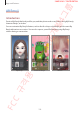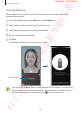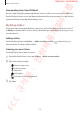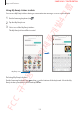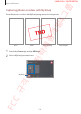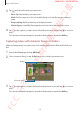Users Manual
Apps and features
128
3
Enter a title for the story and tap
Create
.
4
Tick images or videos to include in the story and tap
Done
.
To add images or videos to a story, select a story and tap
→
Add
.
To remove images or videos from a story, select a story, tap
→
Edit
, tick images or videos to
remove, and then tap
Remove from story
.
Deleting stories
1
Launch the
Gallery
app and tap
Stories
.
2
Tap and hold a story to delete, and tap
Delete
.
Syncing images and videos
When you sync your
Gallery
app with Samsung Cloud, photos and videos you take will also
be saved in Samsung Cloud. You can view images and videos saved in Samsung Cloud in your
Gallery
app and from other devices.
Launch the
Gallery
app, tap
→
Settings
, and then tap the
Sync with Samsung Cloud
switch to activate it. The
Gallery
app and Samsung Cloud will be synced.
Deleting images or videos
Deleting an image or a video
Select an image or a video and tap
at the bottom of the screen.
Deleting multiple images and videos
1
On the Gallery screen, tap and hold an image or a video to delete.
2
Tick the images or videos to delete.
3
Tap
Delete
.
FC C 규격용 - 전략제품개발4그룹
SAMSUNG CONFIDE NTIAL