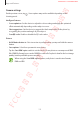User's Manual
Table Of Contents
- Basics
- Read me first
- Device overheating situations and solutions
- Device layout and functions
- Battery
- SIM or USIM card (nano-SIM card)
- Memory card (microSD card) (Galaxy S10+, S10, S10e)
- Turning the device on and off
- Initial setup
- Samsung account
- Transferring data from your previous device (Smart Switch)
- Understanding the screen
- Notification panel
- Entering text
- Apps and features
- Installing or uninstalling apps
- Bixby
- Bixby Vision
- Bixby Home
- Reminder
- Phone
- Contacts
- Messages
- Internet
- Camera
- Gallery
- AR EMOJI
- Always On Display
- Edge screen
- Multi window
- Samsung Pay
- Samsung Health
- Quick measure (Galaxy S10 5G)
- Galaxy Wearable
- Samsung Members
- Samsung Notes
- Calendar
- Voice Recorder
- My Files
- Clock
- Calculator
- Game Launcher
- Game Booster
- Kids Home
- SmartThings
- Sharing content
- Samsung DeX
- Google apps
- Settings
- Appendix
Apps and features
112
Panorama mode
Using panorama mode, take a series of photos and then stitch them together to create a wide
scene.
To get the best shots using panorama mode, follow these tips:
•
Move the camera slowly in one direction.
•
Keep the image within the frame on the camera’s viewfinder. If the preview
image is out of the guide frame or you do not move the device, the device will
automatically stop taking photos.
•
Avoid taking photos of indistinct backgrounds, such as an empty sky or a plain
wall.
1
On the shooting modes list, tap
MORE
→
PANORAMA
.
2
Tap and move the device slowly in one direction.
3
Tap
to stop taking photos.
Slow motion mode
Record a video for viewing it in slow motion. You can specify sections of your videos to be
played in slow motion.
1
On the shooting modes list, tap
MORE
→
SLOW MOTION
.
2
Tap to start recording.
3
When you are finished recording, tap
to stop.
SAMSUNG CONFIDENTIAL
FCC 규격용_전략제품개발3그룹