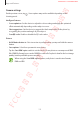User's Manual
Table Of Contents
- Basics
- Read me first
- Device overheating situations and solutions
- Device layout and functions
- Battery
- SIM or USIM card (nano-SIM card)
- Memory card (microSD card) (Galaxy S10+, S10, S10e)
- Turning the device on and off
- Initial setup
- Samsung account
- Transferring data from your previous device (Smart Switch)
- Understanding the screen
- Notification panel
- Entering text
- Apps and features
- Installing or uninstalling apps
- Bixby
- Bixby Vision
- Bixby Home
- Reminder
- Phone
- Contacts
- Messages
- Internet
- Camera
- Gallery
- AR EMOJI
- Always On Display
- Edge screen
- Multi window
- Samsung Pay
- Samsung Health
- Quick measure (Galaxy S10 5G)
- Galaxy Wearable
- Samsung Members
- Samsung Notes
- Calendar
- Voice Recorder
- My Files
- Clock
- Calculator
- Game Launcher
- Game Booster
- Kids Home
- SmartThings
- Sharing content
- Samsung DeX
- Google apps
- Settings
- Appendix
Apps and features
115
Camera settings
On the preview screen, tap . Some options may not be available depending on the
shooting mode.
Intelligent features
•
Scene optimiser
: Set the device to adjust the colour settings and apply the optimised
effect automatically depending on the subject or scene.
•
Shot suggestions
: Set the device to suggest the ideal composition for the photo by
recognising the position and angle of your subject.
•
Scan QR codes
: Enable or disable the QR code reader.
Pictures
•
Hold Shutter button to
: Select an action to perform when you tap and hold the camera
button.
•
Save options
: Select how you want to save photos.
Tap the
Save RAW copies
switch to set the device to save photos as uncompressed RAW
files (DNG file format) in pro mode. RAW files retain all of a photo’s data for the best image
quality, but they will take up more memory.
When using the
Save RAW copies
feature, each photo is saved in two formats,
DNG and JPG.
SAMSUNG CONFIDENTIAL
FCC 규격용_전략제품개발3그룹