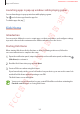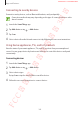User's Manual
Table Of Contents
- Basics
- Read me first
- Device overheating situations and solutions
- Device layout and functions
- Battery
- SIM or USIM card (nano-SIM card)
- Memory card (microSD card) (Galaxy S10+, S10, S10e)
- Turning the device on and off
- Initial setup
- Samsung account
- Transferring data from your previous device (Smart Switch)
- Understanding the screen
- Notification panel
- Entering text
- Apps and features
- Installing or uninstalling apps
- Bixby
- Bixby Vision
- Bixby Home
- Reminder
- Phone
- Contacts
- Messages
- Internet
- Camera
- Gallery
- AR EMOJI
- Always On Display
- Edge screen
- Multi window
- Samsung Pay
- Samsung Health
- Quick measure (Galaxy S10 5G)
- Galaxy Wearable
- Samsung Members
- Samsung Notes
- Calendar
- Voice Recorder
- My Files
- Clock
- Calculator
- Game Launcher
- Game Booster
- Kids Home
- SmartThings
- Sharing content
- Samsung DeX
- Google apps
- Settings
- Appendix
Apps and features
167
Viewing and controlling connected devices
You can view and control the devices. For example, you can check the ingredients in your
refrigerator or adjust the TV volume.
1
Launch the
SmartThings
app.
The list of connected devices will appear.
2
View the status of devices on the list.
To control the devices, select a device. When the device controller supplied with the
selected device is downloaded, you can control the device.
Adding devices and scenes by locations
Add devices by locations, view the list of devices in a same location, and control them. You
can also add a scene to a location to control multiple devices at the same time.
Adding locations
1
Launch the
SmartThings
app and tap
→
→
Add location
.
2
Enter the location name.
•
To set a location, tap
Geolocation
to select a location on the map and tap
Done
.
•
To add rooms to the location, tap
Rooms
, tick rooms you want to add, and then tap
Done
.
3
Tap
Done
.
Your location will be added.
To add devices to the location, tap
Add device
or
→
Add device
and follow the
on-screen instructions to register devices.
SAMSUNG CONFIDENTIAL
FCC 규격용_전략제품개발3그룹