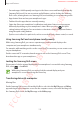User's Manual
Table Of Contents
- Basics
- Read me first
- Device overheating situations and solutions
- Device layout and functions
- Battery
- SIM or USIM card (nano-SIM card)
- Memory card (microSD card) (Galaxy S10+, S10, S10e)
- Turning the device on and off
- Initial setup
- Samsung account
- Transferring data from your previous device (Smart Switch)
- Understanding the screen
- Notification panel
- Entering text
- Apps and features
- Installing or uninstalling apps
- Bixby
- Bixby Vision
- Bixby Home
- Reminder
- Phone
- Contacts
- Messages
- Internet
- Camera
- Gallery
- AR EMOJI
- Always On Display
- Edge screen
- Multi window
- Samsung Pay
- Samsung Health
- Quick measure (Galaxy S10 5G)
- Galaxy Wearable
- Samsung Members
- Samsung Notes
- Calendar
- Voice Recorder
- My Files
- Clock
- Calculator
- Game Launcher
- Game Booster
- Kids Home
- SmartThings
- Sharing content
- Samsung DeX
- Google apps
- Settings
- Appendix
Apps and features
171
Connecting devices and starting Samsung DeX
Connecting to an external display
You can connect your smartphone to an external display using an HDMI adaptor (USB Type-C
to HDMI) or DeX Pad. The following content is about how to use the HDMI adaptor.
HDMI adaptor
(USB Type-C to HDMI)
DeX Pad
•
All accessories are sold separately.
•
Use only official Samsung DeX supported accessories that are provided by
Samsung. Performance problems and malfunctions caused by using accessories
that are not officially supported are not covered by the warranty.
1
Connect an HDMI adaptor to your smartphone.
2
Connect an HDMI cable to the HDMI adaptor and to a TV or monitor’s HDMI port.
SAMSUNG CONFIDENTIAL
FCC 규격용_전략제품개발3그룹