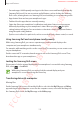User's Manual
Table Of Contents
- Basics
- Read me first
- Device overheating situations and solutions
- Device layout and functions
- Battery
- SIM or USIM card (nano-SIM card)
- Memory card (microSD card) (Galaxy S10+, S10, S10e)
- Turning the device on and off
- Initial setup
- Samsung account
- Transferring data from your previous device (Smart Switch)
- Understanding the screen
- Notification panel
- Entering text
- Apps and features
- Installing or uninstalling apps
- Bixby
- Bixby Vision
- Bixby Home
- Reminder
- Phone
- Contacts
- Messages
- Internet
- Camera
- Gallery
- AR EMOJI
- Always On Display
- Edge screen
- Multi window
- Samsung Pay
- Samsung Health
- Quick measure (Galaxy S10 5G)
- Galaxy Wearable
- Samsung Members
- Samsung Notes
- Calendar
- Voice Recorder
- My Files
- Clock
- Calculator
- Game Launcher
- Game Booster
- Kids Home
- SmartThings
- Sharing content
- Samsung DeX
- Google apps
- Settings
- Appendix
Apps and features
173
3
Follow the on-screen instructions to download the Samsung DeX app on the computer.
4
When the app is installed, connect your device to the USB cable again.
The Samsung DeX screen will appear.
Controlling the Samsung DeX screen
Controlling on an external display
Controlling with an external keyboard and mouse
You can use a wireless keyboard/mouse. Refer to the respective device’s manual for more
information.
•
You can set the mouse pointer to flow from the external display to the
smartphone’s screen. Launch the
Settings
app, select
Samsung DeX
→
Mouse/
trackpad
, and then select the
Flow pointer to phone screen
switch to activate it.
•
You can also use the external keyboard on the smartphone’s screen.
SAMSUNG CONFIDENTIAL
FCC 규격용_전략제품개발3그룹