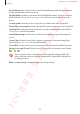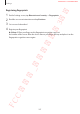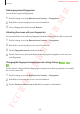User's Manual
Table Of Contents
- Basics
- Read me first
- Device overheating situations and solutions
- Device layout and functions
- Battery
- SIM or USIM card (nano-SIM card)
- Memory card (microSD card) (Galaxy S10+, S10, S10e)
- Turning the device on and off
- Initial setup
- Samsung account
- Transferring data from your previous device (Smart Switch)
- Understanding the screen
- Notification panel
- Entering text
- Apps and features
- Installing or uninstalling apps
- Bixby
- Bixby Vision
- Bixby Home
- Reminder
- Phone
- Contacts
- Messages
- Internet
- Camera
- Gallery
- AR EMOJI
- Always On Display
- Edge screen
- Multi window
- Samsung Pay
- Samsung Health
- Quick measure (Galaxy S10 5G)
- Galaxy Wearable
- Samsung Members
- Samsung Notes
- Calendar
- Voice Recorder
- My Files
- Clock
- Calculator
- Game Launcher
- Game Booster
- Kids Home
- SmartThings
- Sharing content
- Samsung DeX
- Google apps
- Settings
- Appendix
Settings
207
Registering fingerprints
1
On the Settings screen, tap
Biometrics and security
→
Fingerprints
.
2
Read the on-screen instructions and tap
Continue
.
3
Set a screen lock method.
4
Register your fingerprint.
►
Galaxy S: Place your finger on the fingerprint recognition sensor at
the bottom of the screen. After the device detects your finger, lift it up and place it on the
fingerprint recognition sensor again.
SAMSUNG CONFIDENTIAL
FCC 규격용_전략제품개발3그룹