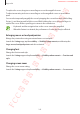User's Manual
Table Of Contents
- Basics
- Read me first
- Device overheating situations and solutions
- Device layout and functions
- Battery
- SIM or USIM card (nano-SIM card)
- Memory card (microSD card) (Galaxy S10+, S10, S10e)
- Turning the device on and off
- Initial setup
- Samsung account
- Transferring data from your previous device (Smart Switch)
- Understanding the screen
- Notification panel
- Entering text
- Apps and features
- Installing or uninstalling apps
- Bixby
- Bixby Vision
- Bixby Home
- Reminder
- Phone
- Contacts
- Messages
- Internet
- Camera
- Gallery
- AR EMOJI
- Always On Display
- Edge screen
- Multi window
- Samsung Pay
- Samsung Health
- Quick measure (Galaxy S10 5G)
- Galaxy Wearable
- Samsung Members
- Samsung Notes
- Calendar
- Voice Recorder
- My Files
- Clock
- Calculator
- Game Launcher
- Game Booster
- Kids Home
- SmartThings
- Sharing content
- Samsung DeX
- Google apps
- Settings
- Appendix
Appendix
247
Interaction and dexterity
Universal switch
You can control the touchscreen by connecting an external switch, by tapping the screen, or
by using head movements and face gestures.
1
Launch the
Settings
app and tap
Accessibility
→
Interaction and dexterity
→
Universal switch
.
2
Read the on-screen instructions and tap
Done
.
3
Tap the switch to activate it.
4
If the universal switches are not registered on the device, tap
Add switch
and set
switches to control the device.
To activate the universal switch feature, at least one switch must be registered on the
device.
To set switches to control the device, tap the switch under
Switches
.
To deactivate this feature, press the Power key and the Volume Up key simultaneously.
Assistant menu
Displaying the assistive shortcut icon
Set the device to display the assistive shortcut icon for accessing apps, features, and settings.
You can easily control the device by tapping the assistive menus in the icon.
1
Launch the
Settings
app and tap
Accessibility
→
Interaction and dexterity
→
Assistant
menu
.
2
Tap the switch to activate it.
The assistive shortcut icon appears at the bottom right of the screen.
To adjust the assistant shortcut icon’s transparency level, drag the adjustment bar under
Transparency
.
SAMSUNG CONFIDENTIAL
FCC 규격용_전략제품개발3그룹