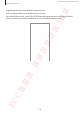User's Manual
Table Of Contents
- Basics
- Read me first
- Device overheating situations and solutions
- Device layout and functions
- Battery
- SIM or USIM card (nano-SIM card)
- Memory card (microSD card) (Galaxy S10+, S10, S10e)
- Turning the device on and off
- Initial setup
- Samsung account
- Transferring data from your previous device (Smart Switch)
- Understanding the screen
- Notification panel
- Entering text
- Apps and features
- Installing or uninstalling apps
- Bixby
- Bixby Vision
- Bixby Home
- Reminder
- Phone
- Contacts
- Messages
- Internet
- Camera
- Gallery
- AR EMOJI
- Always On Display
- Edge screen
- Multi window
- Samsung Pay
- Samsung Health
- Quick measure (Galaxy S10 5G)
- Galaxy Wearable
- Samsung Members
- Samsung Notes
- Calendar
- Voice Recorder
- My Files
- Clock
- Calculator
- Game Launcher
- Game Booster
- Kids Home
- SmartThings
- Sharing content
- Samsung DeX
- Google apps
- Settings
- Appendix
Apps and features
106
Recording super slow motion videos automatically
When motion is detected in the motion detection area, the device will capture the moment in
super slow motion.
Super slow motion recording may start at an unwanted moment if there are
conditions such as the following:
•
When the device shakes.
•
When another object is moving near the subject in the motion detection area.
•
When recording under flickering light, such as in places with fluorescent lighting.
1
On the shooting modes list, tap
MORE
→
SUPER SLOW-MO
.
2
Tap
.
•
The motion detection feature will be activated and the motion detection area will
appear on the preview screen.
•
To move the motion detection area, tap the area inside the frame and drag it to a new
location. To adjust the area size, tap a corner of the frame and drag it.
Motion detection area
Motion detection
SAMSUNG CONFIDENTIAL
FCC 규격용_전략제품개발3그룹