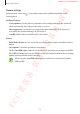User's Manual
Table Of Contents
- Basics
- Read me first
- Device overheating situations and solutions
- Device layout and functions
- Battery
- SIM or USIM card (nano-SIM card)
- Memory card (microSD card) (Galaxy S10+, S10, S10e)
- Turning the device on and off
- Initial setup
- Samsung account
- Transferring data from your previous device (Smart Switch)
- Understanding the screen
- Notification panel
- Entering text
- Apps and features
- Installing or uninstalling apps
- Bixby
- Bixby Vision
- Bixby Home
- Reminder
- Phone
- Contacts
- Messages
- Internet
- Camera
- Gallery
- AR EMOJI
- Always On Display
- Edge screen
- Multi window
- Samsung Pay
- Samsung Health
- Quick measure (Galaxy S10 5G)
- Galaxy Wearable
- Samsung Members
- Samsung Notes
- Calendar
- Voice Recorder
- My Files
- Clock
- Calculator
- Game Launcher
- Game Booster
- Kids Home
- SmartThings
- Sharing content
- Samsung DeX
- Google apps
- Settings
- Appendix
Apps and features
118
•
Shooting methods
: Select additional shooting methods for taking a photo or recording
a video.
•
Storage location
: Select the memory location for storage. This feature will appear when
you insert a memory card. (Galaxy S)
•
Quick launch
: Set the device to launch the camera by pressing the Power key twice
quickly.
This feature may not be available depending on the region or service provider.
•
Reset settings
: Reset the camera settings.
•
Contact us
: Ask questions or view frequently asked questions. Refer to Samsung
Members for more information.
•
About Camera
: View the Camera app version and legal information.
Gallery
Introduction
View images and videos stored in your device. You can also manage images and videos by
album or create stories.
Viewing images
1
Launch the
Gallery
app and tap
Pictures
.
SAMSUNG CONFIDENTIAL
FCC 규격용_전략제품개발3그룹