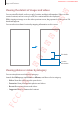User's Manual
Table Of Contents
- Basics
- Read me first
- Device overheating situations and solutions
- Device layout and functions
- Battery
- SIM or USIM card (nano-SIM card)
- Memory card (microSD card) (Galaxy S10+, S10, S10e)
- Turning the device on and off
- Initial setup
- Samsung account
- Transferring data from your previous device (Smart Switch)
- Understanding the screen
- Notification panel
- Entering text
- Apps and features
- Installing or uninstalling apps
- Bixby
- Bixby Vision
- Bixby Home
- Reminder
- Phone
- Contacts
- Messages
- Internet
- Camera
- Gallery
- AR EMOJI
- Always On Display
- Edge screen
- Multi window
- Samsung Pay
- Samsung Health
- Quick measure (Galaxy S10 5G)
- Galaxy Wearable
- Samsung Members
- Samsung Notes
- Calendar
- Voice Recorder
- My Files
- Clock
- Calculator
- Game Launcher
- Game Booster
- Kids Home
- SmartThings
- Sharing content
- Samsung DeX
- Google apps
- Settings
- Appendix
Apps and features
125
Creating My Emoji
Make a My Emoji that looks like you. My Emoji stickers with various expressions will be
automatically generated.
1
Launch the
Camera
app, tap
MORE
on the shooting modes list, and then tap
AR EMOJI
→
Create My Emoji
.
2
Align your face on the screen and tap to take a photo.
3
Select My Emoji’s gender and age range and tap
Next
.
4
Decorate a My Emoji and tap
Next
.
5
Tap
Done
.
The My Emoji and My Emoji stickers are now created. You can view My Emoji stickers in
the My Emoji Studio. Refer to My Emoji stickers for more information.
Create My
Emoji.
You can use the
AR EMOJI
feature in both the front and rear cameras. If you are using
the rear camera, it will automatically switch to the front camera. To switch between
cameras, swipe upwards or downwards on the preview screen.
SAMSUNG CONFIDENTIAL
FCC 규격용_전략제품개발3그룹