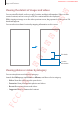User's Manual
Table Of Contents
- Basics
- Read me first
- Device overheating situations and solutions
- Device layout and functions
- Battery
- SIM or USIM card (nano-SIM card)
- Memory card (microSD card) (Galaxy S10+, S10, S10e)
- Turning the device on and off
- Initial setup
- Samsung account
- Transferring data from your previous device (Smart Switch)
- Understanding the screen
- Notification panel
- Entering text
- Apps and features
- Installing or uninstalling apps
- Bixby
- Bixby Vision
- Bixby Home
- Reminder
- Phone
- Contacts
- Messages
- Internet
- Camera
- Gallery
- AR EMOJI
- Always On Display
- Edge screen
- Multi window
- Samsung Pay
- Samsung Health
- Quick measure (Galaxy S10 5G)
- Galaxy Wearable
- Samsung Members
- Samsung Notes
- Calendar
- Voice Recorder
- My Files
- Clock
- Calculator
- Game Launcher
- Game Booster
- Kids Home
- SmartThings
- Sharing content
- Samsung DeX
- Google apps
- Settings
- Appendix
Apps and features
126
Deleting My Emoji
Launch the
Camera
app, tap
MORE
on the shooting modes list, and then tap
AR EMOJI
.
Tap and hold the My Emoji that you want to delete and tap
. The My Emoji and My Emoji
stickers will be deleted.
Customising My Emoji
Edit or decorate a My Emoji in the My Emoji Studio. You can also create your own My Emoji
stickers.
Available options may vary depending on the region or service provider.
My Emoji Studio
Launch the
Camera
app, tap
MORE
on the shooting modes list, and then tap
AR EMOJI
→
Studio
. My Emoji Studio will appear.
Select a My Emoji to edit.
Change the My Emoji Studio's
background.
Edit the My Emoji.
Capture the current screen.
Create stickers.
SAMSUNG CONFIDENTIAL
FCC 규격용_전략제품개발3그룹