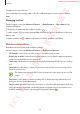User's Manual
Table Of Contents
- Basics
- Read me first
- Device overheating situations and solutions
- Device layout and functions
- Battery
- SIM or USIM card (nano-SIM card)
- Memory card (microSD card) (Galaxy S10+, S10, S10e)
- Turning the device on and off
- Initial setup
- Samsung account
- Transferring data from your previous device (Smart Switch)
- Understanding the screen
- Notification panel
- Entering text
- Apps and features
- Installing or uninstalling apps
- Bixby
- Bixby Vision
- Bixby Home
- Reminder
- Phone
- Contacts
- Messages
- Internet
- Camera
- Gallery
- AR EMOJI
- Always On Display
- Edge screen
- Multi window
- Samsung Pay
- Samsung Health
- Quick measure (Galaxy S10 5G)
- Galaxy Wearable
- Samsung Members
- Samsung Notes
- Calendar
- Voice Recorder
- My Files
- Clock
- Calculator
- Game Launcher
- Game Booster
- Kids Home
- SmartThings
- Sharing content
- Samsung DeX
- Google apps
- Settings
- Appendix
Settings
229
Setting timers for apps
You can limit the daily usage time for each app by setting a timer. When you reach the limit,
the app will be deactivated and you cannot use it.
1
On the Settings screen, tap
Digital wellbeing and parental controls
→
App timers
.
2
Tap
No timer
next the app you want and set the time.
Activating wind down mode
You can activate wind down mode to reduce eye strain before sleeping and prevent your
sleep from being disturbed.
1
On the Settings screen, tap
Digital wellbeing and parental controls
→
Wind Down
.
2
To set the schedule to activate wind down mode, tap
Set a schedule
, tap the switch to
activate it, and then set the days and time.
SAMSUNG CONFIDENTIAL
FCC 규격용_전략제품개발3그룹