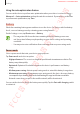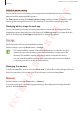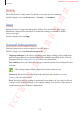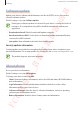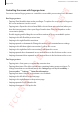User's Manual
Table Of Contents
- Basics
- Read me first
- Device overheating situations and solutions
- Device layout and functions
- Battery
- SIM or USIM card (nano-SIM card)
- Memory card (microSD card) (Galaxy S10+, S10, S10e)
- Turning the device on and off
- Initial setup
- Samsung account
- Transferring data from your previous device (Smart Switch)
- Understanding the screen
- Notification panel
- Entering text
- Apps and features
- Installing or uninstalling apps
- Bixby
- Bixby Vision
- Bixby Home
- Reminder
- Phone
- Contacts
- Messages
- Internet
- Camera
- Gallery
- AR EMOJI
- Always On Display
- Edge screen
- Multi window
- Samsung Pay
- Samsung Health
- Quick measure (Galaxy S10 5G)
- Galaxy Wearable
- Samsung Members
- Samsung Notes
- Calendar
- Voice Recorder
- My Files
- Clock
- Calculator
- Game Launcher
- Game Booster
- Kids Home
- SmartThings
- Sharing content
- Samsung DeX
- Google apps
- Settings
- Appendix
Appendix
240
•
Focus indicator
: Set the device to thicken the border of the focus indicator that appears
when you tap items. You can also change the colour of the indicator.
•
Single-tap activation
: Set the device to activate the selected item with a single tap.
•
Single-tap navigation bar
: Set the device to use the buttons on the navigation bar with
a single tap.
•
Quick menu
: Select contextual menu options to display when you swipe to the left or
right with three fingers.
•
Manage custom labels
: Manage the labels you added.
•
Enhanced focus
: Set the device to move the focus to the starting or previous position
when changing screens.
•
Keyboard shortcuts
: Set key shortcuts to use when using an external keyboard.
•
Light sensing
: Set the device to let you know when it detects light.
•
Dark screen with Power key
: Set the device to function normally with the screen off.
•
Status bar information
: Select items to read aloud when you tap the screen three times
with two fingers.
•
Developer options
: Set options for app development.
Using the device with the screen turned off
For privacy, you can set the device to function normally with the screen off. The screen will
not turn on when you press keys or tap the screen. Currently activated features do not turn
off when the screen is off.
Launch the
Settings
app, tap
Accessibility
→
Screen reader
→
Settings
, and then tap the
Dark screen with Power key
switch to activate it. You can activate or deactivate this feature
by pressing the Power key twice quickly.
This feature will appear only when Voice Assistant has been activated.
SAMSUNG CONFIDENTIAL
FCC 규격용_전략제품개발3그룹