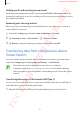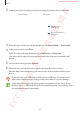User's Manual
Table Of Contents
- Basics
- Read me first
- Device overheating situations and solutions
- Device layout and functions
- Battery
- SIM or USIM card (nano-SIM card)
- Memory card (microSD card) (Galaxy S10+, S10, S10e)
- Turning the device on and off
- Initial setup
- Samsung account
- Transferring data from your previous device (Smart Switch)
- Understanding the screen
- Notification panel
- Entering text
- Apps and features
- Installing or uninstalling apps
- Bixby
- Bixby Vision
- Bixby Home
- Reminder
- Phone
- Contacts
- Messages
- Internet
- Camera
- Gallery
- AR EMOJI
- Always On Display
- Edge screen
- Multi window
- Samsung Pay
- Samsung Health
- Quick measure (Galaxy S10 5G)
- Galaxy Wearable
- Samsung Members
- Samsung Notes
- Calendar
- Voice Recorder
- My Files
- Clock
- Calculator
- Game Launcher
- Game Booster
- Kids Home
- SmartThings
- Sharing content
- Samsung DeX
- Google apps
- Settings
- Appendix
Basics
48
•
Gesture hints
: Set the device to display indicators at the bottom of the screen to show
where the soft buttons are located. This feature appears only when you select
Full screen
gestures
.
•
Show button to hide keyboard
: Set the device to display the keyboard hiding icon on
the navigation bar. This feature appears only when you select
Full screen gestures
.
Home screen and Apps screen
The Home screen is the starting point for accessing all of the device’s features. It displays
widgets, shortcuts to apps, and more.
The Apps screen displays icons for all apps, including newly installed apps.
The screen may appear differently depending on the region or service provider.
A widget
Navigation bar (soft buttons)
Edge panel handle
Favourite apps
Screen indicator
Samsung Daily indicator. View
your customised content.
SAMSUNG CONFIDENTIAL
FCC 규격용_전략제품개발3그룹