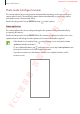User's Manual
Table Of Contents
- Basics
- Read me first
- Device overheating situations and solutions
- Device layout and functions
- Battery
- SIM or USIM card (nano-SIM card)
- Memory card (microSD card) (Galaxy S10+, S10, S10e)
- Turning the device on and off
- Initial setup
- Samsung account
- Transferring data from your previous device (Smart Switch)
- Understanding the screen
- Notification panel
- Entering text
- Apps and features
- Installing or uninstalling apps
- Bixby
- Bixby Vision
- Bixby Home
- Reminder
- Phone
- Contacts
- Messages
- Internet
- Camera
- Gallery
- AR EMOJI
- Always On Display
- Edge screen
- Multi window
- Samsung Pay
- Samsung Health
- Quick measure (Galaxy S10 5G)
- Galaxy Wearable
- Samsung Members
- Samsung Notes
- Calendar
- Voice Recorder
- My Files
- Clock
- Calculator
- Game Launcher
- Game Booster
- Kids Home
- SmartThings
- Sharing content
- Samsung DeX
- Google apps
- Settings
- Appendix
Apps and features
99
Taking selfies
You can take self-portraits with the front camera.
1
On the shooting modes list, tap
PHOTO
.
2
On the preview screen, swipe upwards or downwards, or tap to switch to the front
camera for self-portraits.
3
Face the front camera lens.
To take self-portraits with a wide-angle shot of the landscape or people, tap
.
4
Tap to take a photo.
Applying filter and beauty effects
You can select a filter effect and modify facial features, such as your skin tone or face shape,
before taking a photo.
1
On the preview screen, tap .
2
Select a filter effect or beauty effects and take a photo.
Locking the focus (AF) and exposure (AE)
You can lock the focus or exposure on a selected area to prevent the camera from
automatically adjusting based on changes to the subjects or light sources.
Tap and hold the area to focus, the AF/AE frame will appear on the area and the focus and
exposure setting will be locked. The setting remains locked even after you take a photo.
SAMSUNG CONFIDENTIAL
FCC 규격용_전략제품개발3그룹