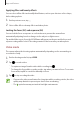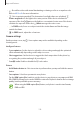User's Manual
Table Of Contents
- Basics
- Read me first
- Device overheating situations and solutions
- Device layout and functions
- Battery
- SIM or USIM card (nano-SIM card)
- Memory card (microSD card)
- Turning the device on and off
- Initial setup
- Samsung account
- Transferring data from your previous device (Smart Switch)
- Understanding the screen
- Notification panel
- Screen capture and screen record
- Entering text
- Apps and features
- Installing or uninstalling apps
- Finder
- S Pen features
- Bixby
- Bixby Vision
- Bixby Home
- Bixby Routines
- Reminder
- Phone
- Contacts
- Messages
- Internet
- Camera
- Gallery
- AR EMOJI
- AR Doodle
- Always On Display
- Edge screen
- Multi window
- Samsung Health
- Samsung Members
- Samsung Notes
- PENUP
- Galaxy Wearable
- Calendar
- Radio
- Voice Recorder
- My Files
- Clock
- Calculator
- Game Launcher
- Game Booster
- Kids Home
- SmartThings
- Sharing content
- Samsung DeX
- Samsung Global Goals
- Google apps
- Settings
- Appendix
Apps and features
103
3
When
Effect ready.
appears on the preview screen, tap to take a photo.
Background blur adjustment bar
Select a lens.
Editing the background of the Live focus photos
You can also edit the background effect and the intensity of the background effect for a
photo taken with the Live focus feature.
1
Select a photo taken with the Live focus feature and tap
Change background effect
.
2
Select a background effect you want.
•
To adjust the intensity of the background effect, drag the adjustment bar to the left or
right.
•
When the background lighting appears in blurred points, the
(
Artistic
) icon will
appear on the effects list. To change the shape of the background blur, tap
and
select the shape you want.
Change the background
effect.
Adjust the intensity of the
background effect.
3
Tap
Apply
to save the photo.