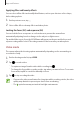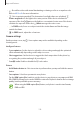User's Manual
Table Of Contents
- Basics
- Read me first
- Device overheating situations and solutions
- Device layout and functions
- Battery
- SIM or USIM card (nano-SIM card)
- Memory card (microSD card)
- Turning the device on and off
- Initial setup
- Samsung account
- Transferring data from your previous device (Smart Switch)
- Understanding the screen
- Notification panel
- Screen capture and screen record
- Entering text
- Apps and features
- Installing or uninstalling apps
- Finder
- S Pen features
- Bixby
- Bixby Vision
- Bixby Home
- Bixby Routines
- Reminder
- Phone
- Contacts
- Messages
- Internet
- Camera
- Gallery
- AR EMOJI
- AR Doodle
- Always On Display
- Edge screen
- Multi window
- Samsung Health
- Samsung Members
- Samsung Notes
- PENUP
- Galaxy Wearable
- Calendar
- Radio
- Voice Recorder
- My Files
- Clock
- Calculator
- Game Launcher
- Game Booster
- Kids Home
- SmartThings
- Sharing content
- Samsung DeX
- Samsung Global Goals
- Google apps
- Settings
- Appendix
Apps and features
108
•
: Adjust the shutter speed. A slow shutter speed allows more light in, so the photo
becomes brighter. This is ideal for photos of scenery or photos taken at night. A fast
shutter speed allows less light in. This is ideal for taking photos of fast-moving subjects.
You can select an aperture value that will determine the brightness and depth of field.
Tap
F1.5
or
F2.4
.
•
: Adjust the colour tone.
•
: Change the focus mode. Drag the adjustment bar towards or to manually
adjust the focus. To switch to auto focus mode, tap
MANUAL
.
•
: Select an appropriate white balance, so images have a true-to-life colour range. You
can set the colour temperature.
•
: Change the exposure value. This determines how much light the camera’s sensor
receives. For low-light situations, use a higher exposure.
If the shutter speed is set manually, you cannot change the exposure value. The
exposure value will change and be displayed based on the shutter speed setting.
Separating the focus area and the exposure area
You can separate the focus area and the exposure area.
Tap and hold the preview screen. The AF/AE frame will appear on the screen. Drag the frame
to the area where you want to separate the focus area and the exposure area.