User's Manual
Table Of Contents
- Samsung Galaxy Note 5 User Manual
- Table of Contents
- Getting Started
- Know Your Device
- Calling
- Applications
- Settings
- How to Use Settings
- Wi-Fi
- Bluetooth
- Airplane Mode
- Mobile Hotspot and Tethering
- Data Usage
- Mobile Networks
- NFC and Payment
- More Connection Settings
- Sounds and Notifications
- Display
- S Pen Settings
- Motions and Gestures
- Applications Settings
- Wallpaper
- Themes
- Lock Screen and Security
- Privacy and Safety
- Easy Mode
- Accessibility
- Accounts
- Backup and Reset
- Language and Input
- Battery
- Storage
- Date and Time
- Help
- About Device
- USC_SM-N920R4_Galaxy-Note-5_EN_HS_LL_5.1_OFC_FINAL.PDF
- SM-N920R4 Health and Safety & Warranty Guide
- Section 1: Health and Safety Information
- Specific Absorption Rate (SAR) Certification Information
- FCC Part 15 Information to User
- Commercial Mobile Alerting System (CMAS)
- Samsung Mobile Products and Recycling
- GPS & AGPS
- Emergency Calls
- FCC Hearing Aid Compatibility (HAC) Regulations for Wireless Devices
- Restricting Children's Access to Your Mobile Device
- Section 2: Online Legal Information
- Section 3: Samsung Product Registration
- Index
- Section 1: Health and Safety Information
- SM-N920R4 Health and Safety & Warranty Guide
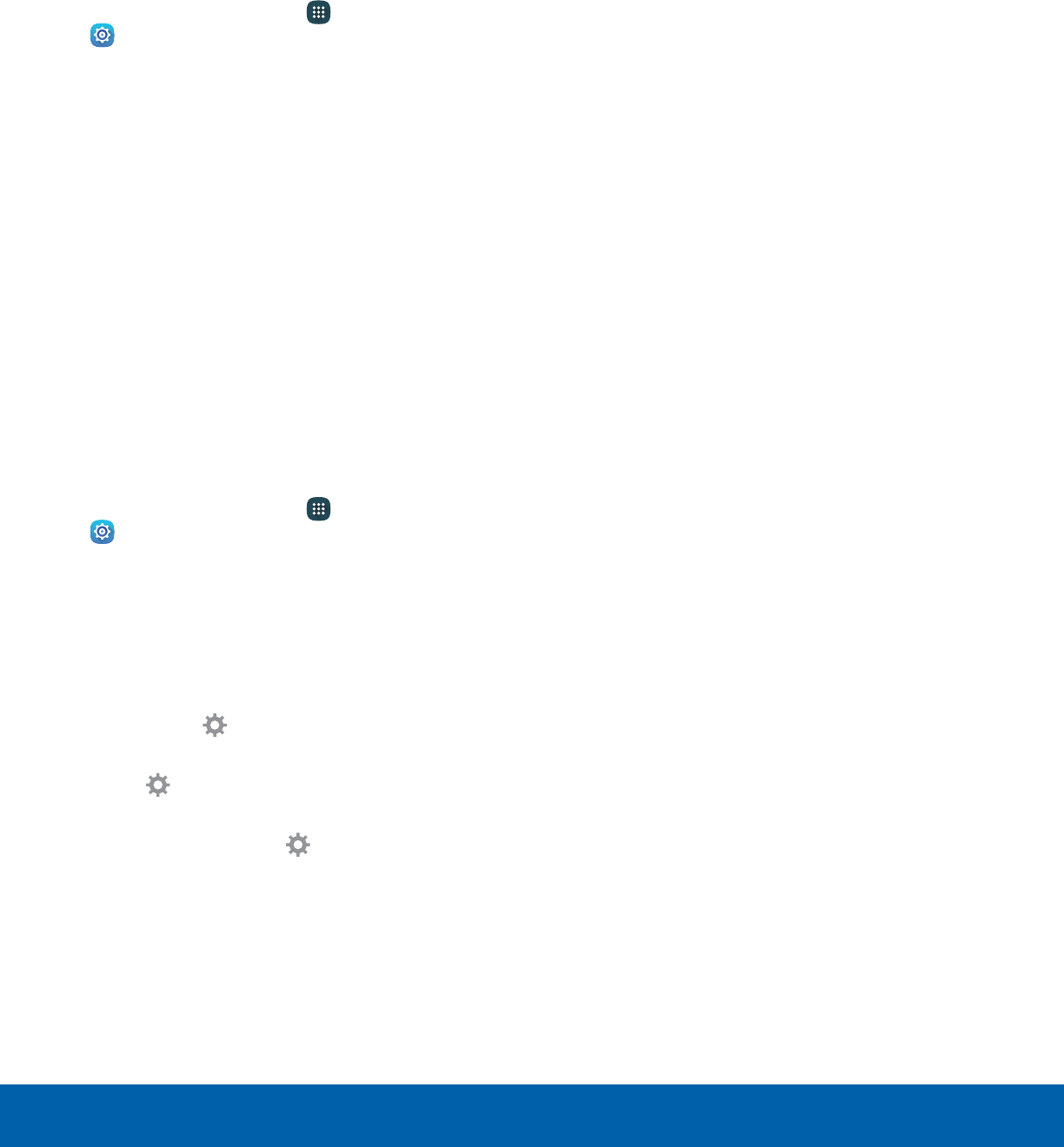
Screen Mode
Choose a screen mode to match your type of
viewing. You can choose to have the device
automatically adapt the display depending on the
type of image being displayed, and other criteria
such as battery level.
1. From a Home screen, tap Apps >
Set
tings > Display.
2. Tap Screen mode and choose a screen mode:
•
To have your device automatically optimize
the display to match the type of image being
displayed and other criteria, such as battery
level, tap Adaptive display.
– or –
Choose a specific type of screen mode based
on what you are viewing.
Daydream
The Daydream setting controls what the screen
displays when the device is docked (dock not
included), or while charging. You can choose to
display colors, or display photos stored on your
device.
1. From a Home screen, tap Apps >
Sett
ings > Display.
2. Tap Daydream > ON/OFF to turn Daydream on.
3. Configure options:
•
Colors: Tap the selector to display a changing
screen of colors.
•
Photo Frame: Display pictures in a photo
frame. Tap Settings for options.
•
Photo Table: Display pictures in a photo table.
Tap Settings for options.
•
Photos: Display pictures from your Google
Photos account. Tap Settings for options.
4. Tap MORE for additional options:
•
Preview: See a demonstration of Daydream.
•
Select when to daydream: Select when your
phone can go into daydream mode.
Settings
96
Display










