User's Manual
Table Of Contents
- Samsung Galaxy Note 5 User Manual
- Table of Contents
- Getting Started
- Know Your Device
- Calling
- Applications
- Settings
- How to Use Settings
- Wi-Fi
- Bluetooth
- Airplane Mode
- Mobile Hotspot and Tethering
- Data Usage
- Mobile Networks
- NFC and Payment
- More Connection Settings
- Sounds and Notifications
- Display
- S Pen Settings
- Motions and Gestures
- Applications Settings
- Wallpaper
- Themes
- Lock Screen and Security
- Privacy and Safety
- Easy Mode
- Accessibility
- Accounts
- Backup and Reset
- Language and Input
- Battery
- Storage
- Date and Time
- Help
- About Device
- USC_SM-N920R4_Galaxy-Note-5_EN_HS_LL_5.1_OFC_FINAL.PDF
- SM-N920R4 Health and Safety & Warranty Guide
- Section 1: Health and Safety Information
- Specific Absorption Rate (SAR) Certification Information
- FCC Part 15 Information to User
- Commercial Mobile Alerting System (CMAS)
- Samsung Mobile Products and Recycling
- GPS & AGPS
- Emergency Calls
- FCC Hearing Aid Compatibility (HAC) Regulations for Wireless Devices
- Restricting Children's Access to Your Mobile Device
- Section 2: Online Legal Information
- Section 3: Samsung Product Registration
- Index
- Section 1: Health and Safety Information
- SM-N920R4 Health and Safety & Warranty Guide
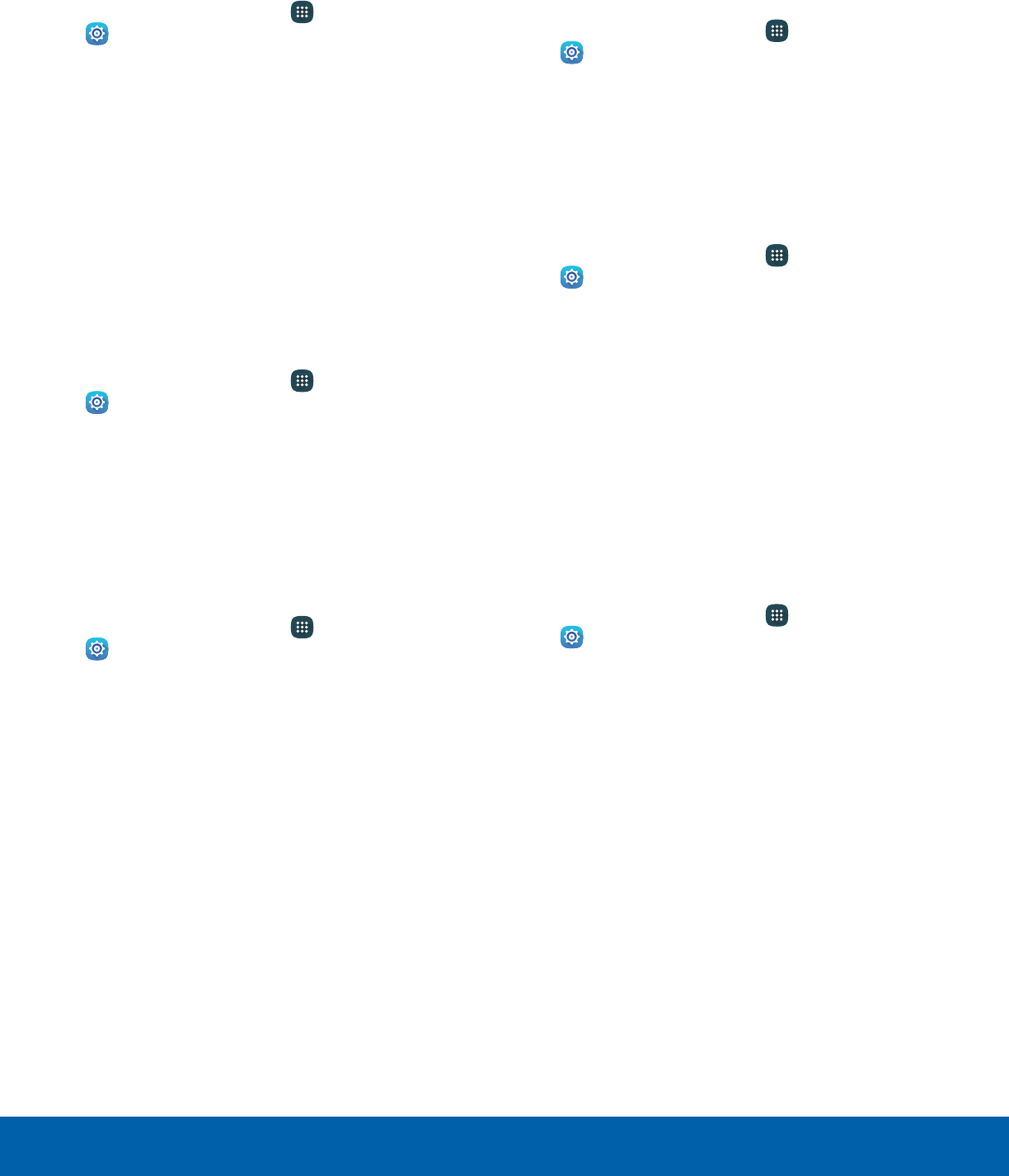
Unknown Sources
Enable installation of non-Google Play applications.
1. From a Home screen, tap Apps >
Sett
ings.
2. Tap Lock screen and security >
Unknownsources to enable this option.
Warning: Enabling installation of third-party
applications can cause your device and personal data
to be more vulnerable to attacks by unknown sources.
Other Security Settings
Encrypt Your Data
Require a numeric PIN or password to decrypt your
device each time you power it on.
1. From a Home screen, tap
Apps >
Settings.
2. Tap Lock screen and security > Other security
settings > Encrypt device and follow the
prompts to encrypt all data on your device.
SIM Card Lock
Require both your SIM card PIN and your ordinary
screen lock type when unlocking the device.
1. From a Home screen, tap Apps >
Sett
ings.
2. Tap Lock screen and security > Other security
settings > Set up SIM card lock and follow the
prompts.
3. Tap Lock SIM card to turn the feature on.
4. Tap Change SIM card PIN to create a new PIN.
View Passwords
Display password characters briefly as you type
them.
1. From a Home screen, tap Apps >
Sett
ings.
2. Tap Lock screen and security > Other security
settings > Make passwords visible to turn the
feature on.
Security Update Service
Automatically receive security updates.
1. From a Home screen, tap Apps >
Sett
ings.
2. Tap Lock screen and security > Other security
settings for the following Security update
service options:
•
Security policy updates: Automatically or
manually check for security policy updates.
•
Send security reports: Send security reports
to Samsung via Wi-Fi for threat analysis.
Device Administration
Manage your device administrators and application
installation privileges.
1. From a Home screen, tap Apps >
Sett
ings.
2. Tap Lock screen and security > Other security
Settings > Device administrators.
•
Tap Android Device Manager to allow it to
lock or erase a lost device.
Settings
105
Lock Screen and Security










