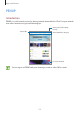User's Manual
Table Of Contents
- Basics
- Read me first
- Device overheating situations and solutions
- Device layout and functions
- Battery
- SIM or USIM card (nano-SIM card)
- Memory card (microSD card)
- Turning the device on and off
- Initial setup
- Samsung account
- Transferring data from your previous device
- Understanding the screen
- Notification panel
- Entering text
- Apps and features
- Settings
- Appendix
Apps and features
126
Creating tasks
1
Launch the
Calendar
app and tap
VIEW
→
Tasks
.
2
Tap and enter task details.
3
Tap
SAVE
to save the task.
Syncing events and tasks with your accounts
1
Launch the
Settings
app, tap
Cloud and accounts
→
Accounts
and select the account to
sync with.
2
Tap
Sync account
and tap the
Sync Calendar
switch to activate it.
For the Samsung account, tap
→
Sync settings
and tap the
Calendar
switch to activate
it.
To add accounts to sync with, launch the
Calendar
app and tap
→
Manage calendars
→
Add account
. Then, select an account to sync with and sign in. When an account is added, it
will appear on the list.