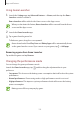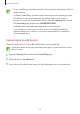User's Manual
Table Of Contents
- Basics
- Read me first
- Device overheating situations and solutions
- Device layout and functions
- Battery
- SIM or USIM card (nano-SIM card)
- Memory card (microSD card)
- Turning the device on and off
- Initial setup
- Samsung account
- Transferring data from your previous device
- Understanding the screen
- Notification panel
- Entering text
- Apps and features
- Settings
- Appendix
Apps and features
133
Using Game Tools
You can use various options on the Game Tools panel while playing a game. To open the
Game Tools panel, tap
on the navigation bar. If the navigation bar is hidden, drag upwards
from the bottom of the screen to show it.
Record your game session.
Mute notification sounds and
display notifications only for
incoming calls and
emergency alerts.
Access the Game Tools
settings.
Access the Game Launcher
screen.
Hide the buttons on the
navigation bar.
Lock the touchscreen while
the game is being played.
Lock the auto brightness
adjustment feature.
Capture screenshots.
Blocking notifications during games
Tap and tap the
No alerts during game
switch to activate it. The device will mute
notification sounds and display only notifications for incoming calls and emergency alerts,
so that you can enjoy your games without being disturbed. If you receive an incoming call, a
small notification will appear at the top of the screen.