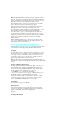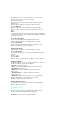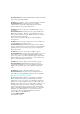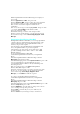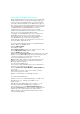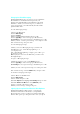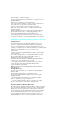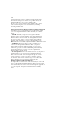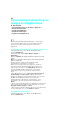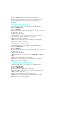User's Manual
3. Select 1:Games. The downloaded game list appears.
4. Select the desired game and press <OK> to play the game.
Pressing <Menu> allows you to delete or view the file
information.
Using Downloaded Ringers
1. From Standby mode, press <Menu> for the Main menu.
2. Select 5:Downloads.
3. Select 2:Ringers.
4. Select the desired ringer. Pressing <Menu> allows you to select
the following options:
. Listen - plays the ringer.
. Set as - allows you to set the ringer for voice calls, pbook
entry, messages, alarms, data/fax in, or schedule.
. Info - shows the file information.
. Delete - erases the ringer if you confirm by selecting Yes
when you are asked to confirm.
Using Downloaded Images
1. From Standby mode, press <Menu> for the Main menu.
2. Select 5:Downloads.
3. Select 3:Images.
4. Select the desired image. Pressing <Menu> allows you to select
the following options:
. View - shows the image.
. Set as - allows you to set the image for Wall paper or Pbook
entry.
. Info - shows information about the image.
. Delete - erases the image if you confirm by selecting Yes
when you are asked to confirm.
Using Downloaded Applications
1. From Standby mode, press <Menu> for the Main menu.
2. Select 5:Downloads.
3. Select 4: Applications .
4. Select the desired application from the list.
5. Pressing <Menu> allows you to select the following options:
. Run - runs the application.
. Info - shows information about the application.
. Delete - deletes the application if you confirm by selecting
Yes when you are asked to confirm.