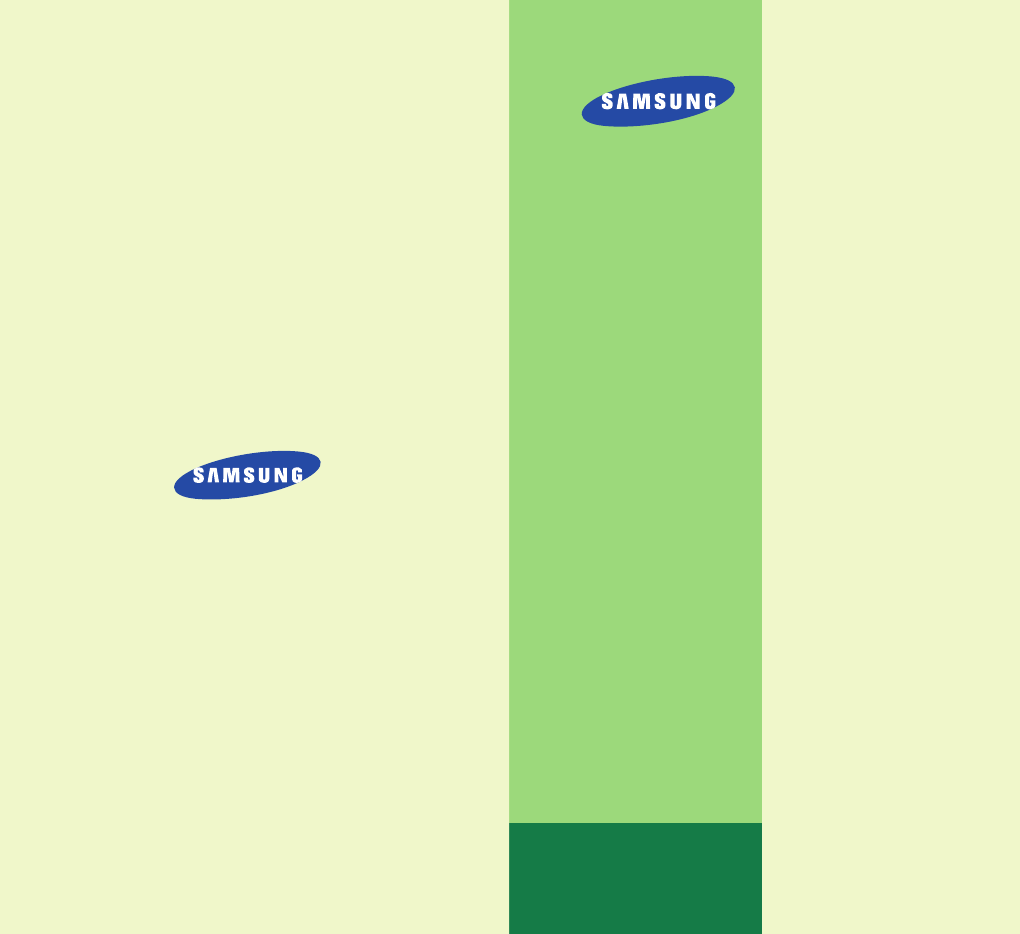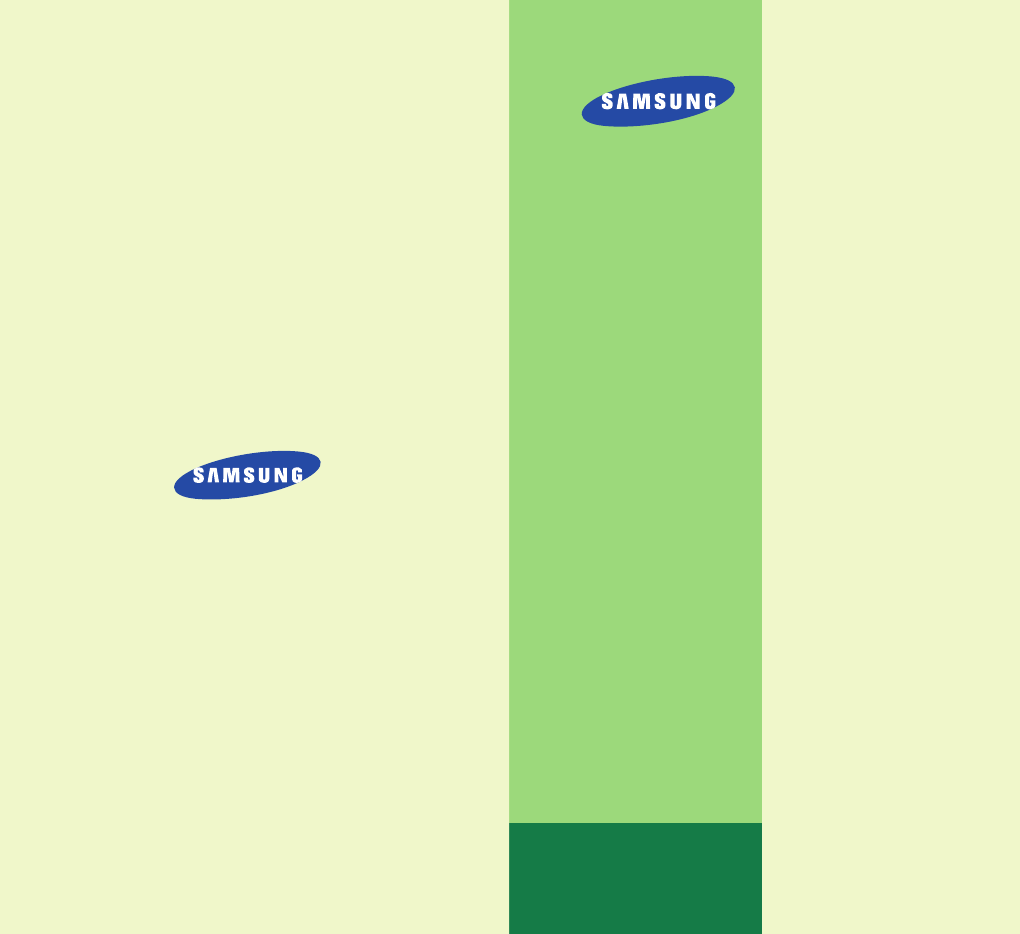DIGITAL CELLULAR TELEPHONE SPH-A640 User’s Manual ELECTRONICS World Wide Web http://www.samsungmobile.com Printed in Korea Code No. : GH68-00000A English. 2003/04. Rev.1.
Important Safety Precautions Read these guidelines before using your wireless phone. Failure to comply with them may be dangerous or illegal. Road Safety at All Times Do not use a hand-held phone while driving; park the vehicle first. Switching Off When Refueling Do not use the phone at a refueling point (service station) or near fuels or chemicals. Switching Off in Aircraft Wireless phones can cause interference. Using them in aircraft is both illegal and dangerous.
Table of Contents Sensible Use Use only in the normal position (held to the ear). Avoid unnecessary contact with the antenna when the phone is switched on. Emergency Call Ensure the phone is switched on and in service. Key in the emergency number for your present location, then press TALK. If certain feature are in use, deactivate those features before you can make an emergency call. Give all the necessary information as accurately as possible. Do not cut off the call until given permission to do so.
USING THE MENUS VOICE MAIL Accessing a Menu Functions by Scrolling .............................................. 29 Accessing a Menu Functions by Using its Shortcut.................................. 30 Your Phone’s Main Menu .................................................................... 31 Listen (MENU 7-1) ........................................................................ 48 Clear Icon (MENU 7-2) ..................................................................
Your Phone Key Descriptions Key Functions MENU : Enters the menu facility. OK : In the menu facility, selects a menu function or stores information that you have entered (such as a name) in the phone memory. In Standby mode, enters the Mail Kit Menu. Up/Down Navigation : Adjusts the volume level or type of incoming calls. TALK : Makes or answers a call. In Standby mode, redials the last outgoing number when pressed twice. BACK: Deletes characters from the display.
Your Phone Your Phone Icons Key Descriptions (continued...) Key Functions * : Use this key for the special star calling feature. # : Use this key when you make a call to an automate systemm, especially when using teleservices. Signal strength : Shows the received signal strength. The greater the number of bars, the better the signal strength. Service: Appears when a call is in progress. No service indicator: Appears when you are outside a service area. When it appears, you cannot make or receive calls.
Your Phone Getting Started Backlight The display is illuminated by a backlight. When you press any key, the backlight illuminates. It turns off if no key is pressed within a given period of time. Built-in Antenna Your phone has a built-in antenna. As with other mobile radio transmitting equipment, do not touch the antenna unnecessarily when the phone is switched on. Contact with the antenna affects call quality and may cause the phone to operate at a higher power level than needed.
Getting Started 3. When charging is finished, disconnect the adapter from the power outlet. Disconnect the adapter from the phone by pressing the grey tabs on either side of the connector and pulling the connector out. Low Battery Indicator You can easily tell if your battery needs to be recharged by checking the battery strength indicator in the upper-right corner of your phone’s display.
Call Functions Call Functions Using Call Log Press TALK to access call log in Standby mode. To recall any number of these log, proceed as follows. Making a Call In Standby mode, key in the area code and phone number and press TALK . 1. Use the navigation key to scroll through the list until you select the required name or number. 2. Press TALK to dial the number displayed. Correcting the Number Speed Dialing To clear ... Then .... The last digit displayed Press BACK .
Call Functions Call Functions Two-Touch Dial Pause Dialing Memory locations 10 through 99 are special two-touch locations. When you call automated system, like banking services, you are often required to enter a password or account number. Instead of manually entering the numbers each time, you can store the numbers in your Phone Book, separated by special characters called pauses. Press the second digit briefly, then hold down the third digit of the memory cell. For example: Location no.
Call Functions 3. Press OK to select an option. Continue entering the number and press OK to store the number in your Phone Book. 4. Store the number in your Phone Book as you normally would by pressing OK and following the screen prompts.. Call Functions Answering a Call When somebody calls you, the phone rings and the phone icon is displayed in the middle of the external display. 1. Dial the number from the Phone Book.
Call Functions Call Functions In-Call Options Using Caller ID Your phone provides a number of functions that you can use during a call. You may not utilize all of these functions at all times. Many of the in-call options are network services. This feature tells you who is calling you by displaying the caller’s number when the phone rings. If a caller’s name and number are stored in your Phone Book, the corresponding name is also displayed.
Call Functions Call Functions Viewing Missed Calls Three-Way Calling Your phone keeps a list of calls that you do not answer when the phone is on and service is available. The phone indicates a missed call by displaying a text notification on the screen. Additionally, if caller information is available, the screen displays the phone number of the most recent missed call. This feature enables you to conduct conference calls with two separate parties at the same time.
Call Functions Call Functions Call Waiting Adjusting the Volume Call Waiting lets you receive a second call during conversation. Your phone notifies you of a call waiting by beeping an displaying “Call Waiting.” During a call, if you want to adjust the voice volume, use the volume keys on the left side of the phone. Your phone provides the option of turning the Call Waiting feature on and off (if you have subscribed to the service). Call Waiting is on by default in the phone.
Entering Text Entering Text Changing Text Input Mode When using your phone, you will need to enter text at many times. For example, when storing a name in the Phone Book, creating your personal greeting or scheduling events in your calendar. You can enter alphanumeric characters into your phone by using your phone’s keypad. When you are prompted to enter text, the current text entry method will appear in the bottom of the display as T9, Alpha, Symbol or Number.
Entering Text Entering Text Alpha Mode When typing in Alpha mode, you should press key labeled with the required letter: -Once for the first letter -Twice for the second letter -And so on. For example, you press 2 three times quickly to display the letter “C” , 5 two times quickly to display the letter “K”. So, this method is called Multi-tap typing. Refer to the table on next page for the list of characters assigned on each key.
Entering Text Symbol Mode Symbol mode enables you enter symbols into a text message. Press the navigation key to display more symbols up to Set 6. Press keys corresponding to the desired mark, then the phone automatically switches back to the text entry mode used just prior to selecting the Symbol mode. Number Mode Number mode enables you to enter numbers into a text message. Press keys corresponding to the desired digits, and manually switch back to text entry mode of choice.
Using the Menus The phone offers a range of functions that allows you to tailor the phone to your needs. These functions are arranged in menus and submenus. The menus and submenus can be accessed by scrolling or by using the shortcuts. Accessing a Menu Functions by Scrolling 1. In Standby mode, press MENU to access the menu facility. Scroll with the navigation key to reach the desired main menu. Press OK. 2. If the menu contains any submenus,find the one you want by scrolling with the navigation key.
Using The Menus Accessing a Menu Functions by Using its Shortcut Using The Menus Your Phone’s Main Menu Main menu Main menu 1 1. Call History 1. Missed Calls 2. Outgoing Calls 3. Incoming Calls 4. Erase History The menu items (menu, submenus and setting options) are numbered and can be accessed quickly by using their shortcut number. 1. In Standby mode, press MENU to access the main menu. 2. Within three seconds, key in the first digit of the shortcut number.
Using The Menus Main menu Main menu 1 9. Planner 1. Today 2. Scheduler 3. Task List 4. Memo Pad 5. Alarm Clock 6. Calculator 7. World Time 8. Countdown 0. Settings 1. Display 2. Sounds 3. Internet 4. Roming 5. Location 6. Messaging 7. Security 8. Airplane Mode 9. Others 0. Phone Info 32 Main menu 2 1. Menu Style 2. Screen saver 3. Greeting 4. Backlight 1. Ringer Volume 2. Ringer Type 3. Alerts 4. Roam Ringer 5. Key Beep 6. Tone Length 7. Power On/Off 1. Lock Phone 2. Change Lock 3. Sepcial # 4.
Call History You can use the Call History menu to: • View and dial the missed, outgoing or incoming numbers. • Erase the numbers in the Call Log memory. Missed Calls Menu 1-1 This option lets you view the last 10 calls missed. (if you are subscribed to the caller ID service). When you access this menu, the last missed calls are displayed. To... Press ...
Call History Call History Outgoing Calls Menu 1-2 Incoming Calls Menu 1-3 The phone stores up to 10 outgoing calls you dialed. When you access this menu, the list of outgoing calls is displayed. This option lets you view the last 10 calls received. (if you are subscribed to the caller ID service). When you access this menu, the last incoming calls are displayed. To ... Press ... To... Press ...
Call History Erase History Phone Book Menu 1-4 You can erase the numbers stored in the Call Log memory. Missed Calls: The numbers you missed are erased. Outgoing Calls: The numbers you called are erased. The Phone book allows you to store frequently used phone numbers and the associated names in your personal directory to make it easy for you to make a call without having to remember or enter the phone number. You can store up to 500 entries including the voice dial entries.
Phone Book 2. When the desired entry is highlighted, press OK to access the entry. 3. The phone shows the details on the name. Press TALK to place a call or press MENU to see the following options. Talk: allows you to place a call. Edit: allows you to edit phone number, name, location number, label category and so on. Erase: erases the entry.
Phone Book • Group: To set the group containing the entry. Phone Book Storing Phone Numbers at Call End To store a phone number at your call end: • Name Ringer: Select the unique ring type for the entry. By selecting different tones, incoming voice calls which have caller ID can be distinguished from those that do not. 1. Press END to end the call. The call time and the phone number display. • Birthday: To edit the birthday. 3.
Phone Book Messaging Services Menu 2-5 Account Info: allows you to call for account information. Customer Care: allows you to call Customer Service. Dir Assit: allows you to call information. Shortmail Menu 3-1 You can access the shortmail server and read or send shortmail messages. E-mail Menu 3-2 You can access the e-mail server and read or send email messages. Notification Menu 3-3 When you receive a new message, your phone notifies you and displays the folloing opitons.
Web Your phone comes equipped with a web browser which makes it possible for you to access the wireless web. Downloads Games Menu 5-1 You can download game. Ringers Menu 5-2 You can download melody. Screen Savers Menu 5-3 You can download image. Applications Menu 5-4 You can download application software.
Pictures Pictures Camera Picture Account In this menu, you can take a picture. The camera produces JPEG pictures. Picture Review Menu 6-4 Menu 6-1 Menu 6-2 Using this menu option, you can change information about your web page account. Accessing the Online Pictures menu option connects your phone to the wireless web. Once you are connected to the web, the setting options displays. In this menu option, you can review the pictures you have taken.
Voice Tools Voicemail Listen Menu 7-1 This option allows you to call voicemail box to listen to new and saved messages. Clear Icon Menu 7-2 This option allows you to reset the voicemail icon. In this menu, you can use the phone’s voice features such as: • voice dial • voice memo Voice Dial Menu 8-1 Adapt Digits Allows you to further train digit dialing to better recognize voice. Reset Digits Allows you to reset digit dial back to factory default recognition.
Voice Tools Voice Tools Help Review You can get the voice help about how to use the Voice Dial feature. When a list of your stored voice memo displays, scroll to the desired entry and press OK to play the voice memo. Voice Memo Menu 8-2 Erase All Record This option erases all entries in the Voice Memo list. You can record up to 30 voice memos in 4 minutes. When recording, a 60-second timer displays and an alert souds to indicate when recording time expires.
Planner Planner 5. Select an alarm to notify your of your event by pressing the navigation key. The available alarm options are: 10 minutes Before, 30 minutes Before, 1 hour Before, No Alarm and On time. The Scheduler feature enables you to: • Keep track of important dates and events • Create a list of things to do • Check the time in another part of the world • Use the phone as a calculator Today 6. Press OK to save your event.
Planner Scheduler Planner 2. Press OK to confirm. Menu 9-2 3. Enter your deadline using the numeric keys. This option allows you to view in calendar format the current month, or a past of future month. In this option, the current date is highlighted on the calendar. Days with the scheduled events are underlined. Creating a New Event Scroll to the desired date in the calendar using the navigation keys and volume keys and then press to confirm the selected date.
Planner Memo Pad Planner Menu 9-4 This feature allows you to write down memos. You can enter up to 60 characters for each memo. If memos are already saved, scroll to the desired item by pressing up or down navigation key. Calculator Menu 9-6 Using this feature, you can use the phone as a calculator. The calculator provides the basic arithmetic functions: addition, subtraction, multiplication and division. Using the Calculator The following options available when you press MENU . 1.
Planner World Time Planner Menu 9-7 This menu allows you to check the current time for Greenwich Mean Time (GMT) and 24 major cities around the world: Select the city corresponding to your time zone by pressing the navigation keys one or more times. The local date and time are displayed. Count Down If there are more than one items defined in the menu, scroll to the desired item by pressing left or right soft key. The following options are available when you press MENU .
Setting Setting Backlight Many different features of your phone can be customized to suit your preferences. You have several options for setting how the LCD, keypad backlight operates. Remember that backlight use Display Menu 0-1 Menu Style You can select an menu style to be displayed when press MENU key. Screen saver You can select an image to be displayed in idle mode. Greeting The banner option allows you to edit the greeting displayed on the standby screen.
Setting Backlight You have several options for setting how the LCD, keypad backlight operates. Remember that backlight use drains your battery faster. LCD: allows you to set how long the LCD backlight stays on. Flip up: The backlight comes on when the flip up. 30 seconds: The backlight comes on when you press a key or receive a call and switches off 30 seconds after the last key is pressed.
Setting Setting Ringer Type Roam Ringer This option allows you to set a unique ring for voice calls, messages, data/fax, alarm, and planner. Select a unique ring tone for each status. As you change it, it sounds for a few seconds. You can set the phone to use a distinctive ring for incoming roaming calls. Note: You can download 5 melodys using PC Link. Voice Calls: allows you to set a unique ring for an incoming voice call.
Power On/Off Location This menu enables or disables the phone sounds when it is switched on or off. When the power on/off option is set to on, the phone sounds an alert when: - When the handset is powered on or off. - The phone experiences a dropped or failed cal.l - The phone enters or leaves a service area. Internet This option allows you to set gateway information on or off.
Security To place a call on Lock mode: • To place an emergency call, enter the number and then press SEND. The phone recognizes emergency numbers and the seven emergency numbers of menu 0-7-3. • To place normal outgoing calls, press MENU to display the Lock Code screen, and then enter the lock code. When the Standby screen displays, enter the phone number, and then press SEND.
Setup Others Menu 0-9 Abbrev. Dial: Sets the abbreviation dialling on or off. Restriction: Allows you to limit the phone from making outgoing calls to only those listed in the phonebook or programmed in special #’s. Call Answer: Allows you to determine what action will answer Flip up or TALK: You can answer by flipping up or pressing TALK. Flip up Only: You can answer only when the flip up. TALK Only: You can answer only when you press TALK.
Health and Safety Information Exposure to Radio Frequency (RF) Signals Your wireless phone is a radio transmitter and receiver. It is designed and manufactured not to exceed the emission limits for exposure to radio frequency (RF) energy set by the Federal Communications Commission (FCC) of the U.S. Government. These limits are part of comprehensive guidelines and establish permitted levels of RF energy for the general population.
Health and Safety Information SAR tests are conducted using standard operating positions specified by the FCC with the phone transmitting at its highest certified power level in all tested frequency bands. Although the SAR is determined at the highest certified power level, the actual SAR level of the phone while operating can be well below the maximum value. This is because the phone is designed to operate at multiple power levels so as to use only the power required to reach the network.
Health and Safety Information Precautions When Using Batteries • Never use any charger or battery that is damaged in any way. • Use the battery only for its intended purpose. • If you use the phone near the network’s base station, it uses less power; talk and standby time are greatly affected by the signal strength on the cellular network and the parameters set by the network operator. • Battery charging time depends on the remaining battery charge and the type of battery and charger used.
Health and Safety Information 1. Get to know your wireless phone and its features, such as speed dial and redial. If available, these features help you to place your call without taking your attention off the road. 2. When available, use a hands-free device. If possible, add an extra layer of convenience and safety to your wireless phone with one of the many hands-free accessories available today. 3. Position your wireless phone within easy reach.
Health and Safety Information Health and Safety Information Operating Environment Wireless Technology Research. Remember to follow any special regulations in force in any area and always switch off your phone whenever it is forbidden to use it, or when it may cause interference or danger.
Health and Safety Information representative regarding your vehicle. You should also consult the manufacturer of any equipment that has been added to your vehicle. Posted Facilities Switch off your phone in any facility where posted notices require you to do so. Health and Safety Information Emergency Calls This phone, like any wireless phone, operates using radio signals, wireless and landline networks as well as user-programmed functions, which cannot guarantee connection in all conditions.
Health and Safety Information Health and Safety Information Other Important Safety Information Care and Maintenance • Only qualified personnel should service the phone or install the phone in a vehicle. Faulty installation or service may be dangerous and may invalidate any warranty applicable to the device. Your phone is a product of superior design and craftsmanship and should be treated with care.
Health and Safety Information • Do not drop, knock or shake the phone. Rough handling can break internal circuit boards. • Do not use harsh chemicals, cleaning solvents or strong detergents to clean the phone. Wipe it with a soft cloth slightly dampened in a mild soap-and-water solution. • Do not paint it. Paint can clog the device’s moving parts and prevent proper operation. • Do not put the phone in or on heating devices, such as a microwave oven, a stove or a radiator.
Health and Safety Information • Reorient or relocate the receiving antenna. • Increase the separation between the equipment and receiver. • Connect the equipment into an outlet on a circuit different from that to which the receiver is connected. • Consult the dealer or an experienced radio/ TV technician for help. APPENDIX Appendix A: CERTIFICATION INFORMATION (SAR) THIS MODEL PHONE MEETS THE GOVERNMENT’S REQUIREMENTS FOR EXPOSURE TO RADIO WAVES. Your wireless phone is a radio transmitter and receiver.
Appendix base station antenna, the lower the power output. Before a new model phone is available for sale to the public, it must be tested and certified to the FCC that it does not exceed the limit established by the governmentadopted requirement for safe exposure. The tests are performed in positions and locations(e.g., at the ear and worn on the body) as required by the FCC for each model.
Appendix But with wireless phone use, driving safely means a little more. This brochure is a call to wireless phone users everywhere to make safety their first priority when behind the wheel of a car. Wireless telecommunications is keeping us in touch, simplifying our lives, protecting us in emergencies and providing opportunities to help others in need. When it comes to the use of wireless phones, safety is your most important call.
Appendix Appendix 8. Use your wireless phone to call for help. Your wireless phone is one of the greatest tools you can own to protect yourself and your family in dangerous situationswith your phone at your side, help is only three numbers away. Dial 9-1-1 or other local emergency number in the case of fire, traffic accident, road hazard or medical emergency. Remember, it is a free call on your wireless phone! their responsibilities as safe drivers and good citizens.
Appendix Appendix Appendix C: CONSUMER UPDATE ON WIRELESS PHONES U.S. Food and Drug Administration 1. What kinds of phones are the subject of this update? The term wireless phone refers here to hand-held wireless phones with built-in antennas, often called cell, mobile, or PCS phones. These types of wireless phones can expose the user to measurable radiofrequency energy (RF) because of the short distance between the phone and the user s head.
Appendix Cooperate in providing users of wireless phones with the best possible information on possible effects of wireless phone use on human health FDA belongs to an interagency working group of the federal agencies that have responsibility for different aspects of RF safety to ensure coordinated efforts at the federal level.
Appendix If there is a risk from these products—and at this point we do not know that there is—it is probably very small. But if you are concerned about avoiding even potential risks, you can take a few simple steps to minimize your exposure to radiofrequency energy (RF). Since time is a key factor in how much exposure a person receives, reducing the amount of time spent using a wireless phone will reduce RF exposure.
Appendix Since there are no known risks from exposure to RF emissions from wireless phones, there is no reason to believe that accessories that claim to shield the head from those emissions reduce risks. Some products that claim to shield the user from RF absorption use special phone cases, while others involve nothing more than a metallic accessory attached to the phone. Studies have shown that these products generally do not work as advertised.
Appendix the results of such studies mean for human health. Three large epidemiology studies have been published since December 2000. Between them, the studies investigated any possible association between the use of wireless phones and primary brain cancer, glioma, meningioma, or acoustic neuroma, tumors of the brain or salivary gland, leukemia, or other cancers. None of the studies demonstrated the existence of any harmful health effects from wireless phone RF exposures.
Licensed by QUALCOMM Incorporated under one or more of the following Patents. U.S Patent No.