User's Manual
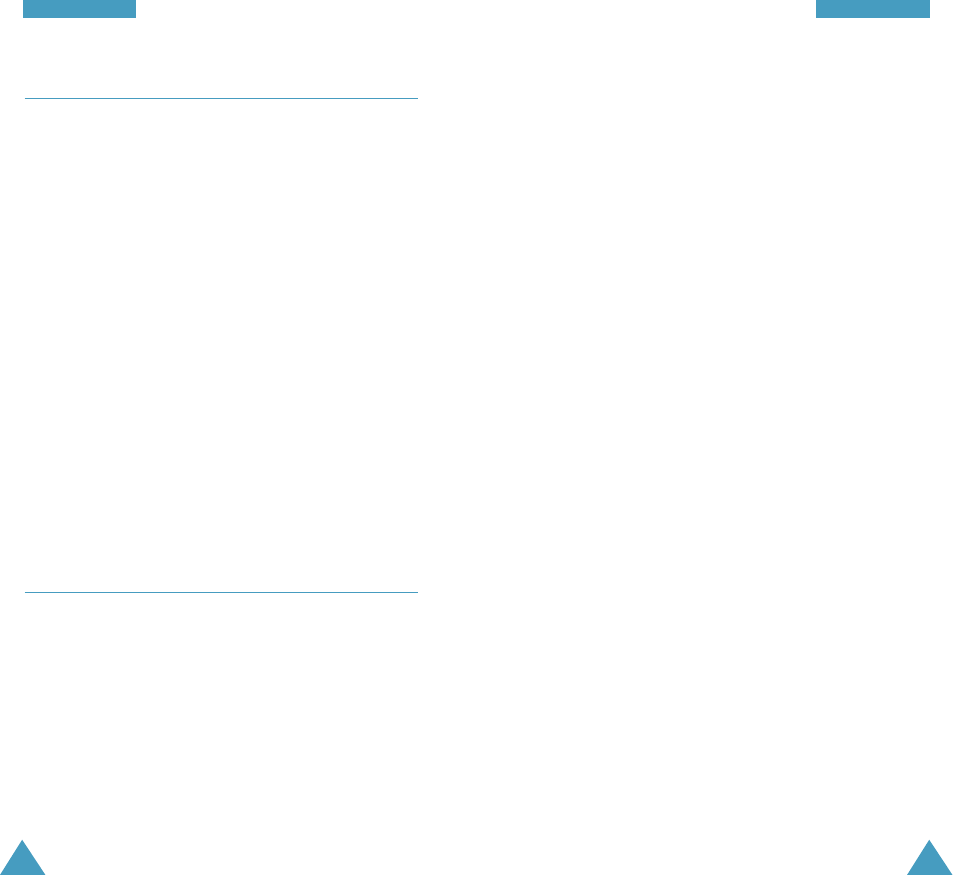
55
PPllaannnneerr
2. Press OK to confirm.
3. Enter your deadline using the numeric keys.
Note: Press the volume key on the left side of the
phone to toggle between AM and PM.
4. Select high or low priority using the navigation key
and then press OK.
5. Your phone saves your input.
Adding, Editing and Erasing an Task
If tasks are already defined in the Task List when you
select the Task List menu option (8.3), the current
contents are displayed with the deadline and the
associated priority (! for High or - for Low).
Scroll to the desired item by pressing
the navigation key.
If necessary, press OK to display more contents in the
selected to do item.
The following options available when you press OK .
New Event allows you to add a new task.
Edit Event allows you to edit a saved task.
Erase Event allows you to erase the selected task.
Exit: exits the Options menu.
After you select an option, press OK . Then follow the
screen prompt.
54
PPllaannnneerr
Scheduler Menu 9-2
This option allows you to view in calendar format the
current month, or a past of future month. In this option,
the current date is highlighted on the calendar. Days
with the scheduled events are underlined.
Creating a New Event
Scroll to the desired date in the calendar using the
navigation keys and volume keys and then press
to confirm the selected date. And schedule a new event
referring “Today”.
Adding, Editing, or Erasing a Event
When a stored memo is displayed, press MENU to
access the
Options
.
For further details on Options, refer “Today”.
Task List Menu 9-3
This feature allows you to draw up a list of tasks to be
done and assign a priority and deadline to each task.
Creating the Task List Item
1. Enter the first task.
Note: You can enter up to 32 characters. For further
details on how to enter characters, see page 36.










