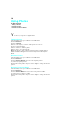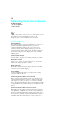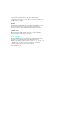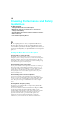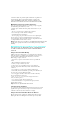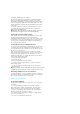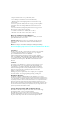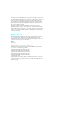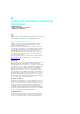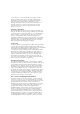User's Manual
14
Using Photos
In This Section
. Taking a Picture
. Review a Picture
. Review a Picture in Wallet
Y ou can use your phone as a digital camera.
Taking a Picture
1. From Standby mode, press <Menu> for the Main menu.
2. Select 6:Pictures.
3. Select 1:Camera.
4. Focus on the subject you want to take a picture. You can see
the shot on the LCD display.
5. Press <Camera> to take the picture.
6. Press <OK> to save the image file.
Note: If the phone is short of memory to take a picture, you will be alerted
with the information dialog box. Erase unnecessary file stored in the photo
album.
Review a Picture
1. From Standby mode, press <Menu> for the Main menu.
2. Select 6:Pictures.
3. Select 2:Picture Review. You can see the captured pictures,
if you already captured pictures.
4. Select the desired pictures and press <Left> <Right> to change the selected
pictures.
Review a Picture in Wallet
1. From Standby mode, press <Menu> for the Main menu.
2. Select 6:Pictures.
3. Select 3:Picture Wallet. You can see the saved pictures in wallet,
if you already move pictures to wallet.
4. Select the desired pictures and press <Left> <Right> to change the selected
pictures.