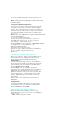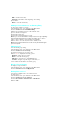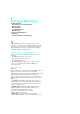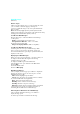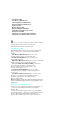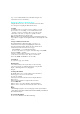User's Manual
. Edit to edit the current entry.
. Prepend to add numbers at the beginning of an existing
phone number.
. Erase
to erase the current entry.
Adding a Phone Number to an Existing Entry
To add a phone number to an entry:
1. From Standby mode, press <Menu> for the Main menu.
2. Select Contacts and then 2:Add New Entry.
3. Enter a phone number and press <OK>. The list of the
phonebook entries is displayed.
4. Select the desired entry.
5. Select the desired label and press <OK>.
Note:
If you select a label which is already used, the message explaining
that new number will replace the existing one displays. Press <OK> to
replace, or press <Back> to cancel and select a new label.
6. Press <OK> to save the entry and return to Standby mode.
Note: Phone numbers labeled Fax or Data can only be dialed through a
personal computer.
Editing Group
You can edit the group setting.
1. From Standby mode, press <Menu> for the Main menu.
2. Select Contacts and then 5:Group.
3. select the desired group you want to edit.
4. Press <
???> to display the following options:
. Rename to change the group name.
.
Erase to erase the selected group.
. Indicator to select the color of the LED indicator.
. Sounds to designate a specific ringer sound when you
receive a call from the number saved in the group.
My PCS Phone Number
To display your phone number:
1. From Standby mode, press <Menu> for the Main menu.
2. Select 9:Contacts and then 3:My phone#.
Dialing PCS Services
You must be in digital mode to access PCS Services.
To dial a service:
1. From Standby mode, press <Menu> for the Main menu.
2. Select Contacts and then 9: Services.
3. Select Account Info, Customer Care, or Dir Assist,
4. Press <Talk>.
Managing
Messaging 8