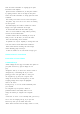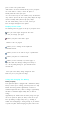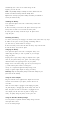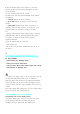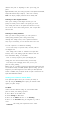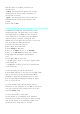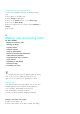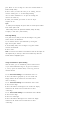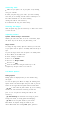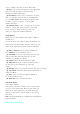User's Manual
1.
Plug the desktop charger's power cord into a wall outlet.
2.
Insert the phone (with the battery installed) into the front
slot of the charger.
Or, insert the battery alone into the rear slot.
The LED on the front of the dual-slot desktop charger indicates
the following:
.
A
red light
indicates the battery is charging.
.
A
green light
indicates the battery is at least 90 percent
charged.
.
A
yellow light
indicates that the battery is operating at a
temperature that is too high or too low, or that there is a poor
connection. Make sure the phone is resting in the charger
slot.
It generally takes about four hours to fully recharge a completely
discharged battery. With the Sprint PCS-approved LiIon battery,
it is practical to recharge the battery before it becomes
completely discharged.
To get the quickest charge for any battery :
.
Turn the phone off.
.
Put the phone with the battery attached, into the front slot of
the charger.
3
Understanding Roaming
In This Section
.
Understanding How Roaming Works
.
Setting Your Phone's Roam Mode
.
Setting an Alert When Roam Charges Apply (Call Guard)
.
Setting Ringer for Roaming Calls
R
oaming is the ability to make or receive calls while you're off
the Sprint PCS Nationwide Network. Your new dual-band
Sprint PCS phone works anywhere on the Sprint PCS N ationwide
Network a nd allows you to roam on analog and digital networks
virtually anywhere in the U.S. where compatible wireless service is
available.
This section explains how roaming works as well as special features
that let you manage your roaming experience.
Understanding How Roaming Works
Recognizing Icons on the Display Screen
Your phone's display screen always lets you know when you're
off t he Sprint PCS Network and whether your phone is
operating in analog or digital mode. The following chart