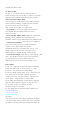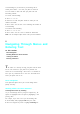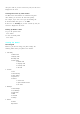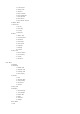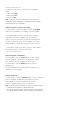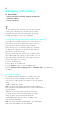User's Manual
To insert a space, press <#>.
To change the cases, press <*> until you see the appropriate
symbol:
.
Capitals Lock (
ABC
)
.
Initial Capital (
Abc
)
.
Lower Case (
abc
)
Note:
If you press and hold a numeric key for two s econds, the
corresponding number automatically is displayed. All alpha characters
associated with the key are bypassed.
Entering Characters Using T9 Text Input
To enter characters using T9 Text Input, select the
T9 (English)
mode. For more information, see "Selecting a Text Entry Mode"
.
T9 Text Input analyzes the letters you enter using an intuitive
word database and creates a suitable word. The word may
change as you type. If the word you want does not display after
you have entered all the letters, use the navigation key to scroll
through additional word selections. To accept a word, press <0>
.
.
If you make a mistake, press <Back> to erase a single character.
Press and hold <Back> to delete the entire entry.
.
Press <#> to insert a space.
Entering Symbols and Numbers
To enter symbols, select the
Symbol
mode. To enter a symbol,
press the appropriate key indicated on the display. To scroll to
more symbol set, press the navigation key left or right.
To enter numbers, select the
Number
mode and press the
appropriate key.
For more information about entering symbols and numbers, see
"Selecting a Text Entry Mode".
History
6
Entering Emoticons
To enter emoticons, select the
Emoticons
mode. To enter a emoticons,
press the appropriate key indicated on the display. To scroll to
more emoticon set, press the navigation key left or right.
To insert a g raphical emoticons, press the number key
Note:
To support graphical emoticons, the device may include the option
to translate ASCII emoticons into graphical emoticons.
If the another device(not suppo rt emoticons) receiving the message an d
the message including emoticons, the user viewing the ASCII emoticons.