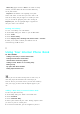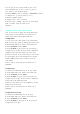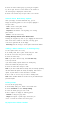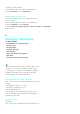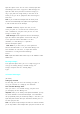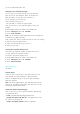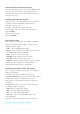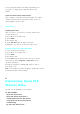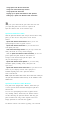User's Manual
up to highlight the desired item from
Home
,
Office
,
Mobile,
Pager
,
Fax
,or
No Label
andthenpress<OK>.
6.
Enter the name of the entry using the keypad. Press < Options > to
select the desired entry mode. F or more information on the
different entry modes, see "Entering Characters".
7.
Press <OK> to exit the
Enter Name
screen.
8.
To select another option, press the navigation key down or
up to highlight the desired item and press < Options >to enter
information or press the navigation key left or right to
change the setting.
.
Entry
is the memory location of the phone number. There are
299 available locations.
.
Mobile
is used as a label when you save a mobile number.
.
Home
is used as a label when you save a home number.
.
Office
is used as a label when you save a work number.
.
Pager
is used as a label when you save a pager number.
.
Fax
is used as a label when you save a fax number.
.
No Labe
l is used when you save a number that does not
conform to one of the other labels.
.
Speed Dial
allows you to choose which number saved in a
particular entry will be the Speed Dial number. Only one
number per entry can be set to Speed Dial.
.
E-mail
is used as a label when saving an E-mail address.
.
Group
is used to save the phone book entry into a group. The
default groups are: No Group, Friend, Family, Colleague, or
VIP.
.
Name ring
is used to designate a specific ringer sound when
you receive a call from the number saved in the phone book.
Note:
“ Default” means the global ringer selected for all incoming
calls will be played.
.
Birthday
allows you to enter the Date input screen.
.
Secret
hides the phone number and user information from
displaying on the screen. Instead,
Secret
is displayed.
Note:
These numbers can still be dialed, but the name & number will
be hidden.
.
Image
is used to designate a specific image when you receive
a call from the one of the numbers in the entry. You can also
use downloaded images or erase a selected image.
Saving Phone Numbers With Pauses
You can dial or save phone numbers with pauses for use with
automated systems, such as voicemail or credit card billing
numbers. If you select a hard pause, the next set of numbers are
sent when you press <Talk>. If y ou select a 2-second pause,
your phone automatically sends the next set of numbers after
two seconds.
Note:
You can have multiple pauses in a phone number and combine
2-second and hard pauses.
To save a phone number with pauses: