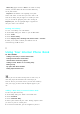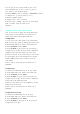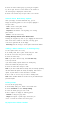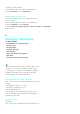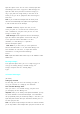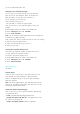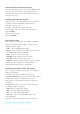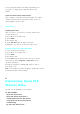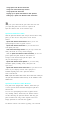User's Manual
1.
At the step you enter a phone number to store in your
internal Phonebook (refer to step 1 to step 3 on page xx),
press <Menu> to open the Menu options.
2.
Select
P Pause
to insert a hard pause or
2sec Pause
.(PPauses
are displayed as a “p” and 2sec Pauses as a “T”.)
3.
Enter t he additional numbers.
4.
Complete steps 2 and 3, if necessary.
5.
Proceed t o step 5 "Adding a New Entry to Internal Phone
Book" to complete saving the number in your
Phonebook.
Finding Internal Phone Book Entries
There are several ways to display your internal Phone Book
entries. Follow the steps outlined in the sections below to
display entries from the internal Phone Book menu.
Finding Names
You can review all the entries stored in your internal Phone
Book or find an entry quickly by following these simple steps:
1.
From Standby mode, press <Menu> for the Main menu.
2.
Select
2:Contacts
and t hen
1:Find
.
3.
Select
By Name
on the top of the list by pressing the
navigation key left or right. The list of names is displayed in
alphabetical order. (The name displays next to the entry.)
4.
Enter t he first letter of the person's name you want to find.
Use the navigation key to scroll through the list of possible
matches. Additional letters may be entered to narrow the
name matches.
5.
Press <OK> to view details when the desired entry is
highlighted.
Finding Entries
To find an internal Phone Book entry by its entry number:
1.
From Standby mode, press <Menu> for the Main menu.
2.
Select
2:Contacts
and t hen
1:Find
.
3.
Select
By Entry
on the top of the list by pressing the
navigation key left or right. The list of names is displayed in
numeric order o f the Speed Dial number.
4.
Enter the entry number or use the navigation key to scroll
through the list of the entries.
5.
Press <OK> to view details when the desired entry is
highlighted.
Finding Entries by Group
To find an internal Phone Book entry by its group:
1.
From Standby mode, press <Menu> for the Main menu.
2.
Select
2:Contacts
and t hen
1:Find
.
3.
Select
By Group
on the top of the list by pressing the
navigation key left or right.