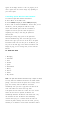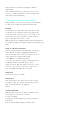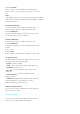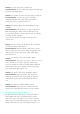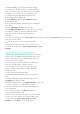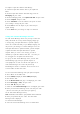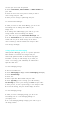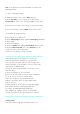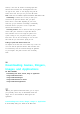User's Manual
and enter your screen name and password.
2.
Select
Conversations
,
Online Buddies
or
Offline Buddies
and
press <OK>.
3.
Select the screen name of the person to whom you wish to
send a message and press <OK>.
4.
Enter your text message or Quick Reply and press .
To read AOL Instant Messages:
1.
When you receive an AOL Instant Message, you will see the
New Message icon or “Message from AIM” on your
display screen.
2.
If “Message from AIM” displays, press <OK> to go to the
message location. If the New Message icon displays,
press <OK> once to go to the
AOL Instant Messenger
area.
3.
In the
Conversations
area, the screen name of the Buddy List
member who sent you the instant message will be marked
with an asterisk (*). Select the marked name and press <OK>.
Your message will display.
Using Sprint PCS Messaging
With Sprint PCS Messaging, you can use a person's Sprint PCS
Phone Number to send instant text messages from your
Internet-ready Sprint PCS Phone to their Internet-ready Sprint
PCS Phone and they can send messages to you. When you
receive a new message, you'll automatically be notified with a
Sprint PCS Web Alert.
To send a Messaging message:
1.
Press for the Main menu.
2.
Select
3:Messaging
(ListStyle)orSelect
2:Messaging
(3x3 Style)
.
3.
Select
Send Message
.
4.
Select Text.
5.
Enter a Sprint PCS Phone Number and press <OK>.
6.
Select
Type Msg
(to enter a message up to 100 characters),
Pre-Set Msgs
(to select a preset message) or
Icons
and press <OK>.
7.
Enter your text, or select a preset message, or icon and press <OK>.
8.
To send the message, and press <Send>to display the Screen.
To read a Messaging message:
1.
When you receive a Messaging message, you will see the
New Message icon or “1 New Messaging Message” on
your display screen.
2.
If “1 New Messaging Message” displays, press <OK> to go to
the message location.