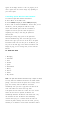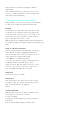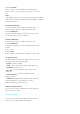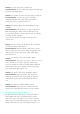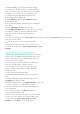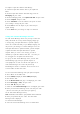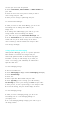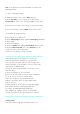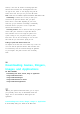User's Manual
Note:
If your phone does not receive Web Alerts, you cannot receive
Messaging Messages.
Sprint PCS
To reply to a Messaging message:
1.
While the message is open, scroll to
Reply
and press .
2.
Select
Type Msg
(to enter a message up to 100 characters),
Pre-Set Msgs
(to select a preset message) or
Icons
and press <OK>
.
3.
Enter your text or select a preset message or icon and press <OK>
.
4.
To send the message, select the
SEND
softkey and press <OK>.
To add and/or edit pretyped messages:
1.
Press <Menu> for the Main menu.
2.
Select
3:Messaging
(ListStyle)orSelect
2:Messaging
(3x3 Style)
.
3.
Select Settings.
4. Select Preset Messages.
5.
From the
Options
menu, highlight
Pre-Set Msgs
and press <OK>.
6.
From the
Edit Pre-Set MS
menu, select
(Edit)
Softkey
or the
message you wish to edit and press <OK>.
7.
Enter your new message or changes and press .
Signing Up for Sprint PCS Wireless Web Updates
With Sprint PCS Wireless Web Updates, you can have the
Internet-based information sent directly to your Sprint PCS
hone at the times you choose. When you select the Sprint PCS
Wireless Web option, up to 50 updates can be sent to your phone
each month at no additional charge.
To select the Internet-based information you want sent to your
Sprint PCS P hone:
1.
From your computer, log on to the Internet.
2.
Go to the site from which you want to receive information. A
few of the sites you can visit are America Online
®
,
amazon.com
®
,eCompare!
®
, ebay
®
, FoxSports.com
®
and
FTD.com
®
. (The location where you request updates within
each site will vary.)
3.
Where indicated on the site, input your Sprint PCS 10-digit
phone number followed by “@messaging.sprintpcs.com.”
For example: 5551234567@messaging.sprintpcs.com.
Upon completing the registration process, you should begin
receiving your updates on your Sprint PCS Phone as requested.
Setting Up a Sprint PCS Wireless Web Connection
Getting Started
Your wireless Internet-ready Sprint PCS Phone allows you to