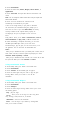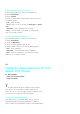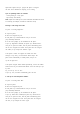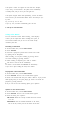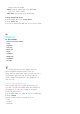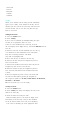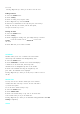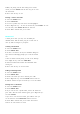User's Manual
Using Downloaded Screen Saver
1.
From Standby mode, press <Menu> for the Main menu.
2.
Select
5:Downloads
.
3.
Select
3:Images
.
4.
Select the desired image. Pressing <Menu> allows you to select
the following options:
.
View
- shows the image.
.
Set as
- allows you to set the image for
Wall paper
or
Pbook
entry
.
.
Information
- shows information about the image.
.
Erase
- erases the image if you confirm by selecting
Yes
whenyouareaskedtoconfirm.
Using Downloaded Applications
1.
From Standby mode, press <Menu> for the Main menu.
2.
Select
5:Downloads
.
3.
Select
4: Applications
.
4.
Select the desired application from the list.
5.
Pressing <Menu> allows you to select the following options:
.
Run
- runs the application.
.
Information
- shows information about the application.
.
Erase
- deletes the application if you confirm by selecting
Yes
whenyouareaskedtoconfirm.
11
Using the Voice Services of Your
Sprint PCS Phone
In This Section
.
Using Voice-Activated Dialing
.
Using Voice Memo
T
his section explains the features associated with y our phone's
voice services. The easy-to-follow instructions explain how to
make calls or go to a menu by simply speaking a command. You'll
also learn how to record memos and personal ringers.
Using Voice-Activated Dialing
Your phone features voice-activated dialing. You can call up to
internal Phone Book by speaking the individual's or company's
name or number into the microphone. Using the voice-activated dialing