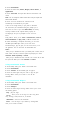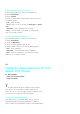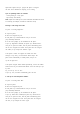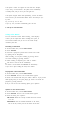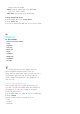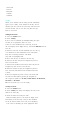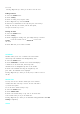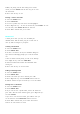User's Manual
new event.
.
Pressing <Right soft key> allows you to e dit or erase the event.
EditinganEvent
1.
Access the
Planner
menu.
2.
Select
1:Today.
3.
Select an existing event, and press <OK>.
4.
Press <Right soft key> and select
1:Edit
.
5.
Enter t he new information over the old, then press <Left soft key>.
Change the start time, the end time, and the alarm option,
and press <Left soft key> to save.
ErasinganEvent
1.
Access the
Planner
menu.
2.
Select
1:Today.
3.
Scroll to highlight an existing event, press <Right soft key> and select
2:Erase
to erase the selected event or
3:Erase All
to erase all of
the events.
4.
Select
Yes
whenyouareaskedtoconfirm.
Scheduler
Scheduler allows you to view a calendar of the current month
with the days with scheduled events distinguished by color.
1.
Access the
Planner
menu.
2.
Select
2:Scheduler
. A calendar of the current month displays.
A dotted box on the current date, and the days with
scheduled events are distinguished by color on the calendar.
3.
Scroll to the scheduled date using the navigation key and
press <OK>. The scheduled event is displayed.
Pressing <Right soft key> allows you to edit, erase, or add new event on
the date.
World Time
You may want to call a friend in a nother part of the world but
wondered what time of the day it is there. To know what time it
is, use this menu option.
To see the time in another country or city:
1.
Access the
Planner
menu.
2.
Select
3:World Time
.
3.
Scroll to the desired country or city. You see the current time
of the selected country or city on the bottom line.
Pressing <Right soft key> allows you to summertime setting.(information about
DST
Setting
is required!!!!)
Alarm