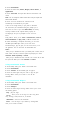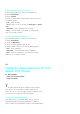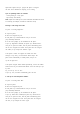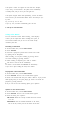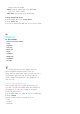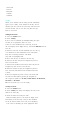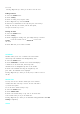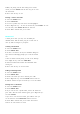User's Manual
Your phone has an alarm clock feature with three separate
alarms. Each alarm can be set once, or daily at a programmed
time of your choosing.
Tosetthealarmclock:
1.
Access the
Planner
menu.
2.
Select
4:Alarm Clock
.
3.
Scroll to highlight
Alarm #1, #2
,or
#3
, and press <OK>, or select
the number next to desired alarm.
4.
Press the navigation key downoruptoscrolltotheitem
youwanttoset:
.
Turn the alarm on or off.
.
Enterthetimeforthealarm.Press2(A)or7(P)keytoselect
A
(A.M.) or
P
(P.M.).
.
Select the alarm sound by pressing the navigation key left or
right.
.
Select
Once, Mon to Fri
,
Sat & Sun
or
Daily
by pressing the navigation key left or
right.
5.
Press <Left soft key> to save.
6.
If necessary, set another alarm clock.
Task List
Allows you to compile a list of items to be completed. Your
phone can store and manage 9 “Task List” items.
Adding a New Task
1.
Access the
Planner
menu.
2.
Select
5:Task List
.
3.
If there i s no to-do job in the list, the information dialog box
opens and then you are prompted to create a new to-do.
If there is a to-do job(s) currently listed, the to do list opens.
Press <Right soft key> and select
1:Add New
.
4.
Enter the contents of the task and press < Left soft key>. You can enter
32 characters. For more information for Text and Symbol
Entry, refer to "Entering Characters". The default
entry mode is T9 (English) mode.
5.
Enter the deadline, and set the priority of the task. You can
also set the alarm for the task.
.
Press the navigation key down or up to move to the time, the
date or the alarm field.
.
Using the number keypad, enter the time and the date. Press
2(A) or 7(P) key to change between
A
(A.M.)
or
P
(P.M.).
6.
Press <Left soft key> to save the task.
Editing a Task
1.
Access the
Planner
menu.
2.
Select
5:Task List
.
3.
Scroll to an existing task, and press <OK>.
4.
Press <Right soft key> and select
1:Edit
. You can edit the contents, the