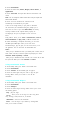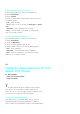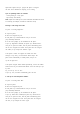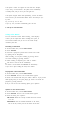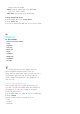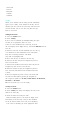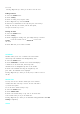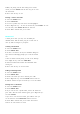User's Manual
deadline, the priority, and the alarm setting of the selected
task. If you select
2:Erase
from the menu list, you can erase
the selected task.
5.
Press <Left soft key> to save.
Erasing a Task or All Tasks
1.
Access the
Planner
menu.
2.
Select
5:Task List
.
3.
To erase a specific task, scroll to the task and highlight it.
4.
Press <Right soft key> . T o erase the selected task, select
2:Erase
.Toerase
all of the tasks, select
3:Erase All
from the menu list.
5.
Select
Yes
to confirm when you are asked.
Memo Pad
A memo pad is where you enter, view and modify the
individual memo. With the memo pad, you can take notes or
write any kind of messages on your phone.
Creating a New Memo
1.
Access the
Planner
menu.
2.
Select
6:Memo Pad
.
3.
If there is no memo in t he list, the information dialog box
opens and the LCD display prompts you to write the desired
text.
If there are memos currently listed, you will see the memo(s).
Press <Right soft key> and select
1:Add New
.
4.
Enter t he desired memo contents. For information about
entering text.
5.
Press <Left soft key> to save the memo.
EditinganExistingMemo
1.
Access the
Planner
menu.
2.
Select
6:Memo Pad
.
3.
Scroll to the memo you want to edit and press <OK>.
4.
Press <Right soft key> and select
1:Edit
from the menu list.
5.
Edit the contents and press <Left soft key> to save the edition.
Erasing One or All Memos
1.
Access the
Planner
menu.
2.
Select
6:Memo Pad
.
3.
If you want to erase a specific memo, scroll to the memo and
press <OK>. When the memo contents appears, press <Right soft key>
and select
2:Erase
.
If you want to erase all of the memos, press <Menu> when you
see the memo list. Select
3:Erase All
from the menu list.
4.
Select
Yes
to confirm when you are asked. The selected
memo or all of the memos are erased.