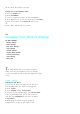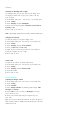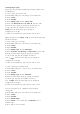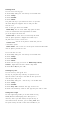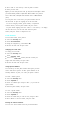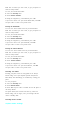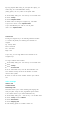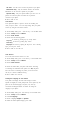User's Manual
1.
Press <OK> or <Left soft key> when the phone is locked.
2.
Enter your lock code.
Tip:
If you can't recall your lock code, try using the last four digits of either
your Social Security number or Sprint PCS Phone Number or try 0000. If
none of these work, call Sprint PCS Customer Care at 1-888-211-4PCS
(4727).
You can place calls to 911 and to your special numbers when in
the lock mode. To place an outgoing call in the lock mode:
.
To call an emergency number, special number, or Sprint PCS
Customer Service, enter the phone number and press <Talk>.
.
To place normal outgoing calls. Press <OK> or < Left soft key > to display
the lock code screen, enter the lock code. Enter the phone
number, and press <Talk> to complete the call.
Lock Pictures
To lock camera mode, review pictures:
1.
Access the
Security
menu.
2.
Select
2:Lock Pictures.
3.
Using the navigation key, select
Yes
or
No
4.
Re-enter the lock c ode and press <OK>.
Changing the Lock Code
To change your lock code:
1.
Access the
Security
menu.
2.
Select
3:Change Lock
.
3.
Enter a new
Lock Code
number (this will override your
original lock code number), and press <OK>.
4.
Re-enter the lock c ode and press <OK>.
Using Special Numbers
You can hide up to three phone numbers that require your lock
code to make them “special.” All three special numbers can be
manually dialed at any time, even when your phone is locked.
To make a number special:
1.
Access the
Security
menu.
2.
Select
4:Special #
.
3.
Select an available space and press <OK> , or just enter the
space's number.
4.
Enter the phone number, and press <OK>.
To erase a special number:
1.
Access the
Security
menu.
2.
Select
3:Special #
.
3.
Select the number that you wish to erase, and press <OK>.
4.
Press <Back> to erase the number, and press <OK>.
Erasing the Internal Contacts
You can erase all the numbers stored in your internal Phone