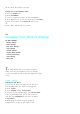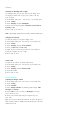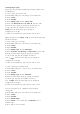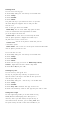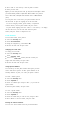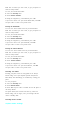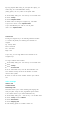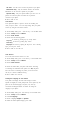User's Manual
.
All Calls
- All calls can be received or placed on your phone.
.
Phonebook Only
- Only t he numbers stored in the internal
Phonebook can be received or placed on your phone.
.
Special# Only
- Only the special numbers you have set to be
placed even when the phone is locked can be placed or
received on your phone.
6.
Press <OK> to save.
Call Answer
Your Sprint PCS phone is preset to answer an incoming call
when you press <Talk> . You can easily change how your phone
answers by using the Call A nswer feature.
1.
From Standby mode, press < Left soft key > for the Main menu.
2.
Select
7:Setup
and t hen
9:Others
.
3.
Select
4:Call Answer
.
4.
Select from the following options:
.
Any Key
to answer by pressing any key except <End>.
.
Send Key
to answer by pressing only <Talk>.
.
Flip Open
to answer by opening the flip cover. If it is already
open, you can press <Talk>.
5.
Press <OK> to save and exit.
Auto Answer
To turn the Auto Answer feature on or off:
1.
From standby mode, press < Left soft key > for the Main menu.
2.
Select
7:Setup
and t hen
9:Others
.
3.
Select
5:Auto Answer
.
4.
Select the desired time your phone waits before answering
an incoming call. With this menu option set to
No
, the phone
does not answer an incoming call, and if you do not answer
the call, it is stored in Missed Call log.
5.
Press <OK>to save and exit.
Setting the Language of Your Phone
Your phone can display all menus and messages in either
Spanish or English; all v erbal prompts will also be spoken by the
phone in the selected language. It's quick, easy and very
convenient for bilingual families or friends. To change the
language of your phone:
1.
From Standby mode, press <Left soft key> for the Main menu.
2.
Select
7:Setup
and t hen
9:Others
.
3.
select
6:Language
.
4.
Scroll to highlight
English
or
Spanish
.
5.
When the desired option displays, press <OK>.