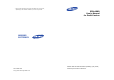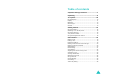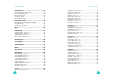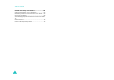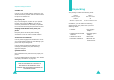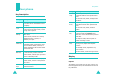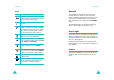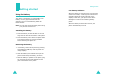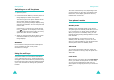* Some of the contents of this manual may differ from your phone, depending on the software installed or your service provider. SPH-A960 User’s Manual for Draft Version SAMSUNG ELECTRONICS World Wide Web http://www.samsungmobile.com Please read this manual before operating your phone, and keep it for future reference.
Table of contents Important safety precautions .......................7 Unpacking .....................................................9 Your phone .................................................10 Key Description .................................................. Display.............................................................. Backlight ........................................................... Service light ...................................................... Camera .............................
Table of contents Table of contents Entering text ...............................................27 Changing the text input mode .............................. Using T9 English mode ........................................ Using Alpha mode............................................... Using 123 mode ................................................. Using Symbol mode ............................................ 28 28 30 31 31 Using the menus .........................................
Table of contents Health and safety information.....................65 Getting the Most Out of Your Reception ................. 65 Maintaining Safe Use of and Access to Your Phone .. 66 Caring for the Battery ......................................... 68 Acknowledging Special Precautions and the FCC Notice 70 Owner’s Record .................................................. 72 Phone Guide Proprietary Notice ............................
Important safety precautions Read these guidelines before using your wireless phone. Failure to comply with them may be dangerous or illegal. Road safety at all times Do not use a hand-held phone while driving; park the vehicle first. Switching off when refuelling Do not use the phone at a refuelling point (service station) or near fuels or chemicals. Switching off in an aircraft Wireless phones can cause interference. Using them in an aircraft is both illegal and dangerous.
Important safety precautions Unpacking Sensible use Use only in the normal position (held to the ear). Avoid unnecessary contact with the antenna when the phone is switched on. Emergency call Key in the emergency number for your present location, then press the key. Give all the necessary information as accurately as possible. Do not end the call until given permission to do so. Your package contains the following items.
Your phone Your phone Key(s) Key Description Key(s) soft keys Navigation keys OK key * key # key In Standby mode, quickly enters your favorite menus.In Menu mode, scrolls through menu options. Camera key In Standby mode, enters the Pics. video menu. Makes or answers a call. END key In Standby mode, retrieves the most recent numbers dialed, received, or missed. Redials the last number when pressed and held. In Standby mode, allows you to quickly access the Camera menu.
Your phone Backlight Icons Icon Your phone Description Signal strength: Shows the received signal strength. The greater the number of bars, the better the signal. Service: Appears when a call is in progress. No service: Appears when you are outside a service area. When it displays, you cannot make or receive calls. Wait a little while for a better signal or move into an open area to regain service. Alarm mode: Appears when you set an alarm to ring at a specified time.
Getting started Getting started Using the battery Your phone is powered by a rechargeable Li-ion battery. Use only approved batteries and chargers. Ask your local Samsung dealer for further details. Note: You must fully charge the battery before using your phone for the first time. Low battery indicator When the battery is weak and only a few minutes of talk time remain, a warning tone sounds and a message repeats at regular intervals on the display.
Getting started Switching on or off the phone 1. Open the phone. 2. Press and hold the END key until the power-on image displays to switch on the phone. The service light on the phone flashes and an alert sounds. When the system locates services, the greeting message displays along with the time and date. You can now place and receive calls. If the phone is out of service, the No Service icon ( ) appears on the display. In this case, you cannot place and receive calls.
Getting started Using the Keypad Lock feature Call functions You can open the phone to use the number keypad and close so that it takes up less space. Making a call When you close the phone, the display turns off and the phone automatically locks the exposed function keys so that even if they are pressed accidentally, nothing will happen. In Standby mode, enter the area code and phone number and press the SEND key.
Call functions Making a call from the recent call logs Call functions Pause dialing To recall any of these numbers: When you call an automated system, like a banking service, you are often required to enter a password or account number. Instead of manually entering the numbers each time, you can store the numbers in your Contacts, separated by pauses. 1. In Standby mode, press the SEND key to access call logs. The list of recent calls displays.
Call functions 5. Repeat steps 2 through 4 to add more pauses and numbers, if necessary. 6. Press the OK key to store the number in your Contacts as you normally would when storing a number. Pause dialing from a Contacts entry 1. Dial the number of the service from Contacts. For further details about finding a number, see page 51. 2. For a hard pause(s), wait for the appropriate prompt from the number you are calling.
Call functions Call functions Viewing missed calls Call forwarding If you fail to answer a call for any reason, the phone indicates the missed call by displaying a text notification on the screen. Additionally, if caller information is available, the screen displays the phone number of the last missed call along with the time and date the call was made. This network feature allows you to forward incoming calls to another phone number, even while your phone is turned off.
Call functions Three-way calling This feature enables you to conduct conference calls with 2 separate people at the same time. The phone records both of them into the Outgoing calls log and you are billed air time for each of outgoing calls separately. Contact your service provider to activate Three-way calling. To place a Three-way call: 1. During a conversation, press the SEND key. The phone places the other person on hold. 2. Enter the phone number for the third person, and then press the SEND key.
Entering text Changing the text input mode When you are in a field that allows characters to be entered, you will notice the text input mode indicator on the display. Entering text 5. Continue entering the next word. Note: To type words not found in T9 English mode, you need to change the text input mode to Alpha mode. Smart punctuation Using T9 English mode T9 is a predictive text input mode that allows you to key in any character using single keystrokes.
Entering text Clearing letters and words Press the BACK key once or repeatedly to clear letters one by one to the left. Press and hold the BACK key to erase all of the letters on the display. Entering text Inserting a number You can quickly insert a number between letters. Press and hold the corresponding number key.
Using the menus Using the menus This phone offers a range of functions that allow you to tailor the phone to your needs. These functions are arranged in menus and submenus. They can be accessed by scrolling or by using the shortcuts. Using shortcuts The menu items, such as menus, submenus, and setting options, are numbered and can be accessed quickly by using their shortcut numbers. Note: The numbers assigned to each menu function are indicated on the list. See the next page.
Using the menus List of menu functions The following list shows the menu structure and indicates the number assigned to each option. 1. Web 2. Call History 2.1 2.2 2.3 2.4 Outgoing Calls Incoming Calls Missed Calls Recent Calls 3. Media Player 4. On Demand 5. Missed Alerts 6. Music 7. My Content 8. Messaging 8.1 8.2 8.3 8.4 8.5 8.6 8.7 8.8 8.9 Send Message Text Message Picture Mail Premium Msg VoiceSMS Email Instant Message Voicemail Settings 9. Tools Using the menus 9.3 9.4 9.5 9.6 9.7 9.8 9.9 9.
Web Call History With Web access on your Sprint PCS Vision Phone, you can browse full-color graphic versions of your favorite Web sites, making it easier than ever to stay informed while on the go. Follow sports scores and breaking news and weather and shop on your Sprint PCS Vision Phone anywhere on the Sprint Nationwide PCS Network.
Call History Recent Calls Media Player (Menu 2-4) Use All recent to view received, dialed, and missed calls for your phone. You can also use All recent to erase your call history and view Call Timers. While viewing All recent, you have options such as saving recent call numbers to your Phonebook, sending messages to recent call numbers, and prepending (editing) numbers before saving.
On Demand The On Demand feature from Sprint Power Vision makes it easier than ever to retrieve the most popular Web information and categories instantly. On Demand uses the ZIP code you provide to customize the content it retrieves to your area, so you can get the information you want, when you want it. Missed Alerts There are several ways your Sprint PCS Phone alerts you of missed events.
Music Your Sprint Power Vision service allows you to access the Sprint Music Store, an online music distribution site that lets you purchase and download digital music files to play on your Sprint Power Vision Multimedia Phone. 42 My Content With Sprint PCS Vision and your new Sprint Power Vision Phone, you have access to a dynamic variety of Premium Service content, such as downloadable Games, Ringers, Screen Savers, and other applications. (Additional charges may apply.
Messaging Messaging Send Message (Menu 8-1) 1. Enter the number or e-mail address of the recipient and press OK. 2. Enter your message using the keypad. Press the Option soft key. A pop-up menu appears in the display. 3. Use the navigation key to select the input mode (ABC, T9Word, Symbol, or 123). Also use the navigation key to choose the text format, or if you wish to Add Media such as a picture, animation, melody, or a canned message.
Messaging Email Tools (Menu 8-6) With Sprint PCS Vision, you can use popular email services such as AOL Mail, Yahoo! Mail, MSN Hotmail and EarthLink to keep in touch, even while you’re on the go. Instant Message (Menu 8-7) Sprint PCS Vision also provides you with access to popular instant messaging (IM) clients, including AOL Instant MessengerTM, MSN Messenger, and Yahoo! Messenger.
Tools technology, such as computers. Since Bluetooth devices communicate using radio waves, your phone and the other Bluetooth device do not need to be in line of sight to each other. The 2 devices only need to be within a maximum of 10 meters of each other, although the connection can be subjected to interference from obstructions, such as walls or other electronic devices. In some countries, there may be restrictions on using Bluetooth devices.Please contact your service provider.
Tools around the world: Select the city corresponding to your time zone by pressing the navigation keys one or more times. The local date and time are displayed. Alarm Clock (Menu 9-8) Your phone has an alarm clock function with three separate alarms.Each alarm can be set to go off once, or daily at a set programmed time. Once you set an alarm, it is easy to change it’s time or to turn it off. Calculator (Menu 9-9) Using this feature, you can use the phone as a calculator.
Contacts Speed Dial #s Pictures (Menu 0-3) Speed dialing allows you to press and hold a key (or keys) to dial the number associated with those key(s). There are three types of speed dialing; 1-touch, 2touch, and 3-touch dialing. Group Camera (Menu *-1) In this menu, you can take a picture. The camera produces JPEG pictures. Camcorder This menu allows you to change the settings for the caller groups. You can create groups and edit the groups.
Pictures Order Prints Settings (Menu *-5) Order Prints to order printed copies of the image from an online printer. Pictbridge Print Display (Menu #-1) Screen saver (Menu *-6) Using this menu option, you can select pictures, adjust print setting and execute print function. You can select an image to be displayed in idle mode. Set foreground Account Info (Menu *-7) Using this menu option, you can change information about your web page account.
Settings Sounds Settings (Menu #-2) Ringer Volume This menu option allows you to adjust the ringer volume. Calls: allows you to adjust the ringer volume for the incoming calls. Messages: allows you to adjust the ringer volume for the messages. Alarms: allows you to adjust the ringer volume for the alarms. Press up or down navigation key to adjust the volume or select the type. Volume Level: adjust the volume level (the more bars, the louder). Vibrate: switches the phone to vibration mode.
Settings Settings DTMF tones. The system used by the bankor other service determines if you need short or longDTMF tones. If the service is digital (which most arethese days) short DTMF will almost always work. However, some new systems and almost all older(analog) systems require you to use long DTMF tones.Many home answering machines require long DTMFtones. To access the security menu, you must enter a four-digit lock code. The lock code is preset to 0000 at factory.
Settings Special # Your phone provides the option of storing emergency numbers. All emergency numbers can be manually dialed at any time even when your phone is locked or all default priority numbers are depending on your service provider. To store an emergency number, select a location using a numeric keys or up or down navigation key and enter the desired number. Each priority number can be up to 32 digits long.
Settings Restriction: Allows you to limit the phone from making outgoing calls to only those listed in the phonebook or programmed in special’s. Call Answer: Allows you to determine what action will answer Auto Answer: With this menu option activated, the phone automatically answers calls after predefined time. This option is useful while driving, for instance. Language: Sets the language of voice prompts, menus and key input. Select the desired language by pressing the navigation key.
Settings Device name This feature allows you to change your phone’s Bluetooth device name, which is displayed on other devices. Security This feature allows you to select whether or not the phone asks for your confirmation when other devices access your data. Device Info: allows you to view the information of the selected device.
Health and safety information Getting the Most Out of Your Reception Keeping Tabs on Signal Strength The quality of each call you make or receive depends on the signal strength in your area. Your phone informs you of the current signal strength by displaying a number of bars next to the signal strength icon. The more bars displayed, the stronger the signal. If you’re inside a building, being near a window may give you better reception.
Health and safety information In 1991-92, the Institute of Electrical and Electronics Engineers (IEEE) and the American National Standards Institute (ANSI) joined in updating ANSI’s 1982 standard for safety levels with respect to human exposure to RF signals. More than 120 scientists, engineers and physicians from universities, government health agencies and industries developed this updated standard after reviewing the available body of research.
Health and safety information crew member to use your phone while the plane is on the ground. To prevent any risk of interference, FCC regulations prohibit using your phone while the plane is in the air. Turning Off Your Phone in Dangerous Areas To avoid interfering with blasting operations, turn your phone off when in a blasting area or in other areas with signs indicating two-way radios should be turned off. Construction crews often use remotecontrol RF devices to set off explosives.
Health and safety information Acknowledging Special Precautions and the FCC Notice FCC Notice Note: This device complies with Part 15 of the FCC Rules. Operation is subject to the following two conditions: (1) this device may not cause harmful interference, and (2) this device must accept any interference received, including interference that may cause undesired operation. This phone may cause TV or radio interference if used in close proximity to receiving equipment.
Health and safety information FCC Radiofrequency Emission This phone meets the FCC Radiofrequency Emission Guidelines. FCC ID number: A3LSPHA960. More information on the phone's SAR can be found from the following FCC Website: http://www.fcc.gov/oet/fccid. Owner’s Record The model number, regulatory number and serial number are located on a nameplate inside the battery compartment. Record the serial number in the space provided below.