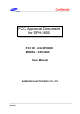FCC Approval Document for SPH-I800 FCC ID : A3LSPHI800 MODEL : SPH-I800 User Manual SAMSUNG ELECTRONICS CO, LTD SPH-I800
User Manual Please read this manual before operating your phone and keep it for future reference.
THE PRODUCT OR ARISING FROM THE BREACH OF THE EXPRESS WARRANTY, INCLUDING INCIDENTAL, SPECIAL OR CONSEQUENTIAL DAMAGES, OR LOSS OF ANTICIPATED PROFITS OR BENEFITS. SAMSUNG IS NOT LIABLE FOR PERFORMANCE ISSUES OR INCOMPATIBILITIES CAUSED BY YOUR EDITING OF REGISTRY SETTINGS, OR YOUR MODIFICATION OF OPERATING SYSTEM SOFTWARE. USING CUSTOM OPERATING SYSTEM SOFTWARE MAY CAUSE YOUR DEVICE AND APPLICATIONS TO WORK IMPROPERLY. Samsung Telecommunications America (STA), LLC Headquarters: 1301 E.
Table of Contents Section 1: Getting Started .............................................4 Setting Up Your Phone . . . . . . . . . . . . . . . . . . . . . . . . . . . . . . .4 Charging a Battery . . . . . . . . . . . . . . . . . . . . . . . . . . . . . . . . . .7 Switching the Phone On or Off . . . . . . . . . . . . . . . . . . . . . . . . .8 Locking and Unlocking the Touch Screen . . . . . . . . . . . . . . . . .8 Using the Start-up Wizard . . . . . . . . . . . . . . . . . . . . . . . . . . . .
Section 6: Multimedia .................................................51 Section 10: Applications ........................................... 116 Section 7: Messaging ..................................................67 Section 8: Changing Your Settings .............................82 Section 9: Connections .............................................
Index ...........................................................................165 Section 11: Health and Safety Information ..............136 Section 12: Warranty Information ............................155 Section 13: Samsung Product Registration .............
2. 1.
Note: Important! 1. 2. • Make sure that the card’s gold contacts face into the phone and that the uppe r-left angled corner of the card is positioned as shown.
3. 5. 4.
2. Note: Correc t Incorrec t 1.
Warning! While the device is charging, if the touch screen does not function due to an unstable power supply, unplug the USB power adapter from the power outlet or unplug the USB cable from the device. 3. When charging is finished, remove the flat end from the interface connector jack on the phone. Switching the Phone On or Off 1. Press and hold the Power key (on the upper right side of the phone) until the phone switches on. Note: The display language is preset to English at the factory.
Using the Start-up Wizard 5. The very first time you turn on your phone, the Start-up Wizard screen displays. 1. Touch get started. The Choose a Language screen displays. The language you choose determines how text displays on your phone. 2. Touch the language you want to use and touch next. If you choose a language other than English, the Switch your language screen displays. Touch ok to restart the phone and change the language or touch cancel to return to the Choose a Language screen. 3.
sign in 7. next 10. done create one Sign in later. Almost done... Note: 8. Sign in later next Backup Assistant Plus next not now 9.
Setting Up Your Voice Mail 1. From the Home screen, touch Phone Updates , then touch . When connected, you may be prompted to enter a password. 2. For more information, refer to “Phone update” on page 94. Follow the tutorial to create a password, record a greeting, and record your name. Note: These steps may be different depending on your network. Accessing Your Voice Mail 1. From the Home screen, touch 2. , then touch . When connected, follow the voice prompts from the voice mail center.
1. Power key 2. Power key Warning! Volume Down key Volume Down key 3. 4. 5. Volume Down key key 6.
The following items can be found on the front of your phone as illustrated on the previous page. 1. Proximity and light sensors: The Proximity sensor detects how close an object is to the surface of the screen (for example, when your face is against the phone during a call or the phone is in your pocket), locks the keys to prevent accidental key presses, and turns off the screen. Light sensors use the ambient light level to adjust screen brightness and contrast. 2.
1. Volume keys ) 2. Camera key 3.
1. 3.5mm headset jack 2. Flash 3. Power/accessory interface connector 4. Microphone 5. External speaker 6.
Indicator Icons Displays when your connection to an EDGE network is active. This list identifies the symbols that appear on your phone’s display and Indicator area: Note: If there are no icons displayed, touch the top of the screen to display them. Displays your current signal strength. The greater the number of bars, the stronger the signal. Displays when there is no SIM card in the phone. Displays when the SIM card is locked. Displays your battery charge level. Icon shown is fully charged.
For more details on configuring your phone’s settings, see “Changing Your Settings” on page 82. Application Icons The Application menu provides quick access to the items you use most frequently. The following table contains a description of each application. If the application is already described in another section of this user manual, then a cross reference to that particular section is provided.
Games: Allows you to shop for new games, install games you buy on your phone, and play them with the Games feature. For more information, refer to “Games” on page 121. Live Wallpaper: Live Wallpaper can change your lock screen background periodically to 12 photos of your choice. For more information, refer to “Live Wallpaper” on page 123. Help + Tips: Get help any time. Information for getting around on your phone and making it yours is just a touch away.
Music + Videos Office My Mobile OneNote NFL Mobile People Now Phone
Photo Editor Voicemail Photos Wallet Settings Slacker Radio Tip: Store
Bing Search 6. Touch music to launch a Bing audio search, causing the phone to start listening for nearby music. If the recorded sample can be found in the Marketplace, the artist and song appears in a pop-up window with a direct link to the Marketplace, which lets you purchase and download the song. 7. Touch vision to scan barcodes, QR Codes, Microsoft Tags, book covers, CDs, DVDs, or text. 8. Touch voice (in the search bar) to use Voice Search.
1. 2. 3.
3. 1. -OR - 4. 2.
1. Note: 2.
1. 2. 1. 2. 3.
Note: After deleting an Application Tile, you can add it back later by pinning it to the home screen from the Applications Menu. For more information, refer to “Adding a Tile from the Applications Menu” on page 26. 3. Select the photo folder or any other picture source that you want. 4. Touch on a image thumbnail, and resize it to fit the indicated window size. Touch the icon to save. 5. Touch the Power / Lock key new Lock screen background.
Speech Engine There is an intuitive speech engine integrated into the Start key ( ) on your phone. 1. From any screen, touch and hold to activate the intuitive speech engine. 2. Speak the words that you would like to search on or the action that you would like to perform. The following examples show the flexibility of the speech engine: • “Call Chris mobile” • “Find coffee in Seattle” • “Open calendar” • “Text Brandy” • “Note send birthday card” 3. Touch Privacy Statement to display the statement. 4.
Section 3: Entering Text This section describes how to select the desired text input method when entering characters into your phone. This section also describes the predictive text entry system that reduces the amount of key strokes associated with entering text. Your phone comes equipped with an orientation detector that can tell if the phone is being held in a portrait (upright) or landscape (sideways) orientation. The landscape orientation makes entering text easier.
Rotate your phone counterclockwise to display the landscape version of the on-screen QWERTY keypad. For certain fields, such as the New Message To field, a dialer keypad displays when you touch the 123 key to enter a recipient’s phone number. For more information, refer to “Messaging” on page 67.
Using the QWERTY Keypad 3. Semicolon or Emoticon : Touch the semicolon to separate addresses or phone numbers. Touch to display several screens of Emoticons. Touch a category at the bottom of the screen, then sweep up or down to display more Emoticons. Touch a character on the screen. After all characters have been selected, touch abcd. 4. @ or Comma: Touch once to type the character displayed, which may be the @ character or a comma, depending on the field in which text is being typed. 5.
Changing the Text Input Mode 2. A screen similar to the following displays: There are three main keypad layout keys that change the on-screen keys within the QWERTY keypad. The available Text Input modes are: &123 Symbol and Number Mode: Activates the symbol and number keys. abcd Alphabetic Mode: Activates the default alphabet keys. Switch between uppercase and lowercase by touching ) key. the shift ( Emoticons: Activates the Emoticon keys. Note: When in abcd mode, the &123 key appears.
Using Symbol and Numeric Mode Use Symbol and Numeric mode to add numbers and symbols. 1. Touch &123 at the bottom of the screen. The following screen displays: 2. Touch the desired number and symbol characters. 3. Touch either pages. 4. Touch abcd or Using Emoticon Mode Use Emoticon mode to add combinations of characters to your text input. 1. Touch at the bottom of the screen. The following screen displays: to cycle through additional Note: Emoticons are not available for some input fields.
Using Text Suggestions Based on your keyboard settings, your phone suggests alternatives to what you are typing including correct spelling of words similar to what you are entering. For more information, refer to “Keyboard” on page 91. 1. Touch a text input field. Note: Text suggestion and spelling check are not available for some input fields. If you replace the word, a space is entered after the word and the cursor automatically advances to the next space. 3. Continue typing. When finished, touch send .
To copy text that supports the highlight option: 1. Touch and briefly hold the text you want to copy to highlight it. 2. Drag the arrows at each end of the highlighted text until only the text you want to copy is highlighted. 3. Touch the copy icon text. that displays near the highlighted The following locations support the highlight option: • Webpages in the browser. • Messages you have sent or received. • Details pages for local search results. To paste text that you have copied: 1.
Section 4: Call Functions This section describes how to make or answer a call. It also includes the features and functionality associated with making or answering a call. For more information on call settings, see “Phone” on page 102. Making a Call 1. 2. From the Home screen, touch ➔ and use the on-screen keypad to enter the number you want to dial. Touch call to make the call. Making an International Call 1. From the Home screen, touch ➔ , then touch and hold . The + character appears. 2.
Making a Call from People You can store phone numbers that you use regularly in the phone’s memory. These entries are collectively called People. For further details about the People feature, see “Dialing or Messaging from People” on page 45. Answering a Call When a call is received, the phone rings and displays the caller’s phone number and name if stored in People. 1. At the incoming call screen, touch answer to answer the call or ignore to send the call to your voicemail. 2.
Calling Back a Missed Call To call back a missed call number: 1. From the Home screen, touch 6. 2. Touch call to call the displayed number. Saving a Recent Call to People 1. From the Home screen, touch . The history screen displays a list of recent calls. 2. 4. Touch save 38 Touch the other fields to add name, other phone numbers, email, ringtone, and other information. 8. Touch save . For further details about the People feature, see “Adding a New Contact” on page 42.
Deleting a Call from History 1. From the Home screen, touch displays a list of recent calls. 2. In-Call Options . The history screen Touch and hold the call you want to delete from the call log. Touch delete item. The call is deleted from the call history. Options During a Call Your phone provides a number of control options that you can use during a call. Adjusting the Call Volume During a call, to adjust the earpiece volume, use the Volume keys on the left side of the phone.
Making a New Call During a Call in Progress 1. Touch add call. The history screen displays. 2. Select a number from your recent calls, or touch keypad to dial a number. You can also touch people to enter a number from your People. Enter the number to add and touch call. Once connected, the active call appears on the call screen and the call on hold appears in a box at the top of the display.
Answering a Call During a Call in Progress 1. There are several options available when a call is received when you have a call in progress. Touch one of the following: • answer: Allows you to answer the incoming call and put the first call on hold. • ignore: Sends the new call to your voicemail. The first call stays connected. • end call + answer: Allows you to answer the incoming call and end the end the first call. 2.
Section 5: Your People Hub This section allows you to manage your daily contacts by storing their name, number, email, and other information in your phone using the People feature. Importing SIM Contacts to Your Phone You can import all contacts from your SIM card to your phone. 1. From the Home screen, touch People . 2. Touch Adding a New Contact Use the following procedure to store a new contact to your People. 1. From the Home screen, touch People . 2. From the All screen, touch 3.
7. Touch phone then touch the Phone number field. The numerical keypad displays. Enter a number. Touch the Phone number type field and select a number type. Touch save to save your input. 8. 9. Touch email then touch the Email address field and use the on-screen keypad to enter an email address. Editing an Existing Contact When editing an existing contact, you can touch a field and change or delete the information, or you can add additional fields to the contact’s list of information. 1.
Deleting Contacts You can delete contacts from your phone's memory. To delete any People entry: 1. From the Home screen, touch People . 2. From the Together menu, touch 3. Touch Group. 4. Touch NAME THE GROUP and use the on-screen keypad to enter a group name. Touch save to save. If there are linked profiles for the contact, the CHOOSE A PROFILE TO DELETE screen displays. Touch the profile that you want to delete. 5. Touch 6. The CHOOSE A CONTACT screen displays.
Group Options Using Your People List Once you have created a group, there are several options available for editing, deleting, and so on. 1. From the Home screen, touch People . All groups are listed toward the top of the Together menu. 2. Touch the group that you want to display. The group screen displays. 3. Touch text to send a text message to all members of the group. 4. Touch email to send an email message to all members of the group. 5. Touch pin 6.
4. Touch the contact you want to call or message. 5. Touch call mobile to make a phone call or text to send a message. Searching for People You can also find a contact in your People list by using the Search option. 1. From the Home screen, touch People ➔ all ➔ . The search screen displays with a listing of all your contact’s names. 2. Use the on-screen keypad to type the beginning letters of the contact’s name that you are trying to find.
Linking People 1. From the Home screen, touch People Linking People Information 2. Touch a contact name (the name you want to link to another entry). Typically, this is the same contact with a different name or account information. 3. Touch 4. Touch choose a contact. 5. Touch the second contact entry (the entry in which to link). The second contact is now linked with the first and the account information is merged into one screen.
Unlinking People 1. From the Home screen, touch People 2. Touch a contact name (the account name from which you want to unlink an entry). 3. Touch 2 . A number displays over the link symbol showing how many contacts are linked to this contact. The names of all the contacts that are linked are displayed. 4. Touch the contact you want to unlink. 5. At the prompt, touch unlink. The contact is now “unlinked” and no longer displays in the merged record screen.
People Options Additional People Options You can access several options while viewing the details page for a specific entry. 1. From the Home screen, touch People . 2. Touch a specific contact entry. 3. Touch one of the following options: pin: Touch the pin icon to pin this contact to your Home screen. link: Touch the link icon to link several contacts together. For more information, refer to “Linking People” on page 47. edit: Touch the edit icon to make changes in the contact’s information.
Recent Activities From the recent screen, you can see the contacts that you viewed last. 1. From the Home screen, touch People . 2. Sweep your screen to the left twice to display the recent screen. 3. Touch a contact to see their profile.
Section 6: Multimedia This section explains how to use the multimedia features of your phone, including Music Player, Video Player, Gallery, Camera, and Camcorder. Xbox Music Pass Xbox Music Pass is a monthly music subscription service giving you unlimited access to millions of songs. Download or stream as many songs as you like and listen to them for as long as your subscription is up to day. On your Windows Phone, the streaming feature requires wireless network access. Carrier fees may apply.
Adding new music and videos To add new music and videos with your Xbox Music Pass: 1. From the Home screen, touch ➔ Music + Videos . 2. Sweep left across the screen to view the new menu. 3. Touch Xbox Music Pass. 4. Sign in with your account information, and follow the online prompts to download new music and videos. To add new music and videos from your computer: 1. From the Home screen, touch ➔ Music + Videos 2. Sweep left across the screen to view the new menu. 3.
5. 6. Touch the song that you want to play. Song details such as artist and time information (time played and time remaining) are displayed. The following music controls are available: Pause the music. Playing videos To play videos from the Music + Videos app: 1. From the Home screen, touch ➔ Music + Videos 2. Sweep left across the screen to view the collection menu. 3. Touch videos. Videos will be organized by all, tv, music, movies, and personal.
6. The following video controls are available: Pause the video. Start the video after being paused. Podcasts 1. From the Home screen, touch Sweep left across the screen to view the collection menu. 3. Touch podcasts. Podcasts are organized by audio and video. 4. A thumbnail, the podcast name, the category, and the date created are displayed for each file. 5.
7. The following podcast controls are available: Pause the podcast. Start the podcast after being paused. Rewind the podcast. Fast-forward the podcast. 3. Sweep across the screen to the right or left to view more music categories. The choices are: artist of the week, spotlight, new releases, top albums, top artists, and genres. • artist of the week: Displays the artist’s album, the songs on the album, and the cost of each song. Touch the artist’s name to view more albums.
NFL Mobile Uploading To SkyDrive NFL Mobile is your source for live NFL video and audio, as well as the latest NFL videos, news, statistics and more. Enjoy live NBC Sunday Night Football, ESPN Monday Night Football and NFL Network Thursday Night Football games, as well as NFL RedZone and 24/7 NFL Network. 1. From the Home screen, touch ➔ NFL Mobile . 2. Follow the online prompts to download and install NFL Mobile from the Store.
Accessing Pictures and Videos When you take a photo or shoot a video, the file is saved so you can view your photos and videos at any time. To access photos and videos: 1. From the Home screen, touch ➔ Photos . The Photos screen displays. 2. Photos and videos are displayed depending on which option you choose: • camera roll: Thumbnails are displayed for taken photos and videos. 3.
Thumbnail Options 1. When viewing groups of thumbnails, additional options may be available. Touch one or more thumbnails. A checkmark indicates selection (touch again to deselect). 2. 3. Viewing Pictures Once you locate the photo you want to view: 1. Touch the thumbnail to view the picture. 2. Touch Additional options to display the following options: • add to favorites : Adds the photo(s) to your favorites. • delete : Deletes the photo.
4. • Save to SkyDrive: Upload the photo to SkyDrive (see “Uploading To SkyDrive” on page 56). Touch and hold a video or touchOptions to display the following options: • share...: Share the photo with others. Options are: – Tap + Send: Shares the photo via Bluetooth. – Messaging: Opens a New Message screen with the photo in-line. For more information, refer to “Creating and Sending Multimedia Messages” on page 69. – Email: Opens a New Email screen with the photo in-line.
Note: If no control icons are displayed on the screen in addition to the video, touch anywhere on the screen to display them. 3. Touch and hold a video or touch Options to display the following options: • share...: Share the photo with others. Options are: – Tap + Send: Shares the photo via Bluetooth. – Messaging: Opens a New Message screen with the photo in-line. For more information, refer to “Creating and Sending Multimedia Messages” on page 69.
Camera and Camcorder Mode To activate the camera mode: 1. From the Home screen, touch To toggle between Camera and Camcorder mode: Touch the Camera or Camcorder Mode icon ( Once you change the mode, the corresponding settings appear. For more information, refer to “Camera and Camcorder Settings” on page 64. Press the Camera key 2. Taking Photos Taking photos with your device’s built-in camera is as simple as choosing a subject, pointing the camera, and pressing the camera key.
6. 7. If desired, before taking the photo, you can touch Options to access various photo and video settings. For more information, refer to “Camera and Camcorder Settings” on page 64. Press the Camera key until the shutter sounds. – or – Your camera can scan barcodes, QR Codes, Microsoft Tags, books, CD’s, and other DVD’s and instantly retreive information about these products using specialty apps called Lenses. Text may also be scanned and translated or searched.
Shooting Videos Bing Vision 1. From the Home screen, touch ➔ Camera . – or – Press the Camera key ( ). Tip: When shooting video in direct sunlight or in bright conditions, it is recommended that you provide your subject with sufficient light by having the light source behind you. ) ➔ Bing Vision. 2. Touch Lenses ( 3. Focus on the code or tag untilthe camera recognizes it and displays a thumbnail of it.
Camera and Camcorder Settings 1. For photo options, touch Options ➔ photo settings... The following options are available: • Focus Mode: Set focus to Normal or Macro. 2. • Anti-Shaking: Set anti-shaking correction to Off or On. • Effects: Change the color tone or apply special effects to the video. Options include: Off (none), Negative, Sepia, Mono, Washed, Vintage Warm, Vintage Cold, Solarize, Posterize, Point Blue, Point Red-Yellow, Point Green, or Cartoonize.
Photo Editor Assigning an Image To a Contact The Camera is also used to create an image that can be assigned to the profile of one of your contacts or to your Me profile. 1. From the Home screen, touch People . 2. From the People menu, touch the contact that you want to edit. 3. At the contact profile screen, touch the screen. 4. Touch add photo ➔ camera 5. Take a photo and touch accept or retake. 6. Touch each side of the photo and swipe inward or outward to zoom in or out within the crop area.
4. 5. Touch Color to change the photo’s overall color. Options are Original, Auto adjustment, Brightness, Contrast, Saturation, Adjust RGB, Temperature, Exposure, Hue, Darken, and Lighten. Many effects have addtional controls for fine adjustment of the effect. Touch Decoration to add a decoration to your photo. • Frame: Add a frame to your photo. Choose from several styles and colors. • Sticker: Add clipart to your photos. Choose from Brushes, Comics, Papers, and Graphical images.
Section 7: Messaging This section describes how to send and receive different types of messages. It also includes the features and functionality associated with messaging. Types of Messages Creating and Sending Text Messages To create a new message and send it to another mobile phone or an email address: 1. From the Home screen, touch Messaging .
4. Touch the button to add additional recipients from your People list. Each contact is placed in the To field separated by a semicolon (;). – or – Add more recipients by touching the recipient field. Voice to Text Messages To create a new message using your voice: 1. Create a new message and add recipients in the To field. For more information, refer to “Creating and Sending Text Messages” on page 67. 2. Touch speak and say your message when go is displayed.
Creating and Sending Multimedia Messages A multimedia message is a message that contains a picture attachment. To create a multimedia message and send it to another mobile phone or an email address: 1. From the Home screen, touch Messaging . – or – Touch ➔ Messaging . . 2. Touch new 3. Touch the To field or touch the the To field to enter a recipient. button to the right of For more information, refer to “Creating and Sending Text Messages” on page 67. 4. 5.
An entry for conversations with multiple recipients starts by indicating the number of recipients (such as 3 recipients) and then the recipients are listed. 2. 3. Touch an entry in the list. The Messaging conversation displays. Each message to or from the recipient, and the time that the message was sent or received, is shown in a message box. Messages sent to you are shown in a From message box . Messages that you sent are shown in a To message box .
Deleting a Messaging Conversation To delete a Messaging conversation: 1. From the Home screen, touch Messaging 3. . – or – Touch ➔ Messaging . The Messaging conversations list displays any messages you have sent or received. 2. Touch and hold a message in the list, then touch delete. – or – Touch a message in the list, then touch ➔ delete thread. 3. Touch delete to delete all messages in the selected conversation or touch cancel to return to Messaging conversations.
Online Messaging Once you sign in to Windows Live™, you have access to Windows Live Messenger and you can chat with friends online. To set your status: 1. From the Home screen, touch Messaging ➔ online. – or – Touch 2. ➔ Messaging ➔ online. Tap the screen where it says tap here to set your chat status and see who’s online. Touching any option other than offline causes your device to check and list who is online. Any contact who has a Windows Live email address is listed along with their status.
Messaging Settings Setting Up an Email Account To view and change messaging settings: 1. From the Home screen, touch Messaging . To set up an email account: 1. From the Home screen, touch Email setup 2. . – or – – or – Touch ➔ Messaging Touch ➔ settings. . From the Home screen, touch (Email) ➔ add email account. – or – The messaging settings screen displays. For more information, refer to “Messaging” on page 99. Touch ➔ Settings ➔ add an account.
3. Enter your email address in the Email address field. 4. Enter your password in the Password field. 5. Touch sign in. If your email information is found, your account information is saved. Note: If you are not sure which option to choose, check with your service provider. 4. If Attention required displays, touch the account, correct your User name and Password, and touch save. 6.
Checking Your Email Email Folder Options When you have new email, a number displays in the Email icon on the Home screen. To check your email: 1. From the Home screen, touch the email icon (for example, Hotmail ) of the account you want to check. The Inbox screen displays all emails in your inbox. 2. Sweep the screen left to display all, unread, flagged, or urgent emails. A list of emails displays.
folders: Display folders. Touch show all folders to display a list of folders: inbox, drafts, outbox, sent items, deleted items, and so on. settings: Displays the sync settings for this email account. For more information, refer to “Email Account Settings” on page 79. Also allows you to always blind copy yourself, organize emails into conversations, add an email signature to your emails, and use a light background for emails.
Reading Emails Creating and Sending an Email When you touch an email entry in a folder, such as the Inbox, the email displays. Sweep up and down the screen to move through the email. Sweep across the screen to view the email. Touch each side of the email and swipe inward or outward to zoom in or out. The options available while viewing an email are located at the bottom of the screen. The options are: respond: Allows you to reply, reply all, or forward.
Note: Each additional recipient entry must be separated by a semicolon (;). 5. Touch the Subject field and use the on-screen keypad to enter a subject for your email. 6. Touch the body of the email and use the on-screen keypad to enter your message. For more information, refer to “Entering Text” on page 29. Adding a Windows Live Account When you set up a Windows Live account, you are doing more than just setting up an email account. You can get apps, play Xbox LIVE games, and other things, too. 1.
Email Account Settings Once your Hotmail or email account is set up, you may want to adjust some of your settings. 1. Touch ➔ Settings ➔ system ➔ email + accounts. 2. 3. Touch the email entry (for example, Hotmail). • Download email from: Allows you to limit the email downloaded to your phone for this account. Possible values are: the last 3 days, the last 7 days, the last 2 weeks, the last month, and any time.
Note: Some fields on this screen should not be changed without consulting your service provider. Syncing Your Email Account In order to view email messages on your phone for any email account, content has to be downloaded to your phone. Syncing is simply downloading content from your email provider and storing it on your phone. Use the following method if you choose to download new content manually: 1. From the Home screen, touch ➔ Settings ➔ system ➔ email + accounts. 2.
Creating Linked Inboxes To create linked inboxes: 1. From the Home screen, touch Email for one of the email accounts that you want to link and then touch ➔ linked inboxes. This inbox and other inboxes to which it can be linked are displayed. 2. Touch one or more of the other inboxes that you want to link to this inbox. 3. Touch rename linked inbox to give the linked inboxes a new name. 4. Touch Back to exit linked inboxes set up. Unlinking Inboxes To unlink inboxes: 1.
Section 8: Changing Your Settings This section explains the sound and phone settings for your phone. It includes such settings as: display, security, memory, and any extra settings associated with your phone. The Settings menu is divided into System settings and Applications settings. 1. From the Home screen, touch ➔ Settings Settings screen displays. 2. . The Sweep across the screen to display system settings or applications settings. System Settings Ringtones + sounds 1.
Settings 1. system Background 2. . theme dark light Note: Note: light 1. system 2. 3. 4. system Accent color 3. Settings internet sharing 1. sharing 2. Settings email + accounts add an account . On .
Lock screen 4. Touch the Choose an app to show detailed status field to select which app displays detailed activity when the lock screen is active. Options are Calendar, an email account, Messaging, or Phone. 5. Touch up to five + fields to select app that will display limited activity when the lock screen is active. Options are Games, an email account, Messaging, Phone, and Voicemail. 6. Touch the Screen times out after field and select a screen time-out time.
9. Touch the Confirm password field and re-enter the 4-digit password. Touch Show password to display the password as you type. Touch done to confirm. 10. After you create a password, touch change password to create a new password. 11. After you create a password, touch the Require a password Wi-Fi 1. From the Home screen, touch ➔ Settings Under system settings, touch Wi-Fi. 2. Touch and slide the Wi-Fi networking slider to the right to turn Wi-Fi On. .
Bluetooth 1. From the Home screen, touch system settings, touch Bluetooth. 2. Airplane mode ➔ Settings .Under Touch and slide the Status slider to the right to turn Bluetooth On. For more information, refer to “Bluetooth” on page 113. Tap + send Tap + send (NFC sharing) allows you to share photos, websites, contacts, and more, or pair your phone by tapping to another NFC-capable device. 1. From the Home screen, touch ➔ Settings . Under system settings, touch tap + send. 2.
Cellular Enabling this feature allows you to use data features even when you are roaming. Important! Roaming charges may apply when using data features. Contact your Service provider for details. 1. 2. From the Home screen, touch ➔ Settings . Under system settings, touch cellular. The Active network is displayed. 6. Touch the Network selection field and select automatic, any available network, or search again. 7.
Kid’s corner Battery Saver Kid’s corner gives parents a restricted area on your phone where you can share apps, videos, games, and music with your child. They’ll have a Start screen of their own and easy access to the items you add there. 1. From the Home screen, touch ➔ Settings . Under system settings, touch kid’s corner. To conserve battery power, your phone can turn off some services to help preserve your battery.
3. 4. Touch SD card to see the amount of space used for music and videos, pictures, other, as well as free space remaining. The SD card may also be prepared for removal or formatted. • Touch remove SD card to dismount the SD card, making it safe to remove. Backup • Touch format SD card to format the SD card and prepare it for use. Formatting will permanently erase all data on the card. 2. Touch What gets backed up? to learn more about what phone data can be backed up.
5. Touch photos to backup your photos and videos to SkyDrive. • For photos, select Don’t upload, Good quality (may use data plan), or Best quality (needs Wi-Fi). • For videos, select Don’t upload, Good quality (may use data plan), or Best quality (needs Wi-Fi). Manually Setting the Time and Date 1. Touch and slide the Set automatically slider to the left to turn it Off. 2. Touch the Time zone field and select a time zone from the list. 3.
Keyboard This setting controls which languages the keyboard supports, as well as how the keyboard interacts when typing (such as capitalizing the first letter of a sentence, correcting misspelled words, suggesting words when misspelled words are detected, and more). 1. From the Home screen, touch ➔ Settings . Under system settings, touch keyboard. 2. Touch add keyboards, select one or more languages, and touch done . 3.
4. Touch the Regional format field and select a regional format. 5. Touch the Browser & search language field and select a language. Ease of access This setting controls text size and other visibility options, speech controls, and TTY/TDD mode. 1. From the Home screen, touch ➔ Settings . Under system settings, touch ease of access. 2. Touch and slide the Text size slider left or right to change the text size in phone, People, email, messagin, and lock screen.
7. Touch Enable Speech Recognition Service to send the words you speak and supporting data, including recent contact names, to Microsoft to provide and improve the service. By allowing access, you can use additional speech features on your phone. Touch Privacy Statement for more information. For more information, refer to “Speech Engine” on page 28. Find my phone On the Find My Phone web page, you can: • Find it: Lets you to see your phone's approximate location on a map.
Phone update 1. From the Home screen, touch ➔ Settings system settings, touch phone update. Updates are automatically located and installed. Company apps . Under Note: Your phone continues to regularly check for updates, which you can install when you are connected to the PC. 2. Touch Tell me when updates are available for my phone to turn this option On. 3. Touch Automatically download updates if my data settings allow it to turn this option On.
Caution! After resetting your phone, you must not remove the battery until rebooting is complete. Note: Once you perform reset your phone, all settings and data are initialized. Additional Call Settings This setting provides access to additional call settings, based upon your cellular plan. See your cellular service provider for more information. Not all options are available with all plans. 1. From the Home screen, touch ➔ Settings . Under system settings, touch additional call settings. 2.
4. Touch add from contacts to select a contact to block. • Touch a contact. • Select a phone number (if the contact has more than one). 5. You can import contacts from your previous phone via Bluetooth. 1. From the Home screen, touch ➔ Settings . Under system settings, touch contacts import. • Touch the Phone number field and Name field to edit, if desired. 2. • Touch the Criteria field and select include, exactly the same as, or start with to selectively block callers based on the Name field.
Haptic feedback 5. 1. 1. system 2. Settings Backup Assistant Plus View Terms and Conditions system 2. 3. save 2. next Settings 1. applications . Settings background tasks . Settings data sense . advanced . APNs 1. applications 2. set limit Limit type None specified One time Monthly Unlimited • One time: Touch theDays until data expires field and select a numberof days.Touchthe Available data fieldandentera balance size limit.Touch the Units field and select the MB or GB.
• Monthly: Touch the Monthly reset date field and select a day. Touch the Montly data limit field and enter a size limit. Touch the Units field and select the MB or GB. Touch Done. 3. Touch Restrict background data when I’m near my limit to turn this option On. 4. Touch Learn more for more information about tracking and limiting data usage. Games The games setting allows you to connect with Xbox LIVE. 1. From the Home screen, touch ➔ Settings . Under applications settings, touch games. 2.
5. Touch delete history ➔ delete to remove all previous map searches and temporary files from your phone. 6. Touch Privacy Statement to view the statement. 7. • Touch the User name field to enter a user name. Messaging • Touch the Password field to enter a password. Touch Show password to view the password as you type. From this setting you can configure your messaging confirmations and whether or not to backup your messages. 1. From the Home screen, touch ➔ Settings .
Music + videos 6. This menu allows you to connect with Xbox Music and configure your account settings. 1. From the Home screen, touch ➔ Settings . Under applications settings, touch music + videos. 2. 3. Touch and slide the Xbox Music cloud collection slider to the right to turn this option On. 4. Touch Only download new podcast episodes over Wi-Fi to turn this option On. 5. Touch Xbox Music Account Settings to sign in to your Xbox Music account and check your Xbox Music settings.
People The People menu allows you to configure how your contacts display in the phone book. This option also allows you to import SIM contacts. 1. From the Home screen, touch ➔ Settings . Under applications settings, touch people. 2. Touch import SIM contacts to import the contacts from your SIM card. 5. Under Sort list by, determine how you want to sort contacts. Touch First name or Last name. 6. Under Display names by, determine how to display names in the contacts list.
Phone The phone menu allows you to configure phone settings such as your voicemail number, international assistance, and SIM security. Your cellular provider and network may offer addtional features. 1. From the Home screen, touch ➔ Settings . Under applications settings, touch phone. The phone settings screen displays. 2. The My phone number field displays the phone number associated with the SIM card installed in your phone. 3.
Photos + camera This menu allows you to configure how the camera is activated, what information is saved to a photo, and whether photos are automatically uploaded to SkyDrive. 1. From the Home screen, touch ➔ Settings . Under applications settings, touch pictures + camera. 2. Touch Tap screen to take pictures and videos to the right to turn this option On. 3. Touch Press and hold camera button to wake up the phone to turn this option On. 4.
Search The Search menu allow you to perform a better search, get suggestions from Bing, or delete search history. 1. From the Home screen, touch ➔ Settings . Under applications settings, touch search. 2. Touch and slide the Use my location slider to the right to turn this option On. When activated, this feature uses your location to provide better local search results. 3. Touch Send location info for Microsoft Tags to turn this option On. 4.
3. Touch suggestions to get ideas for apps, games, things to do, and more: • Touch Use Facebook too and follow the online prompts to configure. • Touch what suggestions will I see? for more information. • Touch Privacy Statement to read the statement. Wallet The Search menu allow you to perform a better search, get suggestions from Bing, or delete search history. 6. From the Home screen, touch ➔ Settings . Under applications settings, touch Wallet. 7.
Section 9: Connections This section describes the various connections your phone can make including accessing the Internet with your Browser, Wi-Fi, Bluetooth, and Connecting your PC. Internet Explorer Your phone is equipped with Internet Explorer—your access to the mobile web. This section explains how to navigate and introduces you to the basic features. Accessing Internet Explorer To access the Internet Explorer browser: At the Home screen, touch Internet Explorer . Navigating with the Browser 1.
Zooming In and Out on the Browser Search the Internet Sweep two fingers outwards at the same time to zoom in or sweep two fingers together to zoom out. See the diagram below. To perform an internet search using keywords, follow these steps: 1. From the homepage, touch . The Bing search screen displays. Zoom In Zoom Out Enter a URL 2. Touch the Bing search box located at the top of the browser. 3. Use the on-screen keypad to enter one or more search words.
Favorites While navigating a website, you can make it a Favorite site to quickly and easily access it at a future time. The URLs (website addresses) of the Favorite sites are displayed in the Favorites page. From the Favorites page you can also view your browsing history. 1. From the Home webpage, touch ➔ favorites. The favorites page displays. 2. The following options are displayed: • List of favorite websites: These are web sites that you have added as favorites.
Recent Browsing History The Recent page provides you with a list of the most recently visited websites. These entries can be used to return to previously unmarked web pages. 1. From any webpage, touch ➔ recent. The recent page displays a list of your most recently visited websites. The Name and Web address of each website is displayed. Browser Options 1. From any webpage, touch to access the following options: • tabs: Displays tabs, which are links to websites. Touch a tab to display the webpage.
Internet Explorer Settings From this menu you can configure your internet settings to allow cookies on the device, allow Bing to suggest web addresses, and set whether you want the browser to display as a mobile device or as a desktop. You can also delete all browsing history. Advanced Browser Settings 1. From the Home screen, touch ➔ Settings applications settings, touch Internet Explorer. . Under 2. Touch advanced settings for addtional options. 3.
10. Touch the Open links from other apps in field and select a new tab or the current tab. About Wi-Fi 11. Touch Allow sites to store files on my phone to turn this option On. 12. Touch manage store to display websites that store files on your phone. To free up storage space, touch a site to delete its files. 13. Touch Learn about these settings for more information. Deleting Browser History 1. From the Home screen, touch ➔ Settings . Under applications settings, touch Internet Explorer. 2.
Connect To a Wi-Fi Network 1. From the Home screen, touch system settings, touch Wi-Fi. 2. 3. ➔ Settings • Touch Send information about Wi-Fi connections to help discover nearby Wi-Fi to turn this option On. . Under Make sure Wi-Fi has been turned on. The network names and security settings (open or secure) of detected Wi-Fi networks are displayed in the Wi-Fi networks section. Touch the network to which you want to connect. • Touch Keep Wi-Fi on when the screen times out to turn this option On.
Bluetooth Wi-Fi Status Indicators The following icons show your Wi-Fi connection status at a glance: Displays when Wi-Fi is connected, active, and communicating with a Wireless Access Point (WAP). Displays when Wi-Fi is active but there is a communication issue with the target Wireless Access Point (WAP) or it is not connected to a WAP.
Bluetooth Status Indicator 5. The icon displays at the top of your screen when Bluetooth is active and your phone is connected with a Bluetooth device. Connecting Bluetooth Devices The Bluetooth connecting process allows you to establish trusted connections between your device and another Bluetooth device. When you connect devices, they share a passkey, allowing for fast, secure connections while bypassing the discovery and authentication process. To connect your device with another Bluetooth device: 1.
Disconnecting Bluetooth Devices Disconnecting a connected device breaks the connection between the device and your phone, but retains the knowledge of the connection. At a later point when you want to reconnect the device, there is no need to set up the connection information again. 1. Verify your Bluetooth is active. 2. From the Bluetooth settings page, touch the previously connected device. The status changes to not connected. 3. Touch the device name again to reconnect. 4.
Important! Tip: Location of Internal GPS Antenna (Back view of phone)
Alarms Turning Off an Alarm The Alarms application allows you to access and set alarms. Setting a New Alarm 1. From the Home screen, touch ➔ add . 2. 3. 4. 5. 6. Touch the Repeats field if you want the alarm to sound on multiple days instead of only once. Touch the days that you want the alarm to sound, then touch done . Touch the Sound field and touch the sound title you want. You can hear a sample by touching the symbol next to the sound name.
Calculator Calendar The Calculator application provides basic arithmetic functions: addition, subtraction, multiplication, and division. You can also store numbers in memory. 1. From the Home screen, touch ➔ Calculator . 2. Enter the first number using the numeric keys. 3. Enter the operation for your calculation by touching the corresponding on-screen arithmetic function key. 4. Enter the second number. 5. To view the result, touch equals (=).
Appointments Delete an Appointment The agenda screen displays all events that you have added for all dates in the order that they appear. Create a New Appointment To create a new appointment: 1. From the Home screen, touch ➔ Calendar . 2. Touch 3. Enter the appointment information: Subject, Location, When (date, time) How long, Reminder, Occurs, Status, Attendees (add someone), Private, and Notes. to create a new appointment. 4. Touch save . Edit an Appointment To edit an appointment: 1.
Calendar Settings Edit a To-Do To edit a to-do entry: 1. From the to-do screen, touch any to-do entry to display the To-Do details screen. To set calendar settings: 1. From the Home screen, touch ➔ Settings . ➔ Calendar . 2. Touch any account to display their calendar. The EDIT TO-DO screen displays. 3. Touch theme color to select the calendar color. 3. Touch the field you want to change. 4. 4. Touch save Touch Show to-dos on the calendar to turn this option On. 2. Touch edit .
Data Sense Games This app finds more efficient ways to use cellular data (such as only downloading certain data while connected to Wi-Fi) and displays your usage. 1. From the Home screen, touch ➔ Data Sense . 2. View the overview menu to see your data plan’s allowance remaining, and the days left on your data plan before it resets. Note: This usages is measured by your phone. Your carrier’s data usage measurement may differ. 3.
Getting More Games Joining and Accessing Xbox LIVE To buy more games and install them on your phone: 1. From the Home screen, touch Games ➔ collection ➔ get more games to go to the Games Store. 2. Sweep your screen to the right or left to view more game categories. The choices are: new, spotlight, and genres. An icon, the game’s name, a description, and the price displays for each game. 3. Touch the game to see an expanded description, screenshots, and reviews. 4.
After joining Xbox LIVE, the requests screen displays with game information such as game invitations and turn notifications. It also allows you to play a game and invite others to play it with you. To check invitations or play a game: Touch the desired activity on the requests screen. Help + Tips Get help any time. Information for getting around on your phone and making it yours is just a touch away. 1. From the Home screen, touch ➔ Help + Tips . The Help and how-to screen displays, 2.
Local Scout 5. Use Local Scout to find cool restaurants, sights, and shops. Then buy tickets or make reservations on the spot. 1. From the Home screen, touch Local Scout . The Allow maps to access and use your location? screen displays. 2. 3. 4. Sweep up or down each list of details and touch a detail item. Possible items are: • address: The street and street number, city, state, and ZIP code. Touch address to show the location on a map. • drive: Get directions to the location.
Maps Enabling Use My Location Depending on your location, you can use Maps to view basic, custom, and satellite maps. The Maps application also allows you to obtain, with your wireless device, navigation instructions to destinations throughout most of the United States and certain international destinations. Once you find a destination, you can view nearby businesses and places of interest, including locations, contact information, and driving directions.
Navigating the Map Map Options Zooming • Double-tap on the screen to zoom in. • Use two fingers, such as your index finger and thumb, to zoom out by making an inward pinch motion on the screen. To zoom in, make an outward motion by sweeping your fingers out. At the bottom of the screen, the following controls are available: scout: Launches Local Scout. For more information, refer to “Local Scout” on page 124. directions: Use the keypad to enter an end location then touch to display the directions.
show traffic: Displays real-time traffic conditions so you can plan the fastest route. hide traffic turns this option off. favorite places: Displays your favorite places. hide favorites / show favorites: Use this option to hide or show your favorite locations on the map. aerial view on: Allows you to see your map as a satellite image. settings: Displays map settings. For more information, refer to “Maps” on page 98. Nearby Places of Interest After you ask for directions or search for a location: 1.
Messaging The Messaging feature allows you to send online messages, text messages, and multimedia messages to other phones and email addresses. From the Home screen, touch Messaging ➔ Messaging Touch Tap to add photo or touch photo to add a photo from your photo albums, or take a new photo with the camera. 3. Touch Location location. 4. Touch Tap to add text to type an entry. 5. Touch voice 6. Touch drawing to add a quick drawing. 7. Touch options to save this entry. .
4. 5. New diary weather information is updated automatically Use my location Note: Note: Privacy Statement Samsung Microsoft Privacy Statement 6. Require a password to enter MiniDiary 7. Back up on SkyDrive My Mobile Now 8.
Select Cities for Weather Reporting 1. Touch ➔ cities. 5. In the Temperature Unit field, choose your temperature display preference by touching ºC (Centigrade) or ºF (Fahrenheit). , and then 6. In the System of Measurement field, choose your preference for displaying measurements by touching English or Metric. Touch current city to display the city where you are located. Touch the city to select it. 7. Touch 2. Touch Add a city 3. Type a city name using the keypad, touch touch the correct city.
Accessing the News Screen 1. Sweep your screen to the left. The news screen displays. 2. To refresh the news, touch 3. To edit the news category, touch 4. Touch 7. Touch Auto refresh when application starts to refresh your stocks information each time you start the Now application. In the Display stocks by field, choose Stock name or Stock symbol. 8. Touch 9. To refresh your stock listings, touch . . . Accessing the Stocks Screen 1. Sweep your screen to the left. The stocks screen displays. 2.
4. Touch settings to display the following screens: • sections: Check the up to three items that you want to display on the Now front page. • live tile: Allows you to add the weather to your primary Now Home screen tile. You can also add secondary tiles for news and top tweets to your Home screen. • Touch the Excel Sample document to view general information about Excel, which lets you view, edit, and create Microsoft Excel spreadsheets on your phone. 3.
Phone Adding a Document or Note To add a note or an office document: 1. Touch new . 2. Follow the on-screen instructions to add an office document. Templates are also available for Word and Excel documents. OneNote You can stay organized using text, pictures, or audio notes. Create new notebooks, or review and edit shared OneNote notebooks using SkyDrive. To access OneNote, follow these steps: 1. From the Home screen, touch ➔ OneNote The Phone application allows you to make or answer a call.
Settings This application navigates to the system and applications settings for your phone. It includes such settings as: sound, Wi-Fi, Bluetooth, accounts, display, security, memory, and any extra settings associated with your phone. For more information, refer to “Changing Your Settings” on page 82. Store Store provides access to downloadable applications, music, and games to install on your phone.
Wallet The Wallet app stores credit or debit cards, Microft gift cards, PayPal account information, and other payment options, giving you quick and easy access when purchasing online or in stores. To access the Wallet feature: 1. From the Home screen, touchWallet . 2. 3. Touch add Touch search to enter card information. to search for card information. 4. Touch options to refresh data, view settings + pin, and to learn more about using Wallet. 5.
Section 11: Health and Safety Information This section outlines the safety precautions associated with using your phone. The terms “mobile device” or “cell phone” are used in this section to refer to your phone. Read this information before using your mobile device. Exposure to Radio Frequency (RF) Signals The U.S. Food and Drug Administration (FDA) has published information for consumers relating to Radio Frequency (RF) exposure from wireless phones.
While RF energy does not ionize particles, large amounts can increase body temperatures and cause tissue damage. Two areas of the body, the eyes and the testes, are particularly vulnerable to RF heating because there is relatively little blood flow in them to carry away excess heat. Research Results to Date: Is there a connection between RF and certain health problems? The results of most studies conducted to date say no.
Risk of Brain Cancer from Exposure to Radio Frequency Fields in Childhood and Adolescence (MOBI-KIDS) MOBI-KIDS is an international study investigating the relationship between exposure to radio frequency energy from communication technologies including cell phones and brain cancer in young people. This is an international multi-center study involving 14 European and non-European countries. Additional information about MOBI-KIDS can be found at http://www.creal.
Hands-Free Kits Hands-free kits may include audio or Bluetooth® headsets and various types of body-worn accessories such as belt-clips and holsters. Combinations of these can be used to reduce RF energy absorption from cell phones. Headsets can substantially reduce exposure because the phone is held away from the head in the user's hand or in approved body-worn accessories. Cell phones marketed in the U.S.
Additional information on the safety of RF exposures from various sources can be obtained from the following organizations (updated 10/1/2010): • FCC RF Safety Program: http://www.fcc.gov/oet/rfsafety/. • Environmental Protection Agency (EPA): http://www.epa.gov/radtown/wireless-tech.html. • Occupational Safety and Health Administration (OSHA): http://www.osha.gov/SLTC/radiofrequencyradiation/. (Note: This web address is case sensitive.
SAR tests are conducted using standard operating positions accepted by the FCC with the phone transmitting at its highest certified power level in all tested frequency bands. Although the SAR is determined at the highest certified power level, the actual SAR level of the phone while operating can be well below the maximum reported value. This is because the phone is designed to operate at multiple power levels so as to use only the power required to reach the network.
Note: This equipment has been tested and found to comply with the limits for a Class B digital device, pursuant to part 15 of the FCC Rules. These limits are designed to provide reasonable protection against harmful interference in a residential installation. This equipment generates, uses and can radiate radio frequency energy and, if not installed and used in accordance with the instructions, may cause harmful interference to radio communications.
• Plan calls when your car will be stationary; • Do not engage in stressful or emotional conversations; • Let the person with whom you are speaking know that you are driving Battery Use and Safety • Do not take notes or look up phone numbers while driving; Important! Handle and store batteries properly to avoid injury or damage. Most battery issues arise from improper handling of batteries and, particularly, from the continued use of damaged batteries.
• Do not place your battery in or near a heat source. Excessive heating can damage the phone or the battery and could cause the phone or the battery to explode. Do not dry a wet or damp battery with an appliance or heat source such as a microwave oven, hair dryer, iron, or radiator. Avoid leaving your phone in your car in high temperatures. • Do not dispose of the phone or the battery in a fire. The phone or the battery may explode when overheated. • Do not handle a damaged or leaking battery.
• Misuse or use of incompatible phones, batteries, and charging devices could result in damage to the equipment and a possible risk of fire, explosion, or leakage, leading to serious injuries, damages to your phone, or other serious hazard. Samsung Mobile Products and Recycling Samsung cares for the environment and encourages its customers to recycle Samsung mobile devices and genuine Samsung accessories.
Follow local regulations regarding disposal of mobile devices and batteries Dispose of your mobile device and batteries in accordance with local regulations. In some areas, the disposal of these items in household or business trash may be prohibited. Help us protect the environment - recycle! Warning! Never dispose of batteries in a fire because they may explode. UL Certified Travel Charger The Travel Charger for this phone has met applicable UL safety requirements.
GPS & AGPS Certain Samsung mobile devices can use a Global Positioning System (GPS) signal for location-based applications. A GPS uses satellites controlled by the U.S. Government that are subject to changes implemented in accordance with the Department of Defense policy and the 2008 Federal Radio navigation Plan (FRP). Changes may affect the performance of location-based technology on your mobile device.
Emergency Calls This mobile device, like any wireless mobile device, operates using radio signals, wireless and landline networks, as well as user-programmed functions, which cannot guarantee connection in all conditions, areas, or circumstances. Therefore, you should never rely solely on any wireless mobile device for essential communications (medical emergencies, for example). Before traveling in remote or underdeveloped areas, plan an alternate method of contacting emergency services personnel.
Extreme heat or cold Avoid temperatures below 0°C / 32°F or above 45°C / 113°F. Microwaves Do not try to dry your mobile device in a microwave oven. Doing so may cause a fire or explosion. Dust and dirt Do not expose your mobile device to dust, dirt, or sand. Cleaning solutions Do not use harsh chemicals, cleaning solvents, or strong detergents to clean the mobile device. Wipe it with a soft cloth slightly dampened in a mild soap-and-water solution.
• Set the volume in a quiet environment and select the lowest volume at which you can hear adequately. • Be aware that you can adapt to higher volume settings over time, not realizing that the higher volume may be harmful to your hearing. • When using headphones, turn the volume down if you cannot hear the people speaking near you or if the person sitting next to you can hear what you are listening to. • Do not turn the volume up to block out noisy surroundings.
National Institute for Occupational Safety and Health (NIOSH) 395 E Street, S.W., Suite 9200 Patriots Plaza Building Washington, DC 20201 Voice: 1-800-35-NIOSH (1-800-356-4674) 1-800-CDC-INFO (1-800-232-4636) Outside the U.S. 513-533-8328 Email: cdcinfo@cdc.gov Internet: http://www.cdc.gov/niosh/topics/noise/ default.
For more information see: http://www.fcc.gov/oet/rfsafety/rffaqs.html#. Other Medical Devices If you use any other personal medical devices, consult the manufacturer of your device to determine if it is adequately shielded from external RF energy. Your physician may be able to assist you in obtaining this information. Switch your mobile device off in health care facilities when any regulations posted in these areas instruct you to do so.
Restricting Children's Access to Your Mobile Device Your mobile device is not a toy. Do not allow children to play with it because they could hurt themselves and others, damage the mobile device, or make calls that increase your mobile device bill. Keep the mobile device and all its parts and accessories out of the reach of small children. FCC Notice and Cautions FCC Notice The mobile device may cause TV or radio interference if used in close proximity to receiving equipment.
• For vehicles equipped with an air bag, remember that an air bag inflates with great force. Do not place objects, including installed or portable wireless equipment near or in the area over the air bag or in the air bag deployment area. If wireless equipment is improperly installed and the air bag inflates, serious injury could result. • Switch your mobile device off before boarding an aircraft. The use of wireless mobile devices in aircraft is illegal and may be dangerous to the aircraft's operation.
Section 12: Warranty Information Standard Limited Warranty What is covered and for how long? SAMSUNG TELECOMMUNICATIONS AMERICA, LLC (“SAMSUNG”) warrants that SAMSUNG’s handsets and accessories (“Products”) are free from defects in material and workmanship under normal use and service for the period commencing upon the date of purchase by the first consumer purchaser and continuing for the following specified period of time after that date: Phone 1 Year Batteries 1 Year Case/Pouch/Holster 90 Days Othe
charging the battery; (ii) any of the seals on the battery are broken or show evidence of tampering; or (iii) the battery has been used in equipment other than the SAMSUNG phone for which it is specified. What are SAMSUNG’s obligations? During the applicable warranty period, provided the Product is returned in accordance with the terms of this Limited Warranty, SAMSUNG will repair or replace the Product, at SAMSUNG’s sole option, without charge.
INCONVENIENCE; INCIDENTAL, SPECIAL, CONSEQUENTIAL OR PUNITIVE DAMAGES; OR DAMAGES ARISING FROM THE USE OR INABILITY TO USE THE PRODUCT. SOME STATES AND JURISDICTIONS DO NOT ALLOW LIMITATIONS ON HOW LONG AN IMPLIED WARRANTY LASTS, OR THE DISCLAIMER OR LIMITATION OF INCIDENTAL OR CONSEQUENTIAL DAMAGES, SO THE ABOVE LIMITATIONS AND DISCLAIMERS MAY NOT APPLY TO YOU.
arbitration provision. The arbitrator shall decide all issues of interpretation and application of this arbitration provision and the Limited Warranty. For any arbitration in which your total damage claims, exclusive of attorney fees and expert witness fees, are $5,000.
Precautions for Transfer and Disposal If data stored on this device is deleted or reformatted using the standard methods, the data only appears to be removed on a superficial level, and it may be possible for someone to retrieve and reuse the data by means of special software.
the Software available over a network where it could be used by multiple computers at the same time. You may make one copy of the Software in machine-readable form for backup purposes only; provided that the backup copy must include all copyright or other proprietary notices contained on the original. 2. RESERVATION OF RIGHTS AND OWNERSHIP. Samsung reserves all rights not expressly granted to you in this EULA. The Software is protected by copyright and other intellectual property laws and treaties.
apply to the Software, including the U.S. Export Administration Regulations, as well as end user, end use, and destination restrictions issued by U.S. and other governments. 8. TERMINATION. This EULA is effective until terminated. Your rights under this License will terminate automatically without notice from Samsung if you fail to comply with any of the terms and conditions of this EULA.
PRODUCT DISTRIBUTED BY SAMSUNG, IS DOWNLOADED, OR OTHERWISE OBTAINED. USE OF ANY THIRD-PARTY APPLICATION IS DONE AT PURCHASER’S OWN DISCRETION AND RISK AND PURCHASER IS SOLELY RESPONSIBLE FOR ANY DAMAGE TO YOUR MOBILE DEVICE OR LOSS OF DATA THAT RESULTS FROM THE DOWNLOADING OR USE OF SUCH THIRD-PARTY APPLICATIONS.
JURISDICTIONS DO NOT ALLOW THE EXCLUSION OR LIMITATION OF INCIDENTAL OR CONSEQUENTIAL DAMAGES, SO THE ABOVE LIMITATION OR EXCLUSION MAY NOT APPLY TO YOU.
Section 13: Samsung Product Registration Sign Up Now Customize your Samsung phone experience • Activate product warranty • Access to a personalized My Samsung Mobile account • No monthly fees Get More • Latest info on promotions, events and special offers on related products • Review Samsung products and share your opinion • Great deals on downloads Register now at www.samsung.com/register Scan this code to go directly to the registration page.
A C Additional call settings Alarms Alphabetic Mode APNs Applications Calculator Calendar Call blocking Call Functions B Background tasks Backup Battery Battery Use & Safety Bing Search Browser Camcorder
Camera accessing pictures and videos 64 picture folder 64 taking pictures 61 using 60 Care and Maintenance 148 Charging Battery 7 Children and Cell Phones 139 Company apps 94 Connections 106 Contacts import 96 Copy and Paste 34 D Data Sense 121 Data sense 97 Date + time 90 Display / Touch-Screen 146 Do cell phones pose a health hazard? 136 E Ease of access 92 Email 73 Email + accounts 83 Emergency Calls 148 166 Entering Text changing the text entry mode 32 portrait or landscape 29 using alphabetic mode 3
Local Scout Lock screen Locking and Unlocking the Phone M N Navigation Now Numeric Mode O Maps Menu Navigation Messaging Office OneNote Operating Environment OS Version Other Important Safety Information MiniDiary Mobile Web PC Connections People P Phone storage Phone Update Phone update Photo Editor Photo Studio Photos Photos + camera Pictures Powering on or off Q QWERTY Keypad R Reducing Exposure Multimedia Music + Videos Mute My Mobile Phone Responsible Listening Restricting Children's Acce
S Samsung Mobile Products and Recycling Search Settings Settings, Changing SIM Card Smart Practices While Driving Specific Absorption Rate (SAR) Certification Information Speech Engine Standard Limited Warranty Store Symbol Mode Symbol/Numeric Mode Symbols, Inserting in Text T Tap + send Text Input Modes Touch Screen Touch Screen Lock/Unlock Travel Charger Troubleshooting U UL Certified Travel Charger Understanding Your Phone Unmute V Videos, Viewing Voice Mail Setup Voicemail W Wallet Warranty Infor