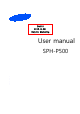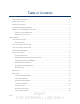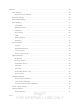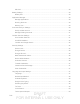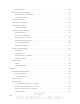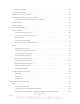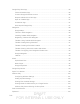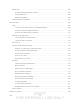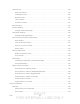Draft 6 2012-8-29 Only for Marketing User manual S3+ 3 T r i y I n
SPH-P500 User Guide This document is watermarked because certain important information in the document has not yet been verified. This document has been sent to you as a draft and for informational purposes only. The document should only be used for internal purposes and may not be distributed outside of Samsung, except to Samsung's carrier customer for testing purposes.
Table of Contents Get Started ................................................................................................................................ 1 Your Device at a Glance ..................................................................................................... 1 Set Up Your Device ............................................................................................................ 1 Activate Your Device.........................................................................
Settings .....................................................................................................................................25 Wi-Fi Settings ....................................................................................................................26 Advanced Wi-Fi Settings.............................................................................................26 Bluetooth Settings ...............................................................................................
SD Card......................................................................................................................38 Battery Settings .................................................................................................................39 Battery Use .................................................................................................................39 Application Manager .......................................................................................................
Pointer Speed .............................................................................................................51 Back Up and Reset Settings ..............................................................................................51 Mobile Backup and Restore ........................................................................................51 Factory Data Reset .....................................................................................................52 Accessory Settings ...
Delete a Contact .........................................................................................................64 Synchronize Contacts ........................................................................................................64 Add Entries to Your Favorites ............................................................................................66 Add Facebook Content to Your Contacts ...........................................................................
Google Play Store App ......................................................................................................85 Find and Install an App ...............................................................................................86 Create a Google Checkout Account ............................................................................86 Request a Refund for a Paid App ...............................................................................87 Open an Installed App ...............
Media Hub .......................................................................................................................104 Creating a New Media Hub Account .........................................................................105 Using Media Hub ......................................................................................................105 Media Hub Notices ...................................................................................................106 NASCAR Sprint Cup Mobile .
Take Pictures ...................................................................................................................124 Open the Camera .....................................................................................................124 Viewfinder Screen.....................................................................................................124 Review Screen .........................................................................................................
View Events ..............................................................................................................141 Erase Events ............................................................................................................142 Alarm & Timer ..................................................................................................................142 Calculator ......................................................................................................................
Update Your Device Firmware ..................................................................................158 Update Your Android Operating System ...................................................................160 Update Your Profile ..................................................................................................160 Update Your PRL .....................................................................................................160 Index .........................................
Get Started The following topics give you all the information you need to set up your device and Sprint service the first time. Your Device at a Glance Set Up Your Device Activate Your Device Sprint Account Information and Help Your Device at a Glance The following illustration outlines your device’s primary external features and buttons. Set Up Your Device You must first install and charge the battery to begin setting up your device. 1.
2. Plug the AC adapter into an electrical outlet and charge your battery. Fully charging a battery may take up to three hours. Note: Your device’s battery should have enough charge for the device to turn on and find a signal, run the setup application, set up voicemail, and make a connection. You should fully charge the battery as soon as possible. 3. Press the Power button to turn the device on.
If your device is activated, it will turn on, search for Sprint service, and begin the setup application. If your device is not yet activated, see Activate Your Device for more information. Activate Your Device Depending on your account or how and where you purchased your device, it may be ready to use or you may need to activate it on your Sprint account. ● If you purchased your device at a Sprint Store, it is probably activated and ready to use.
● Tip: • Tap Activate to override auto-activation and start the manual activation wizard. • Follow the onscreen prompts to complete the activation process. To confirm activation, make a device mobile data connection. If your device is still not activated or you do not have access to the Internet, contact Sprint Customer Service at 1-888-211-4727 for assistance. Do not press the Power button while the device is being activated. Pressing the Power button cancels the activation process.
Use Google location - Select your Google location options and tap Next. This device belongs to... - If applicable, enter your first and last name and tap Next. This information is used by the device to personalize some apps. 3. When you see the Setup complete screen, tap Finish to continue to the Dropbox screen. 4. From the Dropbox screen, select an option and follow the onscreen instructions.
are not the account owner (if someone else receives the bill for your Sprint service), you can get a sub-account password at sprint.com. Voicemail Password You’ll create your voicemail password when you set up your voicemail. See Set Up Voicemail for more information on your voicemail password. Data Services Password With your Sprint device, you may elect to set up an optional data services password to control access and authorize Premium Service purchases.
Device Basics Your device is packed with features that simplify your life and expand your ability to stay connected to the people and information that are important to you. The following topics will introduce the basic functions and features of your device. Your Device’s Layout Turn Your Device On and Off Turn Your Screen On and Off Touchscreen Navigation Customize the Home Screen Status Bar Enter Text Your Device’s Layout The following illustrations outline your device’s basic layout.
● Light Sensor controls screen brightness automatically and when taking photos with the Front-facing Camera. ● Front-facing Camera Lens: allows you to take photos or video recordings of the person holding the device face-forward. The subject of the photo or video will be the person looking at the screen. ● Display Screen: The orientation of the display screen rotates with the tablet as you turn it. You can turn this feature on and off. Top View ● 3.
● Microphone allows other callers to hear you when you are using the speaker device. ● Charger/Accessory Jack allows you to connect the device charger/USB cable (included). Turn Your Device On and Off The instructions below explain how to turn your device on and off. Turn Your Device On or Off ► Press and hold . Your screen remains blank while your device is off (unless the battery is charging).
Touch and Hold To open the available options for an item (for example, a contact or link in a Web page), touch and hold the item. Swipe or Slide To swipe or slide means to quickly drag your finger vertically or horizontally across the screen. Drag To drag, touch and hold your finger with some pressure before you start to move your finger. While dragging, do not release your finger until you have reached the target position.
Tip: Pinching any Home screen will let you see thumbnails of all seven Home screens. Tap a thumbnail to go straight to another Home screen. Your Home Screen The home screen is the starting point for your device’s applications, functions, and menus. You can customize your home screen by adding application icons, shortcuts, folders, widgets, and more. Your home screen extends beyond the initial screen. Swipe the screen left or right to display additional screens.
2. Navigate to the desired Home Page. 3. Touch and hold an empty area of the Home screen. 4. Tap Add to Home screen > Apps tab. 5. Touch and hold the application icon. This creates an immediate shortcut of the selected icon and closes the Applications tab. 6. While still holding the onscreen icon, position it on the current page. Once complete, release the screen to lock the new shortcut into its new position on the current screen. Deleting a Shortcut 1. Press to display the main Home screen. 2.
Adding and Removing Widgets Widgets are self-contained applications that reside either in your Widgets tab or on the main or extended Home screens. Unlike a shortcut, the Widget appears as an onscreen application. Widgets can include Contacts shortcuts, bookmarks, Facebook status windows, Gmail and email accounts, and many other types of apps. Adding a Widget 1. Press to display the main Home screen. 2. Navigate to the desired Home Page. 3. Touch and hold an empty area of the Home screen. 4.
2. Tap the screen you want to open. Recently Used Applications You can access recently used applications through a display of shortcuts to the applications themselves. 1. Press and hold window. from any screen to open the recently used applications 2. Tap an image to open the selected application. Mini App Tray There are shortcuts available that link to apps that you might need while working in other apps, such as Alarm, Calculator, Calendar, Email, Music player, Task manager, and World clock.
Status Bar The status bar at the top of the home screen provides device and service status information on the right side and notification alerts on the left. To view notification alerts, touch and hold the status bar and drag it down.
Notification Icons Icon Description New email New Gmail New message Event USB connection Updates available Download complete Downloading Device being used to control streaming media and is connected to a Digital Living Network Alliance (DLNA) certified device using the AllShare Play application. Device is sharing/streaming media to paired device using the AllShare Play application. Samsung Account needs activation.
Touchscreen Keyboards Touchscreen keyboard entry can be done in either Portrait or Landscape orientations. The Landscape orientation provides more space and results in slightly bigger onscreen keys. If you find that you prefer to enter text via the onscreen keyboard, and need bigger keys, use this orientation. Selecting a Text Input Method Some characters and types, such as some symbols and emoticons, are not accessible from the onscreen keyboard.
2. Tap T9 Trace to place a check mark next to T9 Trace. This turns T9 Trace on. Touching it again clears the check mark, turning T9 Trace off. Assigning the Samsung Keyboard This device has a built-in, QWERTY keyboard which you can use to type letters, numbers, punctuation, and other characters. To use the Samsung keyboard you must first configure the settings to default to the Samsung keyboard. 1. Press keyboard.
Note: After typing an initial uppercase character, tap Icon to toggle capitalization. Description Displays when the next character is entered in lowercase. Displays when the first character of each word is entered as uppercase but all subsequent characters are lowercase. Displays when all characters will be entered as uppercase characters (shiftlock). By default, the first letter of a new entry is capitalized and the following letters are lowercased.
4. Tap to return to ABC mode. Entering Symbols 1. Tap to configure the keyboard for Symbol mode. 2. Tap the appropriate symbol key. - or Tap to cycle through additional pages. The first number on this key indicates which page (1, 2, or 3) of additional characters is active. Text Entry Options You can set your device's text entry options through the main settings menu or through the options menu on your keyboard display. and tap 1.
Auto-punctuate automatically inserts a period at the end of a sentence when you tap the space bar twice while using the onscreen QWERTY keyboard. Character preview provides an automatic preview of the current character selection within the text string. This is helpful when multiple characters are available within one key. Key-tap sound enables auditory feedback when you tap an onscreen key. Tutorial launches a brief onscreen tutorial covering the main concepts related to the Samsung keyboard.
Next word prediction predicts the next word you are like to enter. (A green check mark indicates the feature is enabled.) Auto-append automatically adds predictions to the word you are typing. (A green check mark indicates the feature is enabled.) Auto-substitution allows the device to automatically recommend a set of alternative words when entering text. This option reduces “typos.” (A green check mark indicates the feature is enabled.
Configuring Google Voice Typing 1. Press typing. and tap > Settings > Language and input > Google voice - or From a screen where you can enter text, touch and drag down from the Notifications area and then tap Select input method > Google voice typing. 2. The virtual keyboard is then removed and all subsequent input occurs via the microdevice as text to speech. 3. Select a language by tapping at the bottom of the Listening area.
Cut removes the selected text and saves it to the clipboard. Paste inserts the clipboard text into the location of the cursor.
Settings The following topics provide an overview of items you can change using your device’s Settings menus.
Wi-Fi Settings This group of settings lets you control your device’s wireless network settings (3G and 4G), WiFi settings, Bluetooth, roaming, and more. Your device lets you take advantage of Wi-Fi for high-speed data access using available computer networks. For details on your device’s Wi-Fi features and settings, see Wi-Fi. ► Press and tap > Settings > Wi-Fi. The On/Off slider displays ON when Wi-Fi is active.
2. Tap the ON/OFF slider, located to the right of the Mobile data field, to turn Mobile data . usage ON 3. Tap Set mobile data limit to disable a data connection when a certain level is reached. 4. Tap the Data usage cycle drop-down menu and select a date. The data usage displays as a visual (chart) and displays a list of each application with a breakdown of how many MB were used per application. 5. Tap . From this menu, you can: Tap Data roaming to allow data roaming.
To turn Airplane Mode on or off: and tap 1. Press > Settings > More settings. 2. Select the Airplane mode check box and touch OK. 3. Tap Shortcut: . While in Airplane mode, the status bar will display . You can also turn Airplane Mode on or off from the notifications panel. Slide the panel down and scroll to and tap Airplane mode to turn it on or off.
Before attempting a tethered connection: ● Go to www.samsung.com and visit the SPH-P500 Product page, where you can navigate to the Download Center to obtain this driver. ● The online FAQ also provide detailed information about this driver. ● A wireless data connection can be made by using the device’s Sprint Hotspot feature. To activate USB tethering: 1. Press and tap > Settings > More settings. 2. Tap Tethering > USB tethering to add a checkmark and activate the feature.
Note: The target device must also have Wi-Fi Direct service active and running before it can be detected by your device. Assign a Unique Name 1. Press and tap > Settings > More settings > Wi-Fi Direct. 2. Tap > Device name. 3. Modify the current name and then tap OK.
7. Tap Save to save your VPN settings. Nearby Devices This option allows you to share your media files with nearby devices using DLNA. 1. Press and tap > Settings > More settings > Nearby devices. 2. Verify Wi-Fi Direct is enabled and you are paired with the device you wish to detect and share content with. 3. Tap the ON/OFF slider to turn File sharing on . 4. At the Nearby devices prompt, tap OK. 5. Tap Shared contents and then check the media you would like to share. Tap OK. 6.
Sprint Only to access only the home area mobile network, which is the Nationwide Sprint Network. This option also prevents roaming on other networks. Automatic to seek service on the Nationwide Sprint Network. When Sprint service is unavailable, the device searches for an alternate system. Roaming Settings 1. Press and tap > Settings > More settings. 2. Tap Roaming > Roaming settings and select your roaming options. Under Domestic, select or deselect Data.
Default Notifications The notification area displays icons associated with user notifications such as email messages, missed events, voicemail, upcoming events, or Text/MMS messages. You can select the ringtone that plays when your device receives new notifications. 1. Press and tap > Settings > Sound. 2. Tap Default notifications and then tap a notification ringtone from the available list. The ringtone briefly plays when selected. 3. Tap OK to assign the ringtone.
2. Tap a time setting. Choose from 15 seconds, 30 seconds, 1 minute, 2 minutes, 5 minutes, or 10 minutes. Auto-rotate Screen The Auto-rotate Screen feature can be manually enabled to change the orientation for all screens when rotation is detected. See Rotate for more information. 1. Press and tap > Settings s > Display. 2. Touch Auto-rotate screen (enabled by default). A green checkmark indicates the feature is enabled. Font Style You can set the font for all text that displays on your device. 1.
Wallpaper Settings The Wallpaper settings option allows you to set the Wallpaper for your Home screen, Lock screen, or both. Wallpapers consist of either Gallery images (user taken), Live wallpapers (animated backgrounds), or Wallpaper gallery (default device wallpapers). Home Screen Wallpaper You can select a unique picture to display as your wallpaper on the Home Screen. Choose from preloaded wallpaper images or select a photo you have downloaded or taken with the Camera. 1.
Power Saving Settings Control your device’s data delivery and battery usage through this settings menu. Active applications, light levels, Bluetooth usage, and GPS functionality all act to drain your battery. The following is a list of helpful tips that can help conserve your battery power: ● Reduce your backlight on time. ● Turn Bluetooth off when not in use. ● Turn Wi-Fi off when not in use. ● Turn 4G off when not in use ● Turn off Sprint Hotspot (Wi-Fi hotspot) services when not in use.
CPU power saving: allows you to limit the maximum performance of the CPU. Screen power saving: allows you to lower the screen power level. Background color: allows you to change the background color on email and internet to save power. Turn off haptic feedback: allows you to turn off vibration when you tap or touch the screen. Learn about power saving: provides additional information about Power saving settings.
Available Space Available Space indicates the total amount of space within the device’s memory. SD Card Your device lets you use a microSD(SD) (also referred to as a memory card) to expand availablememory space. This section provides information about mounting, unmounting and formatting it. Total Space Total space indicates the total size of the currently inserted microSD card. This includes both available and used space information.
The microSD card must first be mounted in order to unmount it. 3. Once released, tap Format SD card > Format SD card > Delete all. Once completely formatted, the card is automatically re-mounted (reconnected for use by the device). The formatting procedure erases all the data on the microSD card, after which the files CANNOT be retrieved. To prevent the loss of important data, please check the contents before you format the card.
1. Press and tap > Settings > Application manager. 2. Tap the third-party application, and from the Application info screen, tap Uninstall. Running Services This service efficiently manages power consumption and processor/memory resources. Processes can be stopped until the device is restarted. To stop a currently running service: 1. Press and tap > Settings > Application manager. 2. Tap Running, select an onscreen process entry, and tap Stop. 3. Read the Stop system service? dialog and tap OK.
Samsung account, ChatON, Dropbox, Email, Facebook (for syncing), Google, LDAP, and Microsoft Exchange ActiveSync. 3. Enter your account information and tap Next. Depending on the account type, you may need to enter an email address or user address, password, domain name, or other information. For Corporate Exchange Email Server accounts, contact your server administrator to determine what information you will need. 4. Tap Done when you are finished.
This service uses available wireless networks to pinpoint your location within certain applications such as Google Maps. 3. Tap Agree. Enabling this feature allows Google to collect anonymous location data whether or not any location application or other related feature is active or in use. Use GPS Satellites Use the following steps to enable your device's GPS location feature. 1. Press and tap > Settings > Location services. 2. Tap Use GPS satellites.
Unlock a Device with Motion ► Use your thumb to touch and hold the Lock screen and then quickly tilt the device toward you. Note: If you forget, these instructions appear at the bottom of the Lock screen. Use Face Unlock 1. Press and tap > Settings > Security. 2. Tap Screen lock > Face unlock. 3. Tap Set it up, find a location with mid-strength lighting (not too bright or too dim), and tap Continue. 4.
Note: If the device cannot detect all of your facial features, the screen will display, “Can’t find part of your face”. 5. After the device recognizes your face, a checkmark will display within the oval and the screen displays, “Face captured”. 6. Tap Continue. 7. Once prompted to speak an unlock command, tap times. and repeat the phrase four 8. Once complete, tap Done. 9. Set your backup Pattern or PIN and tap OK. Use a Screen Unlock Pattern 1. Press and tap > Settings > Security. 2.
3. Enter a password, tap Continue, and then enter your password again to confirm it. Note: If you fail to enter the correct password after five attempts, you will be prompted to wait for 30 seconds before you can try again. Disable the Screen Lock and tap 1. Press > Settings > Security. 2. Tap Screen lock, provide your security information, and then tap None. If you fail to enter the correct password after five attempts, you will be prompted to wait for 30 seconds before you can try again.
Make Passwords Visible When enabled, this feature allows you to view the text being entered into a password field as you type it. Many times, other applications insert an asterisk (*) as you type. This can cause issues and confusion. What if you mis-typed the password or used the wrong case? When enabled, you can see your entry. This feature is enabled by default. Disable Visible Passwords 1. Press and tap > Settings > Security. 2. Tap Make passwords visible (to remove the checkmark on the option).
1. Press and tap > Settings > Applications. 2. Tap Unknown sources. A green checkmark indicates the feature is enabled. Trusted Credentials Use this feature to allow applications to access secure certificates and other credentials. To use secure credentials: 1. Press and tap > Settings > Security. 2. Tap Trusted credentials to display the list of your device’s trusted CA certificates. A green checkmark indicates the certificate is enabled.
Default Input Method The following procedure allows you to select and set the default method you will use when accessing the keyboard. 1. Press and tap > Settings > Language and input. 2. Tap Default and select Samsung keyboard. - or 1. From a screen where you can enter text, touch the notification panel. in the notification bar and drag down 2. Tap Select input method and tap Google voice typing or Samsung keyboard.
1. Press 2. Tap and tap > Settings > Language and input. to the right of Samsung keyboard to access the following options: Portrait keyboard types: allows you to select text input method. Choose from Qwerty or 3x4 keyboard. Input language: allows you to select the text input language. Choose from either English, Español, or 한국어. Predictive text enables predictive text entry mode. This must be enabled to gain access to the advanced settings.
Enabling T9 Trace When T9 Trace is enabled, the onscreen keyboard can be used to enter text by tapping or swiping across the onscreen keys. and tap 1. Press 2. Tap > Settings > Language and input. to the right of Samsung keyboard. 3. Touch the check mark to the right of T9 Trace to enable T9 Trace text entry. Voice Search The Voice Search feature is a voice-activated application that allows you to tell the device what to search for and then the device activates a Google search based on what you said.
• Google text-to-speech Engine: allows you to use and modify Google Text-tospeech settings. Tap settings. • Samsung TTS: allows you to use and modify settings for the Samsung TTS default engine. Tap to the right of Google text-to-speech for additional to the right of Samsung TTS for additional settings. General • Speech rate: adjusts the rate at which onscreen text is spoken by the device. Choose from: Very slow, Slow, Normal, Fast, and Very fast.
Factory Data Reset From this menu you can reset your device and sound settings to the factory default settings. 1. Press and tap > Settings > Backup and reset > Factory data reset. 2. Read the onscreen reset information. 3. Tap Reset device. 4. If necessary, enter your password and tap Delete all. The device resets to the factory default settings automatically and when finished displays the Home screen. Accessory Settings This menu allows you to assign external speakers when the device is docked. 1.
8. Tap Select date format to select how the date information is displayed on your device. The selected date format is also applied to the date displayed within the device’s Alarm Clock. Accessibility Settings The Accessibility settings menu lets you set several options to simplify device use and improve accessibility for users with vision or hearing issues. This service is able to collect all the text you type, including personal data credit card numbers except passwords.
Tap the Turn off all sounds field to mute every sound made by the device during taps, selections, notifications, etc. Tap the Tap and hold delay field to select a time interval for this action. Choose from: Short, Medium, or Long TalkBack Settings This feature uses synthesized speech to describe the results of actions. The following procedures enable you to enhance TalkBack capabilities. 1. Press and tap 2. Tap the slider to on > Settings > Accessibility > TalkBack. to turn on TalkBack. 3.
Developer Options Settings Use the Developer Options to set options for application development. and tap ► Press Important! > Settings > Developer options. These features are used for development purposes only. USB Debugging When enabled, allows debugging when the device is attached to a PC by a USB cable. 1. Press 2. and tap > Settings > Developer options. Tap USB debugging to enable or disable the setting. When enabled, a check mark appears in the check box.
User Interface Options Configure the user interface by setting the behavior for the way the screen behaves when using applications or displaying data. 1. Press and tap > Settings > Developer options. 2. Tap the check box next to each option to enable: Strict mode: Makes the screen flash when applications perform long operations on the main thread. Show pointer location: Highlights the data that was touched on the screen. Show touches: Displays touch interactions on the screen.
Update PRL This option allows you to download and update the preferred roaming list (PRL) automatically. 1. Press and tap > Settings > System Update > Update PRL. 2. Follow the onscreen instructions. Update Profile This option allows you to automatically update your online user profile information. If you choose to change your user name and select a new one online, you must then update the user name on your device. 1. Press and tap > Settings > System Update > Update Profile. 2.
3. Tap to open the System Updates screen. 4. Tap Download and follow the onscreen instructions. indicate the device is downloading the necessary files. appears within the Status bar to 5. Tap Restart and install to complete the process. The Notifications panel can also be opened on the Home screen by pressing then tapping Notifications.
Contacts The Contacts application lets you store and manage contacts from a variety of sources, including contacts you enter and save directly in your device as well as contacts synchronized with your Google account, your PC, compatible email programs (including Exchange Server), and your Facebook friends.
The Contacts List Your device automatically sorts the Contacts entries alphabetically. You can create either a Google, Microsoft Exchange ActiveSync, or Device contact. ► Press and tap > . You will see the Contacts list. Contacts List: The Contacts list displays all contacts currently stored in your device, including Google contacts, Exchange ActiveSync contacts, Device contacts, and Facebook contacts. Create Contacts: Tap to add a contact. Scroll through the list to view all your contacts.
Add a Contact You can add contacts directly from the Contacts application. Enter details such as name, device numbers, email addresses, mailing addresses, and more. 1. Press and tap . > 2. From the top of the screen, tap . 3. Tap a destination type (Device, Google, or Microsoft Exchange ActiveSync). The Create contact screen opens. Note: You will not see the option to select a destination unless you have previously established a Google or Corporate account on the device. 4.
button initially displays next to the Email address field. If you want to The Home add an Email address that is not a Home email address, tap the Home button and select from Home, Work, Other, or Custom (add your own label). 9. Enter the Email address. Tap a field. to add another Email address field or tap to delete 10. Tap the Address field. The keyboard is displayed. The Home button initially displays next to the Address field.
Assign a Stored Picture to a Contact Assign a New Picture to a Contact Join a Contact Delete a Contact Add or Edit Information for a Contact You can modify existing contact information to keep your information up-to-date. 1. Press and tap > . 2. Tap a contact to display it, and then tap Tip: > Edit. You can also touch and hold the contact and then tap Edit. 3. Tap any field you want to change or add. See Add a Contact. 4. Add or edit the information, and then tap Save.
> Edit. 2. Tap a contact to display it and then tap Tip: You can also touch and hold the contact and then tap Edit. 3. Tap or the currently assigned picture, and then tap Take picture. 4. Tap until the shutter sounds. See Take Pictures for more information. 5. Touch and drag along the sides of the blue border box to begin cropping the desired area. 6. Tap Done to assign the picture. Tap Save to save the contact.
With syncing, any Contacts entries (with device numbers, email addresses, pictures, etc.) are updated and synced with your Samsung Galaxy Tab2 10.1. For more information about syncing existing managed accounts. To synchronize Gmail contacts: 1. Press and tap > Settings > Accounts and sync. 2. Tap the Gmail account to reveal the account’s synchronization settings screen. 3.
This update process works both ways. For example, any changes on the device are updated to your Gmail Contacts list after sync. Syncing of contacts requires you are logged into your Gmail and Corporate accounts via the device. Add Entries to Your Favorites The Favorites tab is a listing that can help you quickly access your most used or preferred Contacts entries. 1. Press and tap > . 2. Touch and hold the entry name from the Contacts tab listing. 3.
Create Groups This feature allows you to add a new or existing contact to a call group. This group can be one of the already present groups (Family, Friends, or Work) or a user-created group. To create a new group: 1. Press 2. Press and tap > > Groups. and tap New. 3. Tap the Group name field and enter a name for the new group. 4. Tap Group ringtone and select a ringtone for the group. 5. Tap Vibration pattern and select a vibration pattern for the group. 6.
1. Press and tap > . 2. Tap a contact to display it, and then press and tap Share namecard via. 3. Send the current contact information to an external recipient via one of the following: Bluetooth to send the information via Bluetooth. See Bluetooth for information on pairing and sending via Bluetooth. ChatON: to send the contacts to selected buddies. Dropbox: to upload the entries to your remote Dropbox Web storage location. Email to send the information as an email attachment.
Accounts and Messaging With Sprint service and your device’s messaging capabilities, you have the opportunity to share information through many different channels and accounts. Gmail / Google Email Social Networking Accounts Gmail / Google You will need a Google account to access several device features such as Gmail, Google Maps, Google Talk, and the Google Play applications. Before you are able to access Google applications, you must enter your account information.
Create a Google Account Using Your Device You will need a Google account to access several device features such as Gmail, Google Maps, Google Talk, and the Google Play applications. Before you are able to access Google applications, you must enter your account information. These applications sync between your device and your online Google account. and tap 1. Press > Settings > Accounts and sync. 2. Tap Add Account > Google > New. 3. Follow the onscreen prompts to create your free account.
Send a Gmail Message Below are procedures for sending a Gmail. and tap 1. Press 2. From the Inbox, tap > . . 3. Enter the message recipient’s email address in the To field. You can add as many message recipients as you want. Note: To send a carbon copy (Cc) or a blind carbon copy (Bcc) of the current email to other > Add Cc/Bcc. recipients, tap 4. Tap the Subject field and enter the email subject. 5. Tap the Compose email field and compose your email. To add a picture attachment, tap 6.
5. To send the message, tap . Email Use the Email application to send and receive email from your webmail or other accounts, using POP3 or IMAP. You can also access your Exchange ActiveSync email and other features on your device.
4. At the Account options screen, tap the Email check frequency drop-down list box and select how often you would like your email to be checked. 5. Tap any of the other options you would like to create a checkmark. 6. Tap Next. 7. Enter a name for this email account (optional). 8. Tap Done. Add a Corporate Email Account The main Email application also provides access to your Outlook Exchange server via your device.
Important! Key info here is the Domain information. Maintain the “\” between the Domain and Username. Password: typically your network access password (case-sensitive). Exchange Server: your exchange server remote email address. Typically starts with mail.XXX.com. Obtain this information from your company network administrator. Do not accept the default entry as this is a guess based on returned information.
6. Tap the text entry field and compose your email. . Choose from the following: My Files, Picture, Take To add an attachment, tap picture, Video, Capture video, Audio, Record audio, S Memo, Calendar, Contacts, or Location. Tap to delete a selected attachment from your current email. . 7. To send the message, tap To delete the current email message, tap > Discard. View and Reply to Email Reading and replying to email on your device is as simple as on your computer. 1. Press and tap . 2.
2. Select an email account. If you are already in an email account, tap the account name field (upper-left) to open the complete email account list page. Select an available email account. 3. Tap (Refresh). Sort Email Messages 1. On the email account Inbox, tap > Sort by. 2. Select from the options to sort email messages by date received, sender, read/unread, favorites, attachments, or priority. Delete an Email Message 1.
Set Out of Office Status You can set your Out of Office status and auto-reply message right from your device. and tap 1. Press . 2. Tap > More > Account settings > Out of office settings. 3. Tap On and set the dates and times for the period when you will be out of the office. 4. Tap Internal message settings to modify the auto-replies to inter-office e-mail. Tap External message settings to modify the auto-replies to email received outside of your immediate office location 5. Tap Set.
• Tap the Signature field, change the current text, and tap OK to save the new signature. Default account: Assign this account as the default email account used for outgoing messages. Always Cc/Bcc myself: allows you to include your own email address in either the CC, Bcc, or None fields. Lets you always receive a copy of outgoing emails. Forward with files: lets you include attachments when forwarding an email.
Security options: allows you to enable several security options such as: Encryption, Encryption algorithm, Sign, Sign algorithms, Email certificates, and Security policy list. These security policies could restrict some functions from corporate servers. • Security policy list: lists the current email’s security policy. These policies could restrict some functions from corporate servers. In case of sync conflict: allows you to assign the master source on emails.
Delete an Email Account If you no longer want an email account on your device, you can delete it through the mail settings menu. 1. Press > and tap Settings > Accounts and sync. 2. Tap an account and tap Remove account. 3. Tap Remove account again to confirm. Add the Mail Widget Add the Mail widget to view your POP3/IMAP or Exchange ActiveSync email messages on a Home screen. 1. Touch and hold an open space on one of the home screens. 2. Tap Add to Home screen > Apps. 3.
3. Select the information you want your Facebook account to synchronize with your device. Choose from: Sync Contacts to sync your Facebook friends information and status with Social Hub and device Contacts. Sync Message to sync Facebook messages with corresponding Contacts and Social Hub. Sync Calendar to sync your Facebook calendar with your device Calendar. 4. Tap Done. Note: You can also sign in to your Facebook account from the Facebook app.
1. Press and tap > (Talk). 2. Tap ADD ACCOUNT to add a Google account to Google Talk. Tap New to create a new Google account, or tap Existing to sign in to an existing Google account. 3. After entering your user name and password, tap Sign in. 4. Begin using Google Talk. Note: The Network confirms your login and processes. This could take up to 5 minutes to complete. If you have already signed into your Google account, it displays on the Talk application screen.
Applications and Entertainment All your device’s features are accessible through the Applications list. DivX Google Play Store App Navigation Music Google Play Movies Sprint TV & Movies AllShare Play Flipboard Media Hub NASCAR Sprint Cup Mobile DivX DivX is a digital media format that provides your device with high-quality videos. DivX Legal Information This device recognizes DivX® encoded media files.
If you try to play DivX VOD content not authorized for your device, the message "Authorization Error" will be displayed and your content will not play.] Learn more at www.divx.com/vod. Important! DivX VOD content is protected by a DivX DRM (Digital Rights Management) system that restricts playback to only registered DivX Certified devices. Locating Your VOD Registration Number Follow these procedures to locate your VOD registration number. 1.
and tap 9. Press > (My files). 10. Tap a folder and scroll down or up until you locate your registration DivX video file. 11. Tap the file to play it. Once you play the registration file on your device, your registration is complete. Return to the DivX VOD Manager screen (from within your computer’s DivX Player) and confirm both your computer and your new device appears in the list of registered DivX devices.
Find and Install an App When you install apps from the Google PlayTM Store app and use them on your device, they may require access to your personal information (such as your location, contact data, and more) or access to certain functions or settings of your device. Download and install only apps that you trust. and tap 1. Press (Play Store). 2. Browse through the categories (Apps, Games, Music, Books, or Movies), find an app you're interested in, and tap the name. 3. Read the app descriptions. 4.
Warning! When you’ve used Google Checkout once to purchase an item from the Google Play Store app, the device remembers your password, so you don’t need to enter it the next time. For this reason, you should secure your device to prevent others from using it without your permission. (For more information, see Security Settings.) Request a Refund for a Paid App If you are not satisfied with an app, you can ask for a refund within 24 hours of the purchase.
Navigation Your device offers a number of location-based navigation programs to help you figure out where you are and get you where you’re going.
► Press and tap > < new icon> (Maps). and tap > . < new icon> To use Google Maps: 1. Press 2. Tap the magnification icons to zoom in or out of the current map view. If the magnification icons aren't displayed, use the spread and pinch gestures to zoom in and out. 3. Tap to use other Google Map features. 4. Choose from: Clear Map, Settings (Display, Cache, Location Settings, Labs, What’s New, About, Feedback, Terms, Privacy & Notices), or Help. To search for a keyword: 1. Press 2.
3. Tap TeleNav GPS Navigator from the results list. 4. Tap Install, and then tap Accept & download. 5. When the download has completed, tap Open. To open the app from the home screen, > tap (TeleNav GPS Navigator). Registering TeleNav GPS Navigator Before you can use the TeleNav GPS Navigator, your device and service must be registered. 1. Press and tap > (TeleNav GPS Navigator). 2. Read the disclaimer and tap Accept to acknowledge the terms of use.
TeleNav: Getting Driving Directions The built-in GPS hardware (when enabled) allows you to get driving directions to selected locations or establishments based on your current location. Using a Physical Address 1. Press and tap > > Drive To. 2. Enter an address or business in the search bar. 3. Tap a location in the Search Results list, and then tap any of the address fields to then enter respective information (Address, City, State/ZIP, and Country).
5. Tap a matching entry based upon star ratings and distances. To search for the lowest gas price in your area: and tap 1. Press Premium, Diesel). > Places > Gas > By Price (Regular, Plus, > 2. Tap an entry from the list to display a new route to the selected gas station.
2. Tap > Settings. 3. Tap an entry to change its current setting: Profile: allows you to add personal information registered with the service. • Name: allows you to alter the current first and last name registered with the service. • Email: allows you to associate an email account with this application. • Username: allows you to add a username to your profile. General: allows change general settings, including: • Region: displays the continent on which you are currently located.
Work Address: allows you to enter your work address. This location displays on the Drive To screen for easy access. Google Navigation Another Google Maps navigation application is available on your device. It uses your current location (provided by GPS communication to your device) to provide various location-based services. and tap 1. Press > (Navigation). 2. Read the onscreen disclaimer and tap Accept. 3.
Sprint Music Plus Sprint Music Plus is Sprint’s official music store. It gives you exactly that with a full-featured music and tone manager allowing you to easily manage your music content all in one convenient place. Sprint Music Plus lets you rock out while you create music and ringtone playlists, assign ringback tones to play for different callers, and get song recommendations based on your music tastes.
Google Play Music Google Play Music lets you browse, shop, and play back songs purchased from the Google Play Store app, as well as songs you have loaded from your own music library. The music you choose is automatically stored in your Google Music library and instantly ready to play or download. 1. Press and tap (Play Music). > 2. If prompted, follow the onscreen instructions to link your current account to Google Play Music. 3.
Changing Music Settings 1. Press 2. Tap and tap > . and then make a selection. Shuffle all: Play all songs in a random order. Make available offline: Stores non-local music files to a local folder location. Offline music only: Shows only offline local music files. Settings: Provides access to the Play Music settings. Help: Displays application help information.
Displaying the Now Playing Screen If you navigate away from the Now playing screen, to return to the Now playing screen from other Music screens: ► Tap the name of the current song in the Now Playing bar. Tab Options There are various options available from the various tabs: 1. Press and tap > . 2. Select one of the following tabs and tap to access an available option. RECENT: to display the most recently played songs and albums ARTISTS: Play, Add to playlist, Shop for artist, or Search.
- or Tap > > Add to playlist to add the song to a playlist. 5. Tap the ARTIST name to view songs related to this artist. 6. Tap the ALBUM name to view or play other songs on the album. Google Play Movies The Google Play Movies application allows you to connect to the Google Play Store app, download a movie and then watch it instantly. Choose from thousands of movies, including new releases and HD titles in Google Play and stream them instantly on your Android device.
5. When the download has completed, tap Open. To open the app from the home screen, > Sprint TV & Movies. tap Note: The first time you launch the app, you may be prompted for an update. Tap Update and follow the onscreen instructions. Watch TV 1. Press and tap > (SprintTV & Movies). Depending on your settings, your device may prompt you to accept a data connection. 2. Select Live TV, On Demand, Movies, Shop, or Help to display channel options. 3.
Important! You must first connect both of your communicating devices to the same Wi-Fi network and be using an active/registered Samsung account prior to using this application. Important! The Samsung account manages the access information (username/password) to several applications, such as AllShare Play, ChatOn, and Media Hub. 1. Confirm you have already logged in to your Samsung account. There should be no icon in the Notifications area of the screen. 2. Press and tap (AllShare Play). > 3.
Auto Upload photos from mobile: allows you to set up automatic upload of images from your device to those storage locations specified within the Web storage list. Video quality settings: allows you to set up the video quality for streamed video content. Lock AllShare Play: allows you to restrict access to AllShare Play by requiring a user enter the currently active and associated Samsung account password. Tap Locking AllShare Play to activate/deactivate the feature.
Upload an Image from Your Device to Web Storage 1. Press and tap (Gallery). 2. Select a folder location (such as Camera) and open an image by tapping it once. This opens the image in the preview window. Note: To select multiple images, touch and hold an image to place a colored border around the selected images. 3. Tap from the top of the Gallery screen. Upload a Video from Your Device to Web Storage 1. Press and tap (Gallery). 2.
AllShare Play Screen Sharing via Group Cast Follow the procedures below to share via Group Cast. Important! Verify all of your recipients are connected to the same Wi-Fi network. 1. Press 2. Tap and tap > (Gallery). (AllShare Play - Group Cast). 3. Enter a security PIN and tap Done. 4. Re-enter your PIN and tap Done. Your device waits for other connected recipients to accept the connection and enter the PIN on their screens.
Note: You must have the Samsung Account application installed and registered prior to using Media Hub. Important! You must be using an active Wi-Fi/4G connection to preview and download a media file. The internal memory acts as a storage location for your downloaded rental or purchase. Important! The Samsung account manages the access information (username/password) to several applications, such as AllShare Play, ChatOn, and Media Hub.
My Media: allows you to view all of the media that you have purchased or rented. Tap a media entry to view it. 4. Scroll through the media listings and tap on an item you would like to purchase or rent. 5. Tap Buy or Rent. 6. Choose a payment method and then follow the onscreen instructions. The media is stored to the My Media folder. Media Hub Notices The following information outlines notices regarding the use of Media Hub.
• ● In no event will rented Media Content be available for a period of more than thirty (30) days (or shorter on a title-by-title basis) after the Media Content has been rented (for example, if you begin viewing rented Media Content on the 29th day after the rental transaction, but do not finish viewing the entire title, that rented Media Content may not be available for the entire twenty-four (24) consecutive hour period if such period would extend the viewable time beyond the thirty (30) day rental wind
Leaderboard launches an onscreen board showing the ranking of leaders in the competition. Race Recap provides overviews of the current races, pictures, commentary, additional photos, and race stats. SPEED displays a list of selectable multimedia video clips from the SPEED channel that are specific to NASCAR. Point Standings displays the total points awarded to drivers, each listed in order of position (highest to lowest).
Web and Data The following topics address your device’s data connections and the built-in Web browser. Additional data-related features can be found in Accounts and Messaging, Applications and Entertainment, and Tools and Calendar.
1. Press > and tap >Settings > Wi-Fi. 2. The network names and security settings (Open network or Secured with xxx) of detected Wi-Fi networks are displayed. When you select an open network, you will be automatically connected to the network. When you select a secured network, you will need to enter the wireless password to connect to the network. Enter the password and tap Connect. You can use the show password option to display the password as you enter it.
Wi-Fi active but there is a communication issue with the target Wireless Access Point (WAP). Connect to a Different Wi-Fi Network The following information is designed to help you connect your device to a different Wi-Fi network. 1. Press and tap > Settings > Wi-Fi. Detected Wi-Fi networks are displayed. To manually scan for available Wi-Fi networks, on the Wi-Fi settings screen, tap Scan. 2. Tap another Wi-Fi network to connect to it.
Launch a Web Connection Follow the below procedure to launch a Web connection. ► Press home page.) and tap (Internet). (Your data connection starts and you see the The Browser automatically launches when a Web link is touched from within either an email or a text message. Note: The first time you access the Web on your device, you may be prompted to sign in with your device number. Enter your number and tap Ok.
3G unavailable - 4G Available – No 3G data available. Sprint 4G is turned on and coverage is available, 4G signal strong. Virtual Private Networks (VPN) From your device, you can add, set up, and manage virtual private networks (VPNs) that allow you to connect and access resources inside a secured local network, such as your corporate network.
2. Tap Add VPN network, and then enter the information for the VPN you want to add. Information includes Name, Type, Server address, PPP encryption (MPPE), and Show advanced options. 3. When finished, tap Save. The VPN is then added to the VPNs section of the VPN settings screen. Connect to a VPN The following describes how to connect to a VPN. 1. Press and tap > Settings > More settings > VPN. 2. In the VPNs section, tap the VPN that you want to connect to. 3.
Set the Browser Home Page Create Bookmarks Create a New Homepage Add Bookmarks to Your Home Screen Learn to Navigate the Browser Navigating through menus and websites during a data session is easy once you have learned a few basics. Note: Before you access the SprintWeb home page, you may be asked to enter your 10-digit wireless device number and tap OK. Entering your device number is not required for access to other Web pages.
Go Back To go back one page: ► Touch on your device. Repeat this process to keep going back through your Web page history of recently visited pages. Go to a Web Page 1. Tap the Address field (top of the browser window) and enter a new Web address. As you enter the address, possible matches are displayed within an onscreen list. Tap an entry to launch the desired website. 2. Tap Go to launch the new page.
Brightness and colors: allows you to adjust the brightness and color of your display. Downloads: displays the download history. Print: allows you to print the screen or Web page on a Samsung printer using Wi-Fi. Settings: allows you to modify your Web settings. For more information, refer to Adjust Browser Settings. Select Text on a Web Page You can highlight text on a Web page and copy it, search for it, or share it. 1.
Note: Not all websites are viewable on your device. Adjust Browser Settings You can change the page settings for your browser, including default zoom level, pop-up blocking, display options, and setting your home page. You can also change your browser’s security and privacy settings, including history, cache, whether or not to save passwords, and other data settings. and tap 1. Press . 2. From any open Web page, tap > Settings. 3.
• Remember passwords: Stores usernames and passwords for visited sites. Remove the checkmark to disable this function. • Clear passwords: Deletes any previously stored usernames or passwords. Tap OK to complete the process. • Enable notifications: Enables notifications for all websites. Choose from: Always on, On demand (user driven), or Off. • Clear notifications: Clears Web notification access for all websites. Tap OK to complete the process.
• Open pages in overview: Shows an overview of newly opened Web pages. • Auto-fit pages: Allows Web pages to be resized to fit as much of the screen as possible. • Block pop-ups: Prevents popup advertisement or windows from appearing onscreen. Remove the checkmark to disable this function. • Text encoding: Adjusts the current text encoding. • Reset to default: Clears all browser data and resets all settings to default.
Create Bookmarks Make browsing easier by setting up and using custom bookmarks. 1. From any open Web page, tap . Three tabs are revealed: Bookmarks: Displays a list of your current Web bookmarks. History: Displays a record of your browsing history. These records are organized into folders such as: Today and Last 7 days. Saved pages: Displays a list of Web pages that have been visited the most. 2. Tap Add (first entry in the Bookmarks tab). 3.
. 1. From any open Web page, tap 2. Touch and hold an existing entry from the list to display an onscreen popup menu. 3. Tap Add shortcut to Home to add the selected entry to your Home screen. Sprint Hotspot Sprint Mobile Hotspot allows you to turn your device into a Wi-Fi hotspot. The feature works best when used in conjunction with 4G data services (although 3G service can also be used). See 4G Services for more information. To set up Sprint Hotspot: 1. Press and tap > (Sprint Hotspot) 2.
2. Configure the Router name (SSID), device visibility (Hide my device), Security [Open, WPA PSK, or WPA2 PSK], Password, password visibility (Show password), and advanced options (including Broadcast channel and Maximum connections). 3. Tap Save to store the new hotspot settings.
Camera and Video You can use the camera or camcorder to take and share pictures and videos. Your device comes with a 3.0 megapixel camera with an autofocus feature that lets you capture sharp pictures and videos.
● (Focus mode): allows you to set the focus to Auto focus, Macro, or Face detection. ● (Settings): allows you to access the menu panel and lets you change the camera settings. ● (Camera / Camcorder Mode): allows you to take a photo in various modes. Once you change the mode, the corresponding indicator appears at the top left of the display. Slide the button up for Camera, or down for Camcorder. ● (Shutter release): Tap this button to take a photo or begin capturing video.
Face tag: allows you add embedded tag information about those in your image. Copy to clipboard: allows you to copy one or more pictures to a different folder. Rotate left: allows you to rotate the view of the current image in a counterclockwise direction. Rotate right: allows you to rotate the view of the current image in a clockwise direction. Crop: provides an on-screen box that allows you to crop the current picture.
If desired, before taking the photo, you can tap onscreen icons to access various camera options and settings. You can also tap the screen to move the focus to the area you touch. 3. Tap until the shutter sounds. Note: The number of JPEG pictures remaining on the selected media appears in the upperright of the screen. This is an approximate number of total pictures that can be taken at the current image size. > GPS tag > On.
Change Advanced Settings To change the advanced settings on your camera, refer to the following procedures. in the menu panel to display the Settings menu and access more camera ► Tap settings. You can change the following settings from the Settings menu: Edit shortcuts: allows you to set shortcut icons for the settings that you use the most. Self portrait: allows you to set the front camera so you can take pictures of yourself or video chat.
Exposure value allows you to adjust the overall image brightness. Use the onscreen slider to adjust the value. Choose from +2, +1, 0 (default), -1, or -2. Focus mode allows you to set this option to Auto focus, Macro, or Face detection. Use Macro mode to take close-up pictures. Face detection causes the camera to automatically recognize if there is a face in the shot. It then optimizes the focus and exposure for the face. Use Auto focus for all others.
Camcorder Settings Open the menu panel to change the camcorder settings. You can also switch between photo and video modes from the menu panel. Change Advanced Settings To change the advanced settings on your camcorder, refer to the following procedures. in the menu panel to display the Settings menu and access more camera ► Tap settings. You can change the following settings from the Settings menu: Edit shortcuts: allows you to set shortcut icons for the settings that you use the most.
Reset: allows you to reset all camera or camcorder settings to the default values. View Pictures and Videos Using Gallery Using the Gallery application, you can view photos and watch videos that you’ve taken with your device’s camera, downloaded, or copied onto your storage card. For photos that are on your storage card, you can do basic editing such as rotating and cropping. You can also easily make a photo as your contact picture or wallpaper and share photos with your friends.
Viewing Videos Note: If no control icons are displayed on the screen in addition to the picture, tap anywhere on the screen to display them. 1. Touch and hold a video to select it. A light blue outline will appear around the thumbnail. Choose from the following options: (Share): offers several ways to share your picture or video. Options may include: Bluetooth, Wi-Fi Direct, Messaging, YouTube, Dropbox, ChatON, Google+, Email, and Gmail.
Working with Photos You can touch and hold on a photo to open a selection menu and choose what to do with it. You can choose to delete the photo, rotate or crop it, and more. Rotate and Save a Photo To rotate or save your photo, follow the below procedures. 1. Press and tap . 2. Select a folder location (such as Camera) and tap an image to view your picture. 3. Tap > Rotate left or Rotate right. The rotated picture is saved in your default storage location as a copy.
1. Press and tap > . 2. Tap Search, enter “photo editor,” and tap . 3. Tap Photo Editor to display details, and then tap Get to download the app. If prompted, enter your Samsung password, tap Confirm, and then tap Get again. Using Photo Editor Follow the below procedures to use Photo Editor. 1. Press and tap > . 2. Tap Select image to edit a picture in your Gallery. 3. Tap Take picture to take a picture with the camera. 4. Tap the picture and it is loaded into the Photo editor. 5.
Save: saves your photo to your gallery. Share via: allows you to share your photo via Bluetooth, ChatON, Dropbox, Email, Facebook, Flipboard, Gmail, Google+, Group Cast, Messaging, Picasa, S Memo, or Wi-Fi Direct. Set as: sets the new image as either your Contact photo, Home and lock screens, Home screen wallpaper, or Lock screen wallpaper. Share Photos and Videos The Gallery application lets you send photos and videos using email or multimedia messages.
. 5. Compose your message and then tap Send Photos or Videos Using Bluetooth You can select several photos, videos, or both and send them to someone’s device or your computer using Bluetooth. 1. Press and tap . 2. Tap the album that contains the photos or videos you want to send. 3. Select the photos or videos you want to send. 4. Touch the screen and then tap > Bluetooth.
Share Videos on YouTube You can share your videos by uploading them to YouTube™. Before you do this, you must create a YouTube account and sign in to that account on your device. 1. Press and tap . 2. Tap the album that contains the videos you want to share. 3. Select the video you want to share. 4. Touch the screen and then tap > YouTube. 5. Enter the prompted information, such as description and tags, and select a privacy option. 6. Tap Upload.
Tools and Calendar Learn how to use many of your device’s productivity-enhancing features. Calendar Alarm & Timer Calculator My Files Voice Services Bluetooth microSD Card Update Your Device Calendar Use Calendar to create and manage events, meetings, and appointments. Your Calendar helps organize your time and reminds you of important events. Depending on your synchronization settings, your device’s Calendar stays in sync with your Calendar on the Web, Exchange ActiveSync calendar, and Outlook calendar.
3. Assign the new calendar event to a current account by tapping the Calendar field and then selecting an account. For this example we are choosing a Corporate account. My calendars are calendar entries that are stored locally on the device and not part of an email account. Google/Gmail are calendar entries that are synchronized between your device and your online Google account.
13. Enter participants in the Participants field. 14. Tap Show me as to select your displayed availability. 15. Tap Privacy to select who is allowed to see this event. Private allows only the selected participants to view the event on your calendar. Public allows anyone with access to your calendar to view the event. to the right of Memo to add an S Memo file as an attachment. For more 16. Tap information, see S Memo. 17.
Snooze to be reminded of the event at a future time. Dismiss to dismiss the reminder. View Events The following procedure helps you view your calendar events. 1. Press and tap shown in the default view. > . Once an event has been created, entries are 2. To view a Calendar event farther out, tap either Week or Month. 3. Tap the day for which you would like to view events. (Your device lists events in chronological order.) 4. To display an event’s details, tap it from the current screen.
● Slide up or down to view earlier or later months. Erase Events The following procedures show you how to erase your calendar events. and tap 1. Press > . 2. Open the calendar event details: In Agenda, Day, and Week views, tap the calendar event you want to delete. In Month view, tap the date where the calendar event occurs, and then tap the calendar event. In Year view, tap the month in which the event is located. 3. Tap > Delete. 4. In the Delete confirmation box, tap OK.
Adjust the hour and minute. Tap the AM or PM button to change the value. Tap Set when finished. Note: The number of hours and minutes left before the alarm goes off is briefly displayed onscreen after you set the new alarm time. 5. Tap the Alarm repeat field to select a repeating status for the alarm. 6. Tap Alarm type to select Melody, Vibration, Vibration and melody, or Briefing. 7. Tap Alarm volume to adjust the volume level of the alarm. 8.
2. Enter numbers by tapping the onscreen keyboard. 3. Touch and hold C to clear all numbers. World Clock xxxxxxxxxx 1. Press and tap > (World Clock). 2. Memo The S Memo application allows you to create memos using the keyboard, your finger, or both. You can add images, voice recordings, and text all in one place. View the Memo Screen Follow the steps below to explore the S Memo app. 1. Press and tap 2. From the S Memo screen, tap > (Memo).
Rename: Touch a memo or folder, enter the new memo or folder name, and touch OK. Move: Move a memo to a folder. Copy: Copy the selected memo to the clipboard. Lock: Lock the selected memo using your PIN lock. Print: Tap one or all memos, tap Print, and then send the memos to a Samsung printer. Settings: The S Memo settings are: • Auto Sync: Sync your settings on your device or save them to you Samsung account. • Change PIN: Set a PIN number to use to lock your memos.
3. Tap . to access the following options: Note: Depending on whether you have saved the memo, are in keyboard mode, or in S Pen mode, the options will appear differently. The following is a list of the options you may see. Rename: allows you to change the current memo title. Share via: allows you to share your memo using Group Cast, Flipboard, Picasa, Bluetooth, Wi-Fi Direct, Messaging, Dropbox, ChatON, Google+, Email, or Gmail.
2. Read the terms and conditions. 3. Place a check mark in the Agree field then tap Agree. 4. Select an application from one of the available categories (Picks, Categories, Games, Friends, and Info). 5. Follow the onscreen download and installation instructions. My Files My files allows you to manage your manage your sounds, images, videos, Bluetooth files, Android files, and other memory card data in one convenient location.
Important! The computer application must be installed on the computer containing the desired files. This computer must have an active Internet connection. Note: The Dropbox service offers 2GB of free “Cloud” storage. Note: It might be necessary to configure your router’s firewall settings to allow this application to gain access to the Internet. Accessing Dropbox on Your Device Follow the procedures below to access the Dropbox app. and tap 1. Press > (Dropbox). 2.
Manually Uploading a Picture to Dropbox Follow the below procedures to manually upload pictures to the Dropbox app. and tap 1. Press . 2. After the image is taken, tap the Image Viewer box at the bottom right. This previews the current image. 3. Tap the image to reveal the image options at the top of the screen. 4. Tap > Dropbox, select a folder location, and tap Upload.
2. To start recording, tap 3. To pause recording, tap and speak into the microdevice. . To end the recording, tap . 4. Tap to display the following options: Share: allows you to share your recording using such methods as Bluetooth, Email, Gmail, Messaging, or Wi-Fi Direct. Delete: allows you to delete one or more voice recordings. Tap the recordings to delete and tap Delete. Tap OK to confirm the deletion. Rename: allows you to rename your recordings.
Receive Information Using Bluetooth Turn Bluetooth On or Off The following procedures will guide you through turning on and turning off your Bluetooth device. 1. Press > and tap Settings > Bluetooth. 2. Tap the ON/OFF slider to move it into the ON position to turn Bluetooth on. Tip: You can also turn Bluetooth on and off through the Notifications panel. Drag the Notifications panel down and tap Bluetooth to enable or disable Bluetooth.
4. Tap Scan. Your device will start to scan for Bluetooth devices within range. 5. When you see the name of your headset displayed in the Bluetooth devices section, tap the name. Your device then automatically tries to pair with the headset. 6. If automatic pairing fails, enter the passcode supplied with your headset. The pairing and connection status is displayed below the hands-free headset or car kit name in the Bluetooth devices section.
3. Tap Disconnect. Unpair from a Bluetooth Device You can make your device forget its pairing connection with another Bluetooth device. To connect to the other device again, you may need to enter or confirm a passcode again. > and tap > Settings > Bluetooth. 1. Press 2. In the Bluetooth devices section, tap next to the device to unpair. 3. Tap Unpair.
Tip: If your device remembers Bluetooth as a previous selection within the Camera or Gallery, you can tap (to the right of the icon). Calendar event. In the Calendar’s Day view, Agenda view, or Week view, tap the event and then tap > Send via > Bluetooth. Music track. This feature is available through the Music Player. With the track displayed on the Now playing screen, tap > Share music via > Bluetooth. Voice recording.
2. If Bluetooth is not on, tap the on-off slider to turn it on. 3. Tap the check box next to your device's Bluetooth name to make it discoverable. 4. On the sending device, send one or more files to your device. Refer to the device’s documentation for instructions on sending information over Bluetooth. 5. If prompted, enter the same passcode on both your device and the other device, or confirm the auto-generated passcode. A Bluetooth authorization request is displayed on your device. 6.
2. Tap Unmount SD card to release the microSD card from its use by the device. The icon appears within the Notifications area to indicate an unmounted internal microSD card. The microSD card must first be mounted in order to unmount it. 5. Open the Memory Card Slot cover and turn to expose the slot. 6. Gently press down on the memory card, so that it pops out from the slot, and carefully pull the card out. 7. Replace the Memory Card Slot cover.
3. Replace the Memory Card Slot cover. View the microSD Card Memory Use the following procedure to view the microSD card memory information. ► Press and tap > Settings > Storage. (The total and available memory space will be displayed.) See Device Memory for more information. Format the microSD Card Formatting a microSD card permanently removes all files stored on the card. See SD Card for more information. 1. Press and tap > Settings > Storage. 2.
1. Press and tap > Settings > Storage. 2. Tap Unmount SD card. 3. Remove the microSD card. See Remove the microSD Card. Update Your Device From time to time, updates may become available for your device. You can download and apply updates through the Settings > About Device menu. Update Your Device Firmware You can update your device's software using the Update Firmware option. Before Updating Your Firmware Updating your device firmware will erase all user data from your device.
1. Log into your Google account via the device. and tap 2. Press . 3. Tap > My apps. 4. Scroll through the list of previously downloaded Google applications and choose the one you wish to reinstall. 5. Follow the onscreen instructions.
Update Your Android Operating System This option allows you to update the Android Operating System (OS) on your device via an over-the-air connection. 1. Press Software. and tap > Settings > System Update > Update Samsung 2. Follow the onscreen instructions. - or 1. Locate (Android OS Update Available) in Notifications. 2. Touch and hold the Status bar, and then slide your finger down the screen. 3. Tap the Android update available field. 4. Tap Download and follow the onscreen instructions.
safety and usage information Comply with the following precautions to avoid dangerous or illegal situations and ensure peak performance of your device. Safety warnings Keep your device away from small children and pets Keep your device and all accessories out of the reach of small children or animals. Small parts may cause choking or serious injury if swallowed. Protect your hearing Excessive exposure to sound at high volumes can cause hearing damage.
Turn off the device in potentially explosive environments Do not use your device at refuelling points (service stations) or near fuels or chemicals. Turn off your device whenever directed by warning signs or instructions. Your device could cause explosions or fire in and around fuel or chemical storage and transfer areas or blasting areas. Do not store or carry flammable liquids, gases, or explosive materials in the same compartment as the device, its parts, or accessories.
handle your device with wet hands. Water damage to your device can void your manufacturer’s warranty. Avoid using or storing your device in dusty, dirty areas to prevent damage to moving parts. Your device is a complex electronic device— protect it from impacts and rough handling to avoid serious damage. Do not paint your device, as paint can clog moving parts and prevent proper operation. Avoid using the device’s camera flash or light close to the eyes of children or animals.
objects. If dirty, wipe the card with a soft cloth. Health and safety information Exposure to Radio Frequency (RF) Signals Certification Information (SAR) Your wireless device is a radio transmitter and receiver. It is designed and manufactured not to exceed the exposure limits for radio frequency (RF) energy set by the Federal Communications Commission (FCC) of the U.S. government.
and Answers for consumers relating to radio frequency (RF) exposure from wireless devices. The FDA publication includes the following information: What kinds of devices are the subject of this update? The term wireless device refers here to hand-held wireless devices with built-in antennas, often called “cell,” “mobile,” or “PCS” devices. These types of wireless devices can expose the user to measurable radio frequency energy (RF) because of the short distance between the device and the user's head.
“Federal Communications Commission “Occupational Safety and Health Administration “National Telecommunications and Information Administration The National Institutes of Health participates in some interagency working group activities, as well. FDA shares regulatory responsibilities for wireless devices with the Federal Communications Commission (FCC). All devices that are sold in the United States must comply with FCC safety guidelines that limit RF exposure.
during day-to-day use of wireless devices. Many factors affect this measurement, such as the angle at which the device is held, or which model of device is used. What is FDA doing to find out more about the possible health effects of wireless device RF? FDA is working with the U.S. National Toxicology Program and with groups of investigators around the world to ensure that high priority animal studies are conducted to address important questions about the effects of exposure to radio frequency energy (RF).
December 2000. They noted that no evidence exists that using a wireless device causes brain tumors or other ill effects. Their recommendation to limit wireless device use by children was strictly precautionary; it was not based on scientific evidence that any health hazard exists.
Additional information on the safety of RF exposures from various sources can be obtained from the following organizations: FCC RF Safety Program: http://www.fcc.gov/oet/rfsafety/ Environmental Protection Agency (EPA): http://www.epa.gov/radiation/ Occupational Safety and Health Administration's (OSHA): http://www.osha.gov/SLTC/radiofrequencyradiation/index.html National institute for Occupational Safety and Health (NIOSH): http://www.cdc.gov/niosh/ World health Organization (WHO): http://www.who.
Hearing Aids Some digital wireless devices may interfere with some hearing aids. In the event of such interference, you may wish to consult your hearing aid manufacturer to discuss alternatives. Other Medical Devices If you use any other personal medical devices, consult the manufacturer of your device to determine if it is adequately shielded from external RF energy. Your physician may be able to assist you in obtaining this information.
FCC Notice and Cautions FCC Notice This device complies with Part 15 of the FCC Rules. Operation is subject to the following two conditions: (1) this device may not cause harmful interference, and (2) this device must accept any interference received, including interference that may cause undesired operation. This equipment has been tested and found to comply with the limits for a Class B digital device, pursuant to part 15 of the FCC Rules.
Check regularly that all wireless device equipment in your vehicle is mounted and operating properly. Do not store or carry flammable liquids, gases or explosive materials in the same compartment as the device, its parts or accessories. For vehicles equipped with an air bag, remember that an air bag inflates with great force. Do not place objects, including both installed or portable wireless equipment in the area over the air bag or in the air bag deployment area.
Battery Usage Time Usage times will vary depending on device usage patterns and conditions. Battery power consumption depends on factors such as network configuration, signal strength, operating temperature, features selected, frequency of mobile data, and other application usage patterns. Battery Precautions Never use any charger or battery that is damaged in any way. Use the battery only for its intended purpose.
to you or damage to the device. Do not use or store the device in dusty, dirty areas, as its moving parts may be damaged. Do not store the device in hot areas. High temperatures can shorten the life of electronic devices, damage batteries, and warp or melt certain plastics. Do not store the device in cold areas. When the device warms up to its normal operating temperature, moisture can form inside the device, which may damage the device's electronic circuit boards.
for environmentally safe recycling. Business users should contact their supplier and check the terms and conditions of the purchase contract. This product should not be mixed with other commercial wastes for disposal.